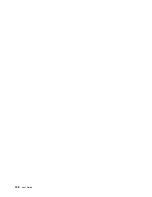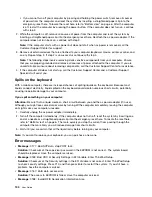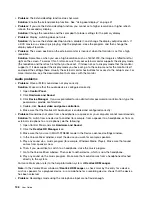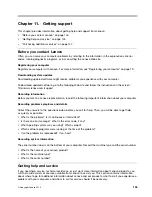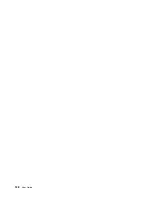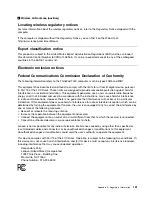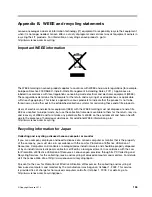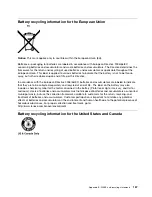– If the system-status indicator(illuminated ThinkPad logo) blinks slowly, your computer is in sleep mode.
Connect the ac power adapter to the computer; then press Fn.
– If the system-status indicator(illuminated ThinkPad logo) is off, your computer is in power-off state or
in hibernation mode. Connect the ac power adapter to the computer; then press the power button
to resume operation.
If the system still does not return from sleep mode, your system might stop responding and you might not
be able to turn off the computer. In this case, you need to reset the computer. If you have not saved
your data, it might be lost. To reset the computer, press and hold the power button for four seconds or
more. If the system is still not reset, remove the ac power adapter and reset the system by inserting a
straightened paper clip into the emergency-reset hole. To locate the emergency-reset hole, refer to
“Bottom view” on page 6.
•
Problem
: Your computer does not enter sleep or hibernation mode.
Solution
: Check whether any option has been selected to disable your computer from entering sleep
or hibernation mode.
If your computer tries to enter sleep mode but the request is rejected, the device attached to the USB
connector might have been disabled. If this occurs, do a hot-unplug-and-plug operation for the USB
device.
•
Problem
: The battery discharges slightly while the computer is in hibernation mode.
Solution
: If the wakeup function is enabled, the computer consumes small amount of power. This is not a
defect. For more information, see “Power-saving modes” on page 31.
Problems with drives and other storage devices
This section includes hard disk drive problems and solid-state drive problems.
Hard disk drive problems
•
Problem
: The hard disk drive makes a rattling noise intermittently.
Solution
: The rattling noise might be heard:
– When the hard disk drive begins or finishes getting access to data.
– When you carry the hard disk drive.
–
When you carry your computer.
This is a normal characteristic of a hard disk drive and is not a defect.
•
Problem
: The hard disk drive does not work.
Solution
: On the
Startup
menu of ThinkPad Setup, make sure that the hard disk drive is on the
Boot
priority order
list. If it is on the
Excluded from boot order
list, it is disabled. Select the entry for it on the
list and press Shift+1 to move it back to the
Boot priority order
list.
•
Problem
: After setting a hard disk password on the hard disk drive of the computer, you moved the drive
to another computer. Now you cannot unlock the hard disk password.
Solution
: Your computer supports an enhanced password algorithm. Computers older than yours might
not support such a security function.
A solid-state drive problem
Problem
: When you compress files or folders by use of the data compression function in Windows, and
then decompress them, the process of writing to or reading from the files or folders is slow.
Solution
: Apply the disk defragmentation tool in Windows for faster access to the data.
142
User Guide
Содержание Thinkpad T440
Страница 1: ...User Guide ThinkPad T440 ...
Страница 6: ...iv User Guide ...
Страница 16: ...xiv User Guide ...
Страница 76: ...60 User Guide ...
Страница 86: ...70 User Guide ...
Страница 110: ...94 User Guide ...
Страница 120: ...104 User Guide ...
Страница 138: ...122 User Guide ...
Страница 144: ...128 User Guide ...
Страница 160: ...144 User Guide ...
Страница 164: ...148 User Guide ...
Страница 170: ...154 User Guide ...
Страница 174: ...158 User Guide ...
Страница 176: ...Ukraine RoHS 160 User Guide ...
Страница 181: ......
Страница 182: ......
Страница 183: ......