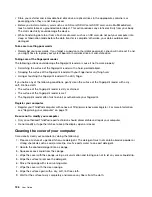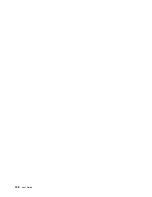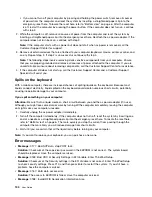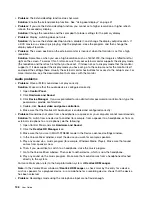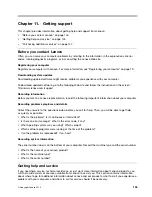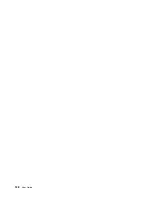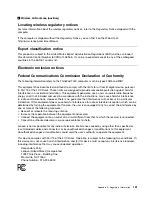Solution
: Make sure that the Microphone Boost function is turned on and set by doing the following:
1. Open Control Panel and click
Hardware and Sound
.
2. Click
Sound
.
3. Click the
Recording
tab in the Sound window.
4. Select
Microphone
, and click the
Properties
button.
5. Click the
Levels
tab, and move the Microphone Boost slider upwards.
6. Click
OK
.
Note:
For more information about controlling volume, see the Windows online help.
•
Problem
: A volume or balance slider cannot be moved.
Solution
: The slider might be grayed out. This means that its position is fixed by the hardware and
cannot be changed.
•
Problem
: The volume sliders do not stay in place when some audio programs are used.
Solution
: It is normal for the sliders to change position when certain sound programs are used. The
programs are aware of the settings in the Volume Mixer window and are allowed to change the settings
themselves. An example is the Windows Media Player. Usually the program has sliders available to
control the sound from within the program.
•
Problem
: The balance slider cannot completely mute one channel.
Solution
: The control is designed to compensate for minor differences in balance and does not
completely mute either channel.
•
Problem
: The sound cannot be turned off completely even if you set the Master volume control at
minimum.
Solution
: You still can hear some sound even though you have set the Volume Mixer control at minimum.
To turn off the sound completely, press the speaker mute button.
•
Problem
: When you connect a headphone to your computer while playing sound, a speaker does not
produce sound.
Solution
: Once the headphone is attached, the streaming is automatically redirected to it. If you want to
listen to sound from the speakers again, be sure to set those speakers as the default device. For more
information, see the help information system for Realtek HD Audio.
Fingerprint reader problems
•
Problem
: The surface of the reader is dirty, stained, or wet.
Solution
: Gently clean the surface of the reader with a dry, soft, lint-free cloth.
•
Problem
: The reader often fails to enroll or authenticate your fingerprint.
Solution
: If the surface of the reader is dirty, stained, or wet, gently clean the surface of the reader
with a dry, soft, lint-free cloth.
For tips on how to maintain the fingerprint reader, see “Using the fingerprint reader” on page 55.
Battery and power problems
This topic contains instructions on troubleshooting battery and power problems.
Battery problems
•
Problem
: The built-in battery cannot be fully charged in the standard charge time when the computer is
powered off.
Solution
: The built-in battery might be over-discharged. Do the following:
Troubleshooting computer problems
139
Содержание Thinkpad T440
Страница 1: ...User Guide ThinkPad T440 ...
Страница 6: ...iv User Guide ...
Страница 16: ...xiv User Guide ...
Страница 76: ...60 User Guide ...
Страница 86: ...70 User Guide ...
Страница 110: ...94 User Guide ...
Страница 120: ...104 User Guide ...
Страница 138: ...122 User Guide ...
Страница 144: ...128 User Guide ...
Страница 160: ...144 User Guide ...
Страница 164: ...148 User Guide ...
Страница 170: ...154 User Guide ...
Страница 174: ...158 User Guide ...
Страница 176: ...Ukraine RoHS 160 User Guide ...
Страница 181: ......
Страница 182: ......
Страница 183: ......