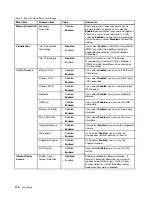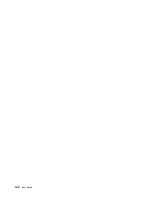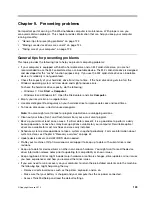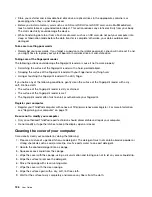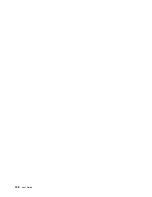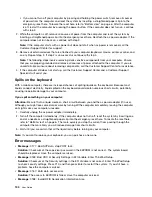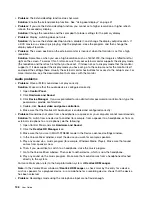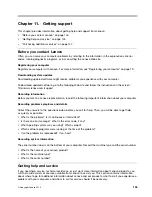• If you cannot turn off your computer by pressing and holding the power switch, remove all sources
of power from the computer and reset the system by inserting a straightened paper clip into the
emergency-reset hole. To locate the reset hole, refer to “Bottom view” on page 6. After the computer
is off, restart the computer by pressing the power button. If the computer does not turn on, continue
with step 2.
2. While the computer is off, remove all sources of power from the computer and reset the system by
inserting a straightened paper clip into the emergency-reset hole. Reattach the ac power adapter. If the
computer does not turn back on, continue with step 3.
Note:
If the computer starts with ac power but does not start when ac power is removed, call the
Customer Support Center for support.
3. Remove all external devices that are attached to your computer (keyboard, mouse, printer, scanner, and
so on). Repeat step 2. If step 2 is unsuccessful, continue with step 4.
Note:
The following steps involve removing static sensitive components from your computer. Ensure
that you are properly grounded and remove all sources of power attached to the computer. If you are
uncomfortable or unsure about removing components, call the Customer Support Center for assistance.
4. If the computer still does not start up, call the Customer Support Center and a Customer Support
Specialist will assist you.
Spills on the keyboard
With a mobile computer, there are increased chances of spilling liquids on the keyboard. Because most
liquids conduct electricity, liquid spilled on the keyboard could create numerous short circuits, potentially
causing irreparable damage to your computer.
If you spill something on your computer:
Attention:
Be sure that no liquid creates a short circuit between you and the ac power adapter (if in use).
Although you might lose some data or work by turning off the computer immediately, leaving the computer
on might make your computer unusable.
1. Carefully unplug the ac power adapter immediately.
2. Turn off the computer immediately. If the computer does not turn off, reset the system by inserting one
end of a needle or a straightened paper clip into the emergency-reset hole. To locate the reset hole,
refer to “Bottom view” on page 6. The more quickly you stop the current from passing through the
computer the more likely you will reduce damage from short circuits.
3. Wait until you are certain that all the liquid is dry before turning on your computer.
Note:
If you want to replace your keyboard, you can purchase a new one.
Error messages
•
Message
: 0177: Bad SVP data, stop POST task.
Solution
: Checksum of the supervisor password in the EEPROM is not correct. The system board
should be replaced. Have the computer serviced.
•
Message
: 0183: Bad CRC of Security Settings in EFI Variable. Enter ThinkPad Setup.
Solution
: Checksum of the Security settings in the EFI Variable is not correct. Enter ThinkPad Setup
to check security settings, Press F10, and then press Enter to restart the system. If you still have a
problem, have the computer serviced.
•
Message
: 0187: EAIA data access error
Solution
: The access to EEPROM is failed. Have the computer serviced.
•
Message
: 0188: Invalid RFID Serialization Information Area
130
User Guide
Содержание Thinkpad T440
Страница 1: ...User Guide ThinkPad T440 ...
Страница 6: ...iv User Guide ...
Страница 16: ...xiv User Guide ...
Страница 76: ...60 User Guide ...
Страница 86: ...70 User Guide ...
Страница 110: ...94 User Guide ...
Страница 120: ...104 User Guide ...
Страница 138: ...122 User Guide ...
Страница 144: ...128 User Guide ...
Страница 160: ...144 User Guide ...
Страница 164: ...148 User Guide ...
Страница 170: ...154 User Guide ...
Страница 174: ...158 User Guide ...
Страница 176: ...Ukraine RoHS 160 User Guide ...
Страница 181: ......
Страница 182: ......
Страница 183: ......