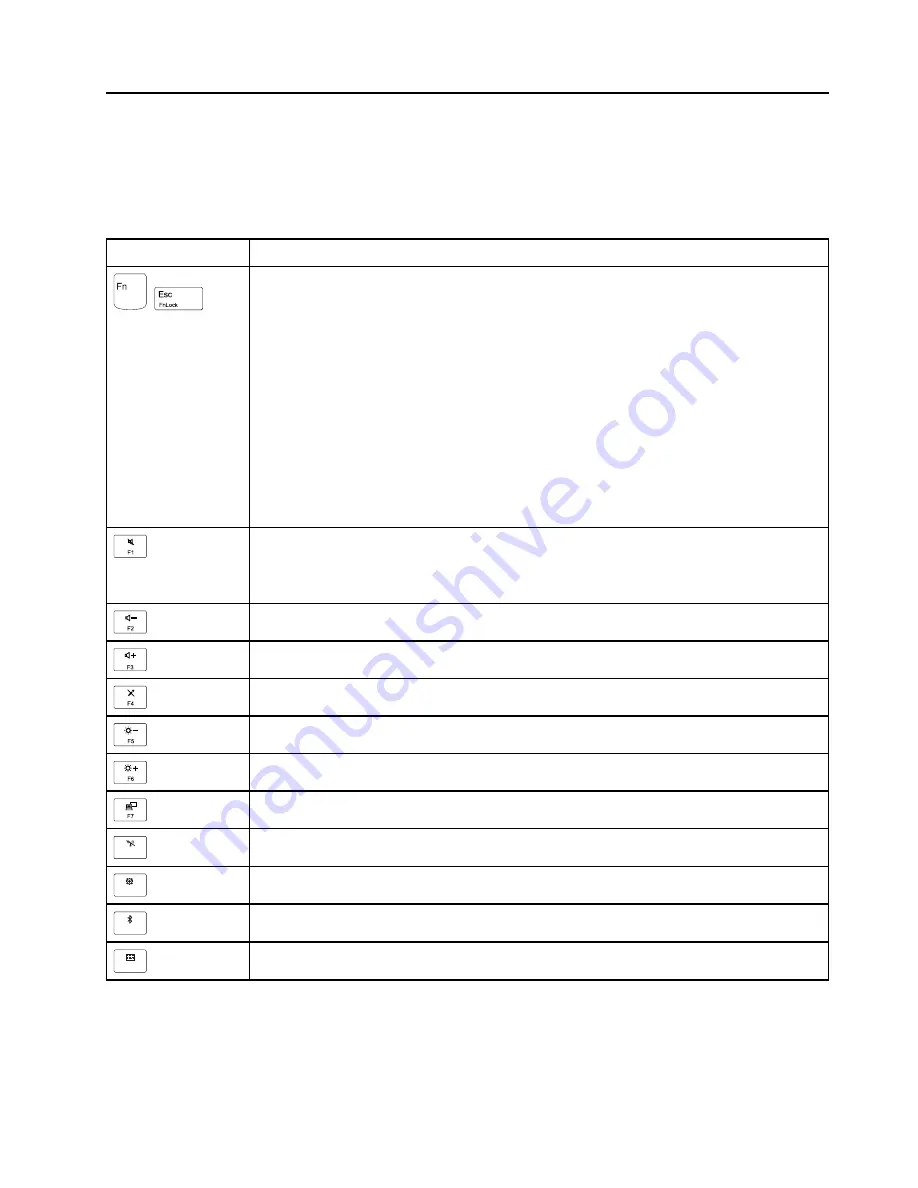
Chapter 6. Function keys
The following table describes the functions of function keys and key combinations.
Table 7. Function keys
Special key
Description
+
You can configure the Fn key and function keys in the Keyboard Properties window by doing
the following:
1. Go to Control Panel. Change the view of Control Panel from Category to Large icons or
Small icons.
2. Click
Keyboard
. In the Keyboard Properties window, click the
Fn and function keys
tab.
3. Select the options of your preference.
Press Fn+Esc to enable or disable the Fn Lock function.
•
When the Fn Lock function is disabled
: The Fn Lock indicator is off. To initiate the special
function printed as an icon on each function key, press the corresponding function key
directly. To input F1- F12, press the Fn key and the corresponding function key.
•
When the Fn Lock function is enabled
: The Fn Lock indicator turns on. To input F1- F12,
press the corresponding function key directly. To initiate the special function printed as an
icon on each function key, press the Fn key and the corresponding function key.
Mute or unmute the speakers.
If you mute the sound and turn off your computer, the sound will remain muted when you turn
on your computer again. To turn on the sound, press F1, F2 or F3.
Decrease the speaker volume.
Increase the speaker volume.
Mute or unmute the microphones.
Darken the computer display.
Brighten the computer display.
Manage external displays.
F8
Enable or disable the built-in wireless features.
F9
Open the Settings window.
F
10
Enable or disable the built-in Bluetooth features.
F11
Open a keyboard setting page.
© Copyright Lenovo 2017
45
Содержание ThinkPad S5 2nd Generation
Страница 1: ...Hardware Maintenance Manual ThinkPad S5 2nd Generation ...
Страница 6: ...iv Hardware Maintenance Manual ...
Страница 11: ...DANGER DANGER DANGER DANGER DANGER DANGER Chapter 1 Safety information 5 ...
Страница 12: ...DANGER 6 Hardware Maintenance Manual ...
Страница 13: ...PERIGO Chapter 1 Safety information 7 ...
Страница 14: ...PERIGO PERIGO PERIGO PERIGO 8 Hardware Maintenance Manual ...
Страница 15: ...PERIGO PERIGO PERIGO DANGER DANGER Chapter 1 Safety information 9 ...
Страница 16: ...DANGER DANGER DANGER DANGER DANGER 10 Hardware Maintenance Manual ...
Страница 17: ...DANGER VORSICHT VORSICHT VORSICHT VORSICHT Chapter 1 Safety information 11 ...
Страница 18: ...VORSICHT VORSICHT VORSICHT VORSICHT 12 Hardware Maintenance Manual ...
Страница 19: ...Chapter 1 Safety information 13 ...
Страница 20: ...14 Hardware Maintenance Manual ...
Страница 21: ...Chapter 1 Safety information 15 ...
Страница 22: ...16 Hardware Maintenance Manual ...
Страница 23: ...Chapter 1 Safety information 17 ...
Страница 24: ...18 Hardware Maintenance Manual ...
Страница 25: ...Chapter 1 Safety information 19 ...
Страница 26: ...20 Hardware Maintenance Manual ...
Страница 30: ...24 Hardware Maintenance Manual ...
Страница 48: ...42 Hardware Maintenance Manual ...
Страница 75: ...N u m L o ck Chapter 9 Removing or replacing a FRU 69 ...
Страница 84: ...Removal steps of the ThinkPad LED card 78 Hardware Maintenance Manual ...
Страница 103: ...When installing Ensure that the connector is attached firmly Chapter 9 Removing or replacing a FRU 97 ...
Страница 104: ...98 Hardware Maintenance Manual ...
Страница 109: ......
Страница 110: ...Part Number SP40K22782_01 Printed in China 1P P N SP40K22782_01 1PSP40K22782_01 ...






























