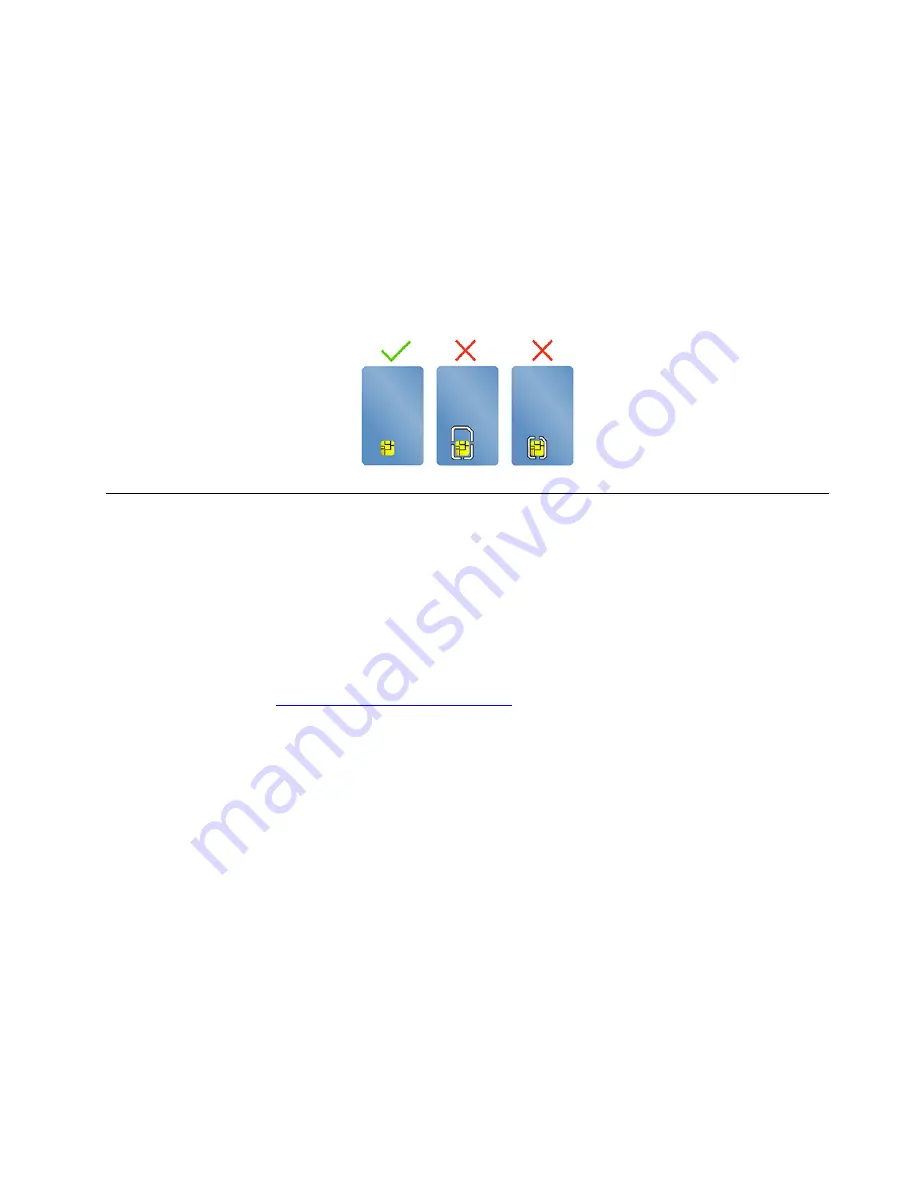
Attention:
Before removing the card:
1. Click the triangular icon in the Windows notification area to show hidden icons. Right-click the icon
prompting you to safely remove hardware and eject media.
2. Select the corresponding item to eject the card from the Windows operating system.
3. Press the card and remove it from your computer. Store the card safely for future use.
Supported smart card
Supported smart card specifications: 85.60 mm (3.37 inches) x 53.98 mm (2.13 inches)
Attention:
Smart cards with slits are not supported. Do not insert such a smart card into the smart-card slot
of your computer. Otherwise, the reader might get damaged.
Accessories
This section provides instructions on how to use hardware accessories to expand your computer
functionalities.
Purchase accessories
Lenovo has a number of hardware accessories and upgrades to help expand the functionalities of your
computer. Options include memory modules, storage devices, network cards, port replicators or docking
stations, batteries, power adapters, keyboards, mice, and more.
To shop at Lenovo, go to
https://www.lenovo.com/accessories
.
25
Содержание ThinkPad P17 Gen 1
Страница 1: ...P15 Gen 2 T15g Gen 2 P17 Gen 2 User Guide ...
Страница 4: ...Appendix B Notices and trademarks 63 ii P15 Gen 2 T15g Gen 2 P17 Gen 2 User Guide ...
Страница 6: ...iv P15 Gen 2 T15g Gen 2 P17 Gen 2 User Guide ...
Страница 16: ...10 P15 Gen 2 T15g Gen 2 P17 Gen 2 User Guide ...
Страница 32: ...26 P15 Gen 2 T15g Gen 2 P17 Gen 2 User Guide ...
Страница 42: ...36 P15 Gen 2 T15g Gen 2 P17 Gen 2 User Guide ...
Страница 55: ...Removal procedure Installation procedure Chapter 6 CRU replacement 49 ...
Страница 56: ...50 P15 Gen 2 T15g Gen 2 P17 Gen 2 User Guide ...
Страница 64: ...58 P15 Gen 2 T15g Gen 2 P17 Gen 2 User Guide ...






























