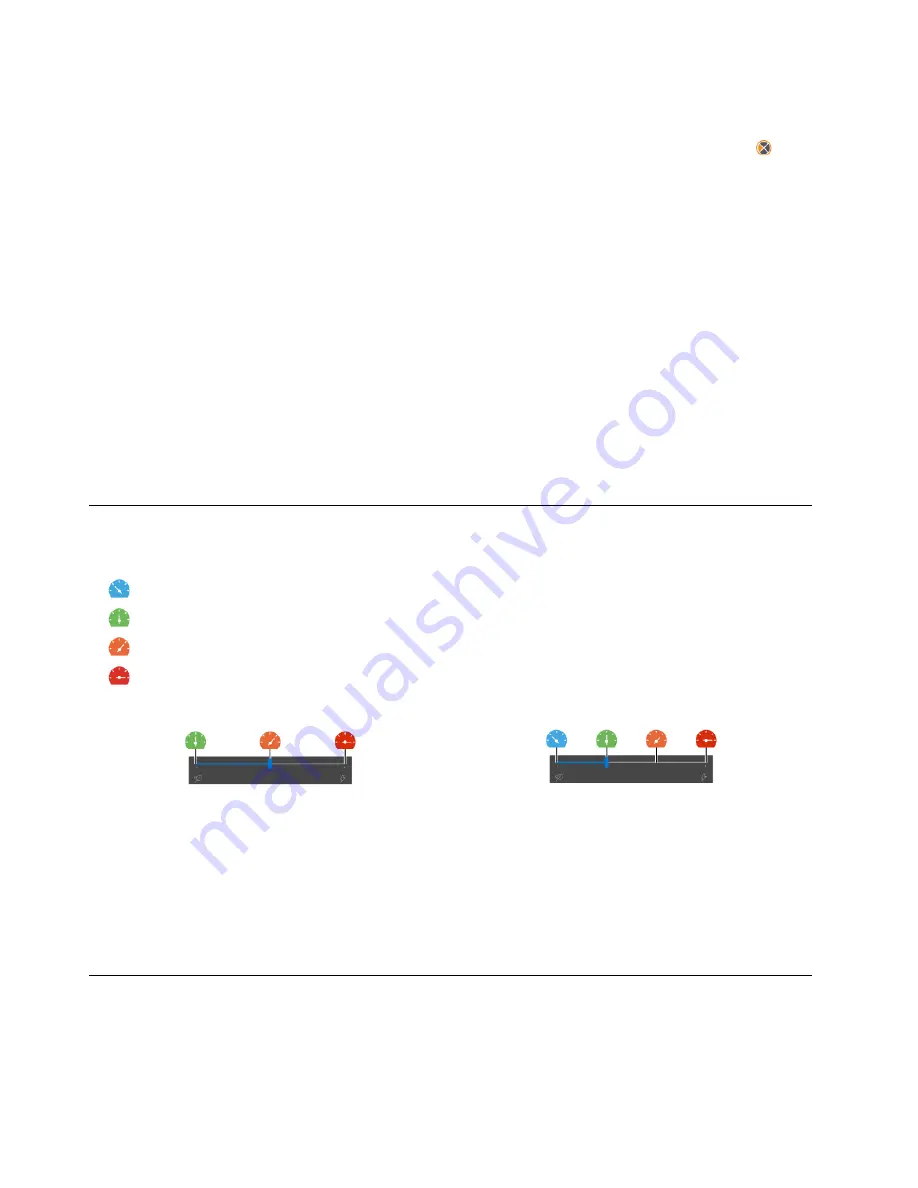
For computer with the factory color calibration feature, the color profiles are preinstalled. You can switch
between color profiles as desired:
1. Click the triangular icon in the Windows notification area to show hidden icons. Then, right-click
.
2. Follow the on-screen instructions to select a profile as desired.
Lenovo provides backup color profiles in Lenovo Cloud. You might need to restore or install color profiles in
the following situations:
• If any color profile is lost or damaged, a window will be displayed to remind you to restore the color
profiles. Click
Yes
in the window prompted, and the color profiles will be restored from Lenovo Cloud
automatically.
• If your display has been replaced by a Lenovo-authorized service provider, do the following to install new
color profiles:
1. Connect your computer to the network and close the X-Rite Color Assistant program.
2. Go to
C:\Program files (x86)\X-Rite Color Assistant
and locate the
ProfileUpdaterForDisplayReplacement.exe file.
3. Double-click the EXE file. Then, follow the on-screen instructions to input the display serial number
and click
Submit
.
Note:
When the new color profiles are installed successfully, a window will be displayed.
Intelligent Cooling
The Intelligent Cooling feature enables your computer to work in the following three modes:
•
Quiet mode: the lower fan speed
•
Balanced mode: balanced performance and fan speed
•
Performance mode: the highest performance and normal fan speed
•
Ultra-performance mode: the best performance and higher fan speed
on ac power
on battery power
To select the preferred mode:
1. Click the battery status icon in the Windows notification area.
2. Move the slider to select the preferred mode.
Note:
In Ultra-performance mode or performance mode, avoid keeping your hands, your lap, or any other
part of your body in contact with a hot section of the computer for 10 seconds or above.
Use the Cool and Quiet on lap feature
The Cool and Quiet on lap feature helps cool down your computer when it becomes hot. Any extended
contact with your body, even through clothing, could cause discomfort. If you prefer using your computer on
the lap, it is recommended that you enable the Cool and Quiet on lap feature in UEFI BIOS:
1. Enter the UEFI BIOS menu. See “Enter the UEFI BIOS menu” on page 31.
22
P15 Gen 2/T15g Gen 2/P17 Gen 2 User Guide
Содержание ThinkPad P17 Gen 1
Страница 1: ...P15 Gen 2 T15g Gen 2 P17 Gen 2 User Guide ...
Страница 4: ...Appendix B Notices and trademarks 63 ii P15 Gen 2 T15g Gen 2 P17 Gen 2 User Guide ...
Страница 6: ...iv P15 Gen 2 T15g Gen 2 P17 Gen 2 User Guide ...
Страница 16: ...10 P15 Gen 2 T15g Gen 2 P17 Gen 2 User Guide ...
Страница 32: ...26 P15 Gen 2 T15g Gen 2 P17 Gen 2 User Guide ...
Страница 42: ...36 P15 Gen 2 T15g Gen 2 P17 Gen 2 User Guide ...
Страница 55: ...Removal procedure Installation procedure Chapter 6 CRU replacement 49 ...
Страница 56: ...50 P15 Gen 2 T15g Gen 2 P17 Gen 2 User Guide ...
Страница 64: ...58 P15 Gen 2 T15g Gen 2 P17 Gen 2 User Guide ...






























