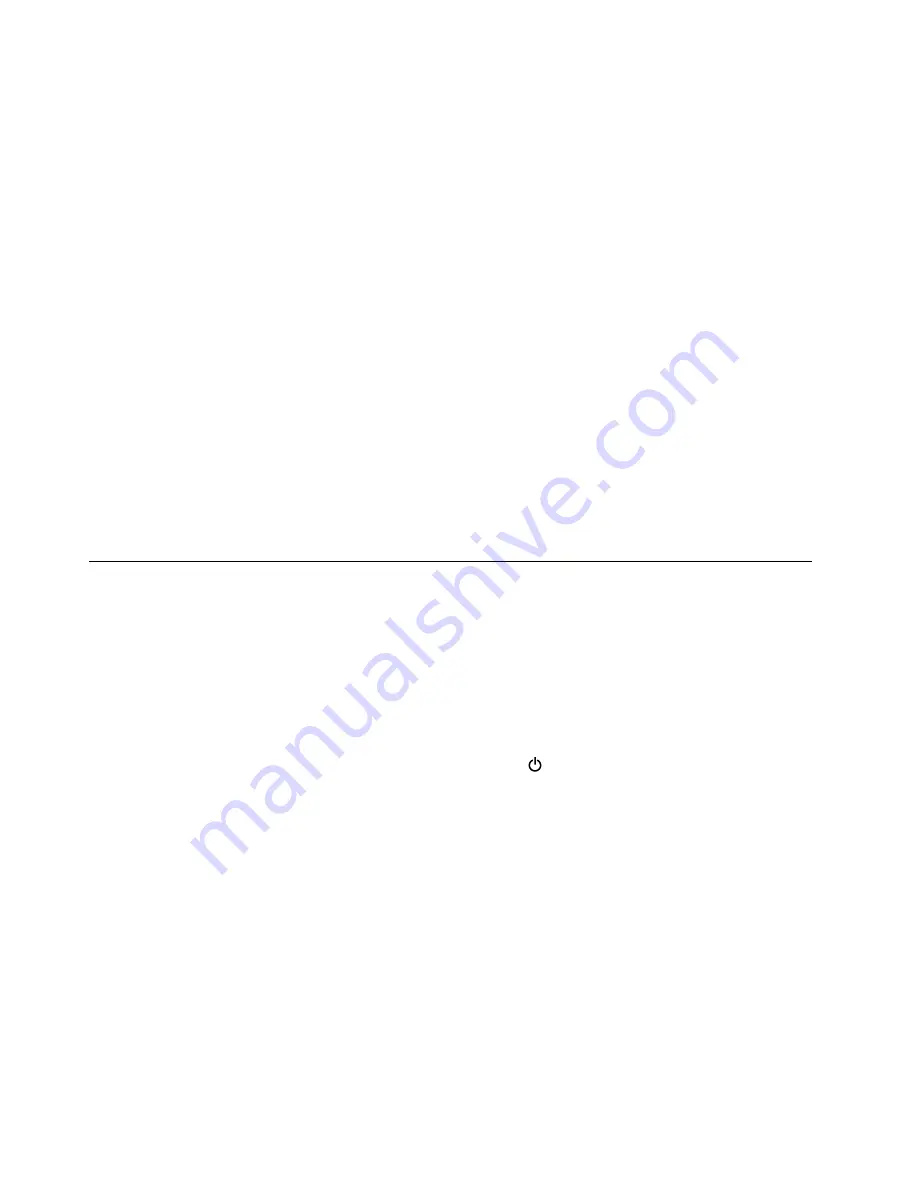
5. Remove the coin-cell battery. See “1080 Coin-cell battery” on page 77.
6. Reinstall the coin-cell battery.
7. Reinstall the built-in battery.
8. Reinstall the base cover assembly.
9. Reconnect ac power.
10. Turn on the computer and wait until the POST ends. After the POST ends, the password prompt does
not appear. The system management password has been removed.
If a supervisor password has been set and is known to the service technician, do the following to remove the
system management password:
1. Turn on the computer.
2. When the ThinkPad logo is displayed, immediately press F1.
3. Type the supervisor password to enter the ThinkPad Setup program.
4. Select
Security
.
5. Select
Password
.
6. Select
System Management Password
.
7. Type the current supervisor password in the
Enter Current Password
field. Then leave the
Enter New
Password
field blank, and press Enter twice.
8. In the Changes have been saved window, press Enter.
9. Press F10 to save changes and exit the ThinkPad Setup program. The system management password
has been removed.
Power management
To reduce power consumption, the computer has two power management modes: sleep and hibernation.
Sleep mode
When the computer enters sleep mode, the following events occur:
• The LCD is powered off.
• The hard disk drive or solid-state drive is powered off.
• The microprocessor stops.
To put your computer into sleep mode, open the Start menu, click
Power
, and then click
Sleep
.
In certain circumstances, the computer goes into sleep mode automatically:
• After a period of inactivity specified in power plan settings
• When the battery power is low
To cause the computer to return from sleep mode and resume operation, do one of the following:
• Press any key.
• Open the LCD cover.
• Turn on the power button.
Also, in either of the following events, the computer automatically returns from sleep mode and resumes
operation:
• The ring indicator (RI) is signaled by a serial device or a PC Card device.
• The time set on the resume timer elapses.
34
T14 Gen 2 and P14s Gen 2 Hardware Maintenance Manual
Содержание ThinkPad P14s Gen 1
Страница 1: ...T14 Gen 2 and P14s Gen 2 Hardware Maintenance Manual ...
Страница 6: ...iv T14 Gen 2 and P14s Gen 2 Hardware Maintenance Manual ...
Страница 11: ...DANGER DANGER DANGER DANGER DANGER DANGER Chapter 1 Safety information 5 ...
Страница 12: ...DANGER 6 T14 Gen 2 and P14s Gen 2 Hardware Maintenance Manual ...
Страница 13: ...PERIGO Chapter 1 Safety information 7 ...
Страница 14: ...PERIGO PERIGO PERIGO PERIGO 8 T14 Gen 2 and P14s Gen 2 Hardware Maintenance Manual ...
Страница 15: ...PERIGO PERIGO PERIGO DANGER DANGER Chapter 1 Safety information 9 ...
Страница 16: ...DANGER DANGER DANGER DANGER DANGER 10 T14 Gen 2 and P14s Gen 2 Hardware Maintenance Manual ...
Страница 17: ...DANGER VORSICHT VORSICHT VORSICHT VORSICHT Chapter 1 Safety information 11 ...
Страница 18: ...VORSICHT VORSICHT VORSICHT VORSICHT 12 T14 Gen 2 and P14s Gen 2 Hardware Maintenance Manual ...
Страница 19: ...Chapter 1 Safety information 13 ...
Страница 20: ...14 T14 Gen 2 and P14s Gen 2 Hardware Maintenance Manual ...
Страница 21: ...Chapter 1 Safety information 15 ...
Страница 22: ...16 T14 Gen 2 and P14s Gen 2 Hardware Maintenance Manual ...
Страница 23: ...Chapter 1 Safety information 17 ...
Страница 24: ...18 T14 Gen 2 and P14s Gen 2 Hardware Maintenance Manual ...
Страница 25: ...Chapter 1 Safety information 19 ...
Страница 26: ...20 T14 Gen 2 and P14s Gen 2 Hardware Maintenance Manual ...
Страница 30: ...24 T14 Gen 2 and P14s Gen 2 Hardware Maintenance Manual ...
Страница 48: ...42 T14 Gen 2 and P14s Gen 2 Hardware Maintenance Manual ...
Страница 75: ...a b c d Chapter 8 Removing or replacing a FRU 69 ...
Страница 102: ...96 T14 Gen 2 and P14s Gen 2 Hardware Maintenance Manual ...
Страница 105: ...Removal steps of the LCD unit for Intel models Chapter 8 Removing or replacing a FRU 99 ...
Страница 133: ......
Страница 134: ...Part Number SP40W87698_01 Printed in China 1P P N SP40W87698_01 ...
Страница 135: ... 1PSP40W87698_01 ...















































