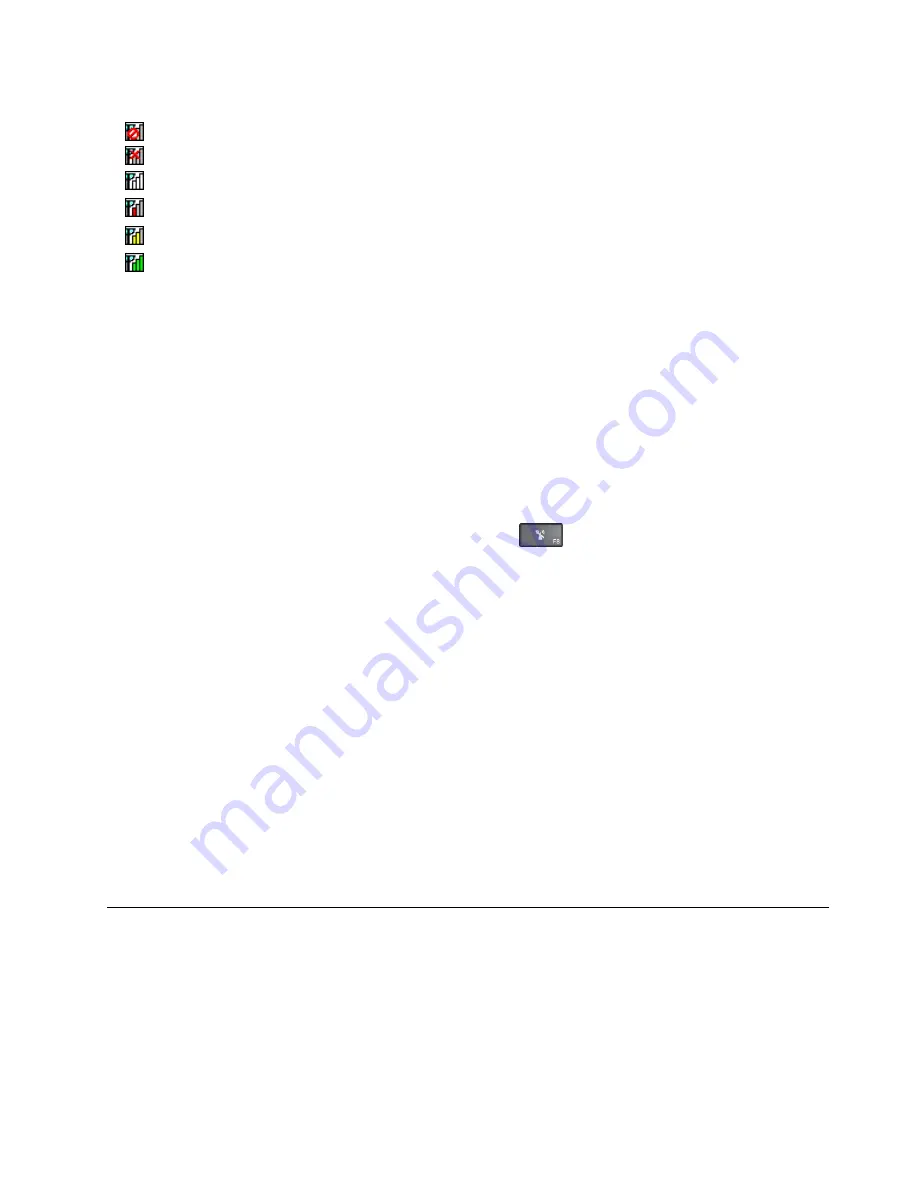
Wireless status icon status:
•
Power to the WAN radio is off
•
No association
•
No signal
•
Weak signal
•
Medium signal
•
Strong signal
Using the Bluetooth connection
Bluetooth can connect devices a short distance from one another, and is commonly used for connecting
peripheral devices to a computer, transferring data between hand-held devices and a personal computer, or
remotely controlling and communicating with devices such as mobile phones.
Depending on the model, your computer might support the Bluetooth feature. To transfer data through
the Bluetooth feature, do the following:
Note:
If you use the wireless feature (the 802.11 standards) of your computer simultaneously with a
Bluetooth option, the data transmission speed can be delayed and the performance of the wireless feature
can be degraded.
1. Ensure that the Bluetooth feature is enabled.
•
For Windows 7:
Press the wireless-radios control key
and turn on the Bluetooth feature.
•
For Windows 8.1:
a. Move your pointer to the top-right or bottom-right corner of the screen to display the charms.
b. Click
Settings
➙
Change PC settings
➙
PC and devices
➙
Bluetooth
.
c. Turn on the Bluetooth feature.
•
For Windows 10:
Do one of the following:
– Open the Start menu and then click
Settings
. If
Settings
is not displayed, click
All apps
to display
all programs, and then click
Settings
➙
Devices
➙
Bluetooth
. Turn on the Bluetooth feature.
– Open the Start menu and click
Settings
➙
Network & Internet
➙
Airplane mode
. Turn on
the Bluetooth feature.
2. Right-click the data that you want to send.
3. Select
Send To
➙
Bluetooth Devices
.
4. Select a Bluetooth device, and then follow the instructions on the screen.
For more information, refer to the Windows help information system and the Bluetooth help information
system.
Using an external display
You can use an external display such as a projector or a monitor to give presentations or to expand your
workspace. This topic introduces how to connect an external display, choose display modes, and change
display settings.
Your computer supports the following video resolution, provided that the external monitor also supports that
resolution.
• Up to 1920 x 1200, with an external display connected to the VGA connector
31
Содержание ThinkPad L450
Страница 1: ...User Guide ThinkPad L450 ...
Страница 6: ...iv User Guide ...
Страница 16: ...Save these instructions xiv User Guide ...
Страница 62: ...46 User Guide ...
Страница 80: ...64 User Guide ...
Страница 100: ...84 User Guide ...
Страница 106: ...90 User Guide ...
Страница 126: ...110 User Guide ...
Страница 164: ...148 User Guide ...
Страница 174: ...158 User Guide ...
Страница 176: ...China RoHS India RoHS RoHS compliant as per E Waste Management Handling Rules 2011 160 User Guide ...
Страница 178: ...162 User Guide ...
Страница 182: ...166 User Guide ...
Страница 184: ...168 User Guide ...
Страница 185: ......
Страница 186: ......
















































