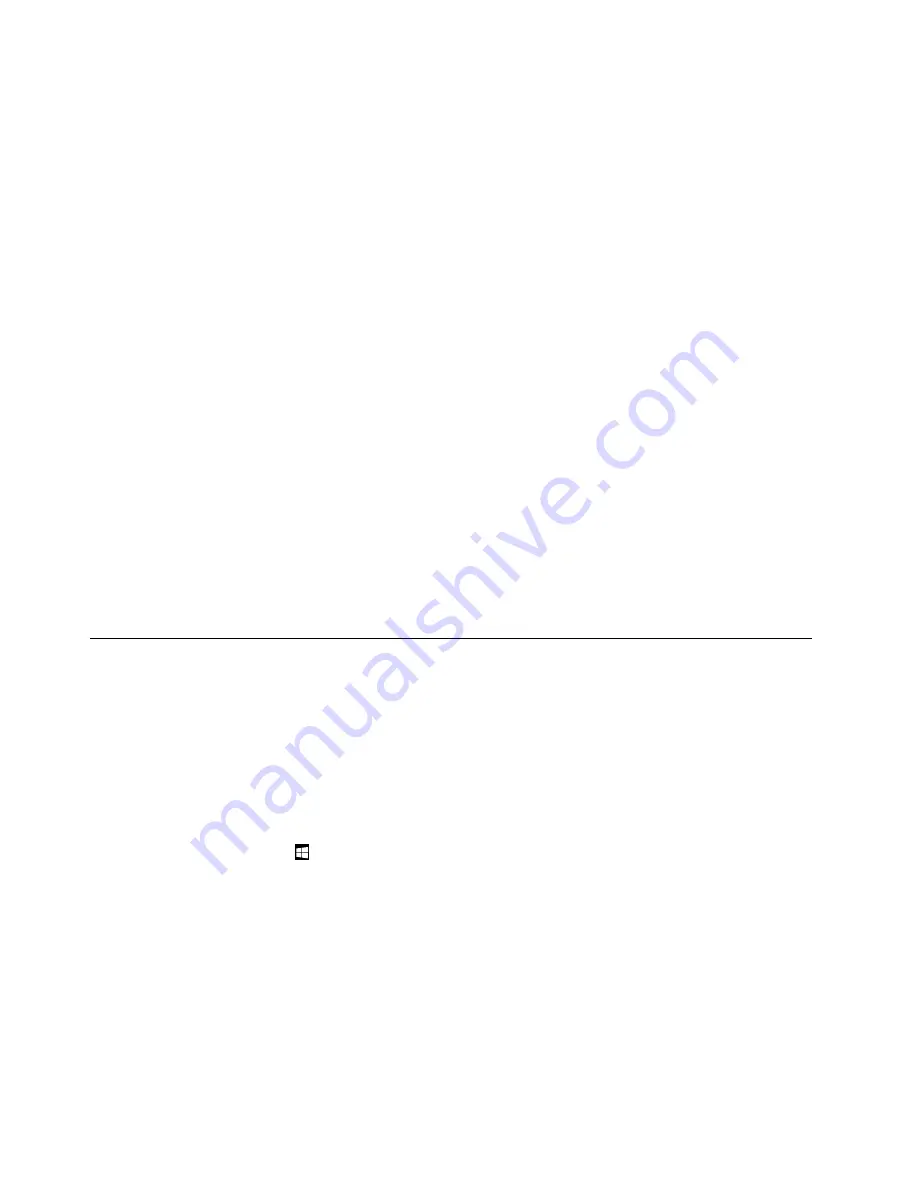
compartment. The Certificate of Authenticity is your indication that the computer is licensed for a Windows 7
product and is preinstalled with a Windows 7 genuine version. In some cases, an earlier Windows version
might be preinstalled under the terms of the Windows 7 Professional license downgrade rights. Printed on
the Certificate of Authenticity is the Windows 7 version for which the computer is licensed and the Product
ID. The Product ID is important in case you need to reinstall the Windows 7 operating system from a source
other than a Lenovo product recovery disc set.
Windows 8, Windows 8.1, and Windows 10 Genuine Microsoft label:
Depending on your geographic
location, the date when your computer was manufactured, and the version of Windows 8, Windows 8.1,
or Windows 10 that is preinstalled, your computer might have a Genuine Microsoft label affixed to its
cover. See http://www.microsoft.com/en-us/howtotell/Hardware.aspx for illustrations of the various types
of Genuine Microsoft labels.
• In the People’s Republic of China, the Genuine Microsoft label is required on all computer models
preinstalled with any version of Windows 8, Windows 8.1, or Windows 10.
• In other countries and regions, the Genuine Microsoft label is required only on computer models licensed
for Windows 8 Pro, Windows 8.1 Pro, or Windows 10 Pro.
The absence of a Genuine Microsoft label does not indicate that the preinstalled Windows version is not
genuine. For details on how to tell whether your preinstalled Windows product is genuine, refer to the
information provided by Microsoft at http://www.microsoft.com/en-us/howtotell/default.aspx.
Unlike Windows 7 products, there are no external, visual indicators of the Product ID or Windows version for
which the computer is licensed. Instead, the Product ID is recorded in the computer firmware. Whenever a
Windows 8, Windows 8.1, or Windows 10 product is installed, the installation program checks the computer
firmware for a valid, matching Product ID to complete the activation.
In some cases, an earlier Windows version might be preinstalled under the terms of the Windows 8 Pro,
Windows 8.1 Pro, or Windows 10 Pro license downgrade rights.
Features
The computer features introduced in this section cover a variety of models. For your specific model, some
features might vary or not apply.
Processor
To view the microprocessor information of your computer, do either of the following:
• Open the Start menu and then click
Settings
. If
Settings
is not displayed, click
All apps
to display all
programs, and then click
Settings
➙
System
➙
About
.
• Right-click the Start button
and then select
System
.
Memory
Up to 8 GB DDR3L (double data rate 3 low voltage) RAM (random access memory)
Storage device
Depending on the model:
• 2.5-inch form factor, 7-mm height hard disk drive
• 2.5-inch form factor, 7-mm height solid-state drive
• 2.5-inch form factor, 7-mm height hybrid drive
• M.2 solid-state drive for cache only
10
ThinkPad S3, ThinkPad Yoga 14, and ThinkPad Yoga 460 User Guide
Содержание ThinkPad Hard Disk Drive
Страница 1: ...ThinkPad S3 ThinkPad Yoga 14 and ThinkPad Yoga 460 User Guide ...
Страница 6: ...iv ThinkPad S3 ThinkPad Yoga 14 and ThinkPad Yoga 460 User Guide ...
Страница 16: ...xiv ThinkPad S3 ThinkPad Yoga 14 and ThinkPad Yoga 460 User Guide ...
Страница 60: ...44 ThinkPad S3 ThinkPad Yoga 14 and ThinkPad Yoga 460 User Guide ...
Страница 68: ...52 ThinkPad S3 ThinkPad Yoga 14 and ThinkPad Yoga 460 User Guide ...
Страница 80: ...64 ThinkPad S3 ThinkPad Yoga 14 and ThinkPad Yoga 460 User Guide ...
Страница 104: ...88 ThinkPad S3 ThinkPad Yoga 14 and ThinkPad Yoga 460 User Guide ...
Страница 120: ...104 ThinkPad S3 ThinkPad Yoga 14 and ThinkPad Yoga 460 User Guide ...
Страница 140: ...6 Remove the dc in bracket 7 Remove the ac power card 124 ThinkPad S3 ThinkPad Yoga 14 and ThinkPad Yoga 460 User Guide ...
Страница 141: ...8 Install the new ac power card in place 9 Install the dc in bracket in place Chapter 10 Replacing devices 125 ...
Страница 150: ...134 ThinkPad S3 ThinkPad Yoga 14 and ThinkPad Yoga 460 User Guide ...
Страница 160: ...144 ThinkPad S3 ThinkPad Yoga 14 and ThinkPad Yoga 460 User Guide ...
Страница 164: ...148 ThinkPad S3 ThinkPad Yoga 14 and ThinkPad Yoga 460 User Guide ...
Страница 169: ......
Страница 170: ......






























