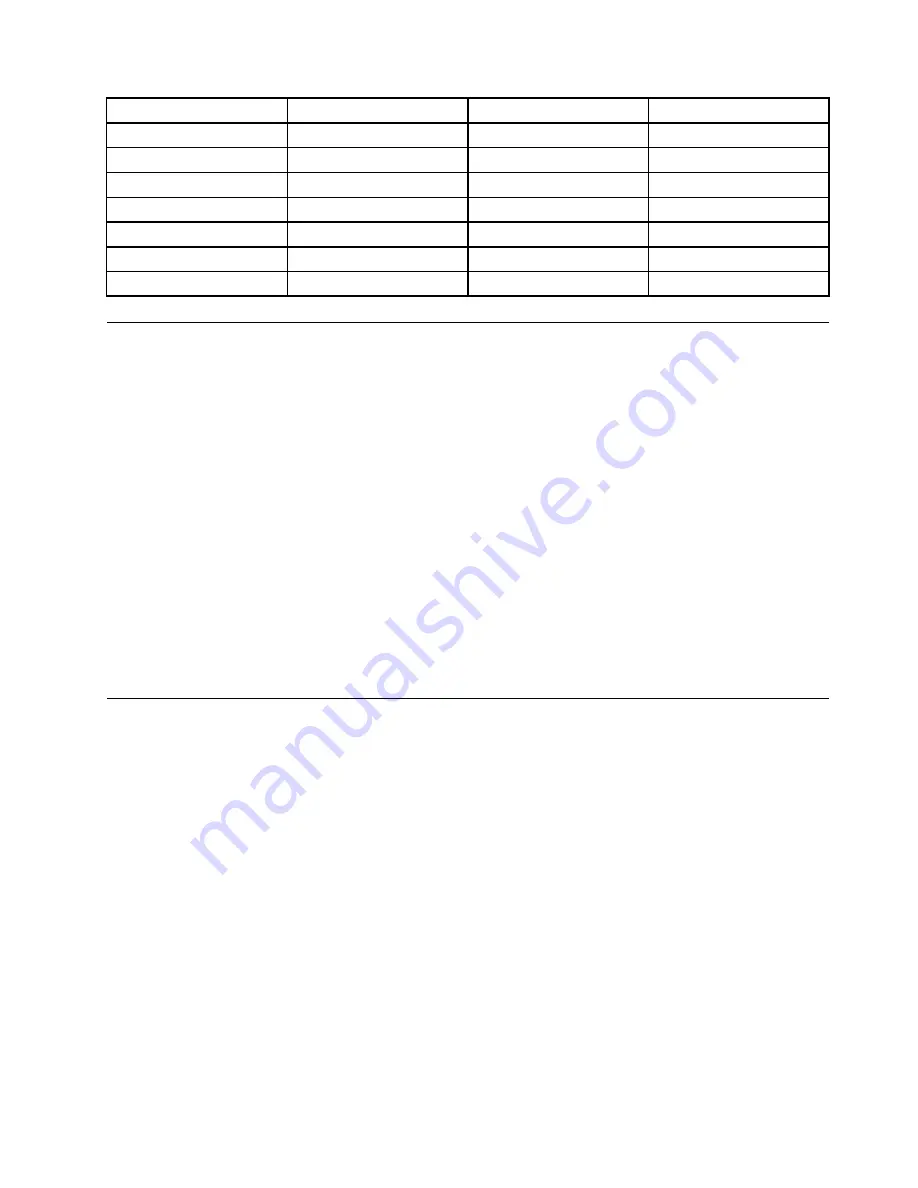
Country or region
Code
Country or region
Code
China
SC
Netherlands
NL
Denmark
DK
Norway
NO
Finland
FI
Spain
SP
France
FR
Sweden
SV
Germany
GR
Taiwan and Hong Kong
TC
Italy
IT
United States
US
Japan
JP
Installing device drivers
Device driver is the program that operates a particular hardware device of the computer. If a device does
not perform well or you install a new device, you need to install or update the corresponding device driver.
For example, if you use the Windows 7 operating system, to use the USB 3.0 connector, you need to
download and install the USB 3.0 driver.
To download the latest device drivers, do the following:
1. Go to http://www.lenovo.com/ThinkPadDrivers.
2. Select your product name to view all the device drivers for your computer.
3. Select the device drivers you that you need, and follow the instructions on the screen.
Attention:
Do not download the device drivers from the Windows Update Web. Always download the device
drivers from:
http://www.lenovo.com/ThinkPadDrivers
If you use the Windows 7 operating system, you also can find the device drivers in the
C:\SWTOOLS\DRIVERS
directory on your hard disk drive or solid-state drive. For more information, see “Reinstalling preinstalled
programs and device drivers” on page 65.
Using the ThinkPad Setup program
The ThinkPad Setup program enables you to select various setup configurations for your computer through
configuring the BIOS.
To configure the BIOS of your computer, do the following:
1. Turn on the computer. When the ThinkPad logo is displayed, press F1. The ThinkPad Setup program
starts.
If you are required to enter the supervisor password, enter the correct password. You also can press
Enter to skip the password prompt and start the ThinkPad Setup program. If you do not enter the
password, you cannot change the configurations that are protected by the supervisor password. For
more information, refer to “Using passwords” on page 51.
2. Use the cursor keys to select a tab; or use the cursor keys to locate an item and press Enter to select it.
Then a submenu is displayed.
Note:
Some menu items are displayed only if the computer supports the corresponding features.
3. Set the value of an item by doing one of the following:
• Press the Fn+F6 key to change to a higher value.
• Press the Fn+F5 key to change to a lower value.
Chapter 8
.
Advanced configuration
107
Содержание ThinkPad Edge E440
Страница 1: ...User Guide ThinkPad Edge E440 and E540 ...
Страница 6: ...iv User Guide ...
Страница 38: ...22 User Guide ...
Страница 62: ...46 User Guide ...
Страница 76: ...60 User Guide ...
Страница 118: ...102 User Guide ...
Страница 136: ...120 User Guide ...
Страница 142: ...126 User Guide ...
Страница 162: ...146 User Guide ...
Страница 166: ...150 User Guide ...
Страница 172: ...156 User Guide ...
Страница 176: ...160 User Guide ...
Страница 182: ...Ukraine RoHS 166 User Guide ...
Страница 183: ...Appendix F Eurasian compliance mark Copyright Lenovo 2013 167 ...
Страница 184: ...168 User Guide ...
Страница 185: ......
Страница 186: ......






























