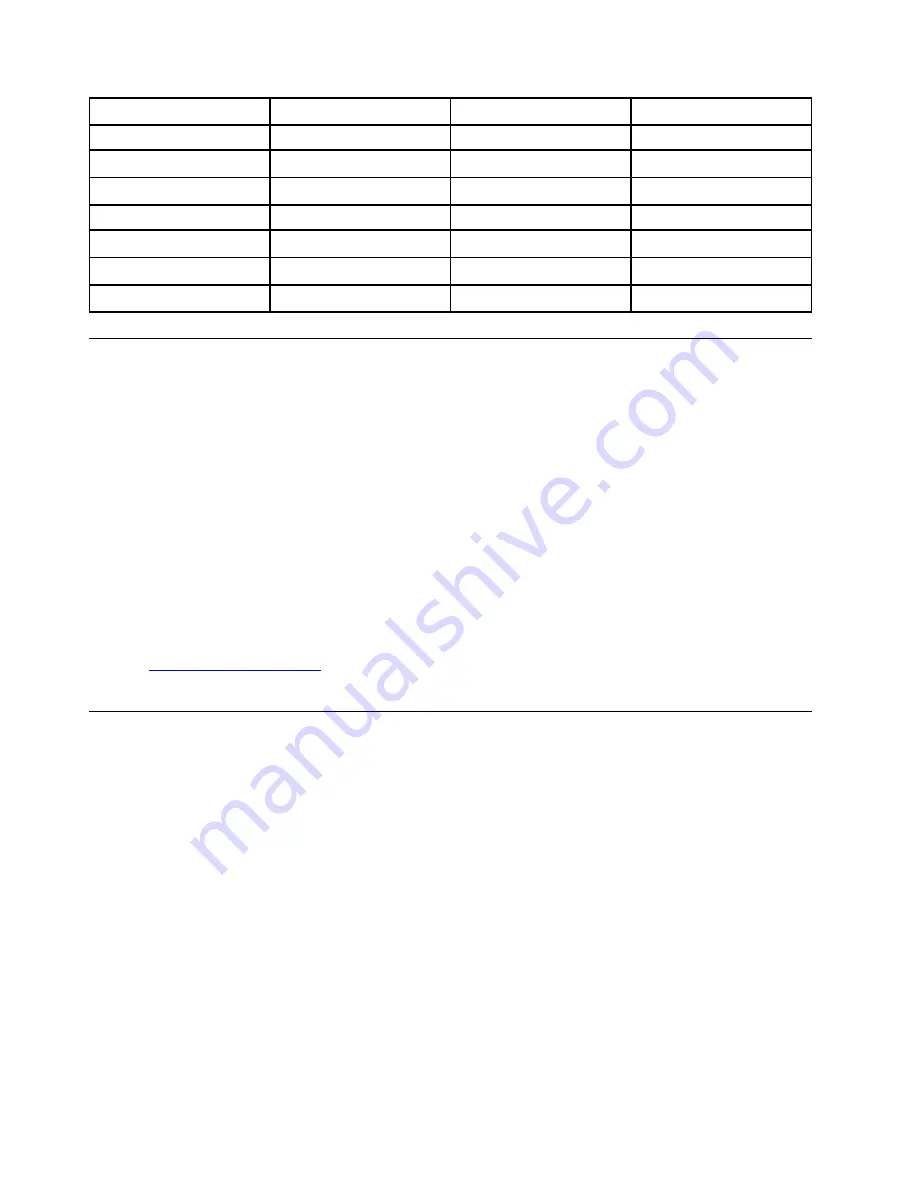
Country or region
Code
Country or region
Code
Mainland China
SC
Netherlands
NL
Denmark
DK
Norway
NO
Finland
FI
Spain
SP
France
FR
Sweden
SV
Germany
GR
Taiwan and Hong Kong
TC
Italy
IT
United States
US
Japan
JP
Installing device drivers
Device drivers are programs that contain instructions for the operating system about how to operate or
“drive” a certain piece of hardware. Each hardware component on your computer has its own specific driver.
If you add a component, the operating system must be instructed on how to operate that piece of hardware.
After you install the driver, the operating system can recognize the hardware component and understand
how to use it.
Note:
Because drivers are programs, like any other file on your computer, they are susceptible to corruption
and might not perform properly if corruption occurs.
It is not always necessary to download the latest drivers. However, you should download the latest driver for
a component when you notice poor performance from that component or when you added a component.
This action might eliminate the driver as the potential cause of a problem. Download and install the latest
driver by one of the following methods:
• Open Lenovo Vantage to check the available update packages. Select the update packages you want,
and then follow the on-screen instructions to download and install the packages.
• Go to
and select the entry for your computer. Then, follow the on-screen
instructions to download and install necessary drivers and software.
Using the ThinkPad Setup program
The ThinkPad Setup program enables you to select the preferred settings for your computer through
configuring the BIOS.
Configuring ThinkPad Setup
The ThinkPad Setup program menu lists various items about system configuration.
Attention:
The default configurations are already optimized for you. Improper change of the configurations
might cause unexpected results.
To configure ThinkPad Setup, do the following:
1. Restart the computer. When the logo screen is displayed, press F1. The ThinkPad Setup program starts.
Note:
If you are required to enter the supervisor password, enter the correct password. You also can
press Enter to skip the password prompt and start the ThinkPad Setup program. If you do not enter the
password, you cannot change the configurations that are protected by the supervisor password.
2. Use the arrow keys to select a tab; or use the arrow keys to locate an item and press Enter to select it.
Then the supported submenu is displayed.
44
E580 User Guide
Содержание ThinkPad E580
Страница 1: ...E580 User Guide ...
Страница 28: ...12 E580 User Guide ...
Страница 46: ...30 E580 User Guide ...
Страница 52: ...36 E580 User Guide ...
Страница 108: ...7 Remove the screw that secures the bracket 8 Remove the bracket and the fingerprint reader 92 E580 User Guide ...
Страница 116: ...100 E580 User Guide ...
Страница 120: ...104 E580 User Guide ...
Страница 132: ...116 E580 User Guide ...
Страница 133: ...Taiwan RoHS Appendix C Restriction of Hazardous Substances RoHS Directive of countries and regions 117 ...
Страница 134: ...118 E580 User Guide ...
Страница 140: ...124 E580 User Guide ...
Страница 141: ......
Страница 142: ......






























