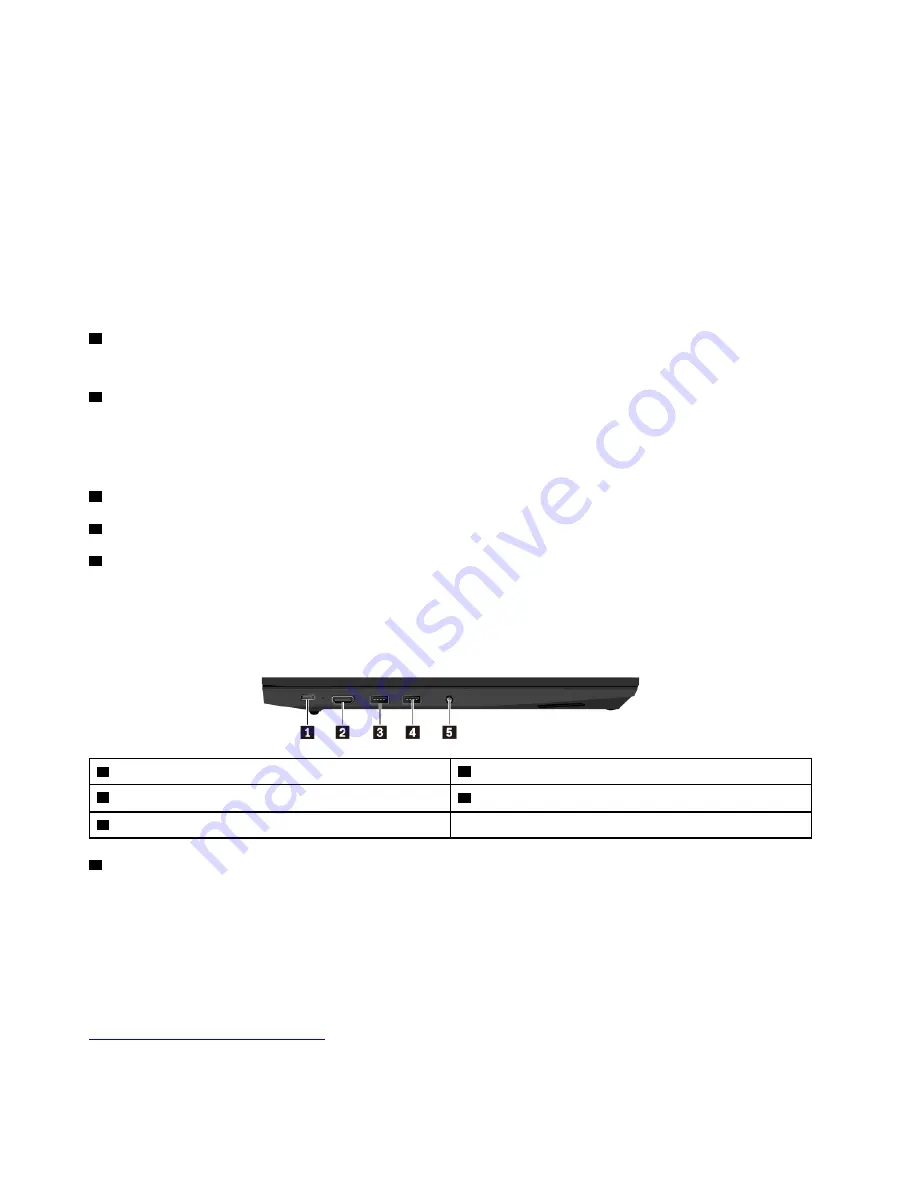
If your computer is unresponsive, you can turn off the computer by pressing and holding the power button
for four or more seconds. If the computer cannot be turned off, see “Computer stops responding” on page
58.
You also can define what the power button does. For example, by pressing the power button, you can turn
off the computer or put the computer into sleep or hibernation mode. To change what the power button
does, do the following:
1. Go to Control Panel, and then change the view of Control Panel from Category to Large icons or Small
icons.
2. Click
Power Options
➙
Choose what the power buttons do
.
3. Follow the instructions on the screen.
5
Numeric keypad
The numeric keypad enables you to quickly input numbers.
6
Fingerprint reader (available on some models)
Fingerprint authentication provides simple and secure user access by associating your fingerprint with a
password. For more information, see “Using the fingerprint reader” on page 40.
ThinkPad
®
pointing device
3
TrackPoint pointing stick
7
TrackPoint buttons
8
Trackpad
Your computer is equipped with the Lenovo-unique ThinkPad pointing device. For more information, see
“ThinkPad pointing device overview” on page 16.
Left-side view
1
USB-C
™
connector
2
HDMI
™
connector
3
Always On USB 3.1 connector Gen 1
4
USB 3.1 connector Gen 1
5
Audio connector
1
USB-C connector
The USB-C connector on your computer supports the USB Type-C
™
standard. With an appropriate USB-C
cable connected, you can use the connector to transfer data, charge your device, or connect your computer
to external displays. Your computer is shipped with a USB-C ac power adapter which is used to provide ac
power to your computer and charge the battery.
Lenovo provides various USB-C accessories to help you expand your computer functionality. For more
information, go to:
https://www.lenovo.com/accessories
Notes:
2
E580 User Guide
Содержание ThinkPad E580
Страница 1: ...E580 User Guide ...
Страница 28: ...12 E580 User Guide ...
Страница 46: ...30 E580 User Guide ...
Страница 52: ...36 E580 User Guide ...
Страница 108: ...7 Remove the screw that secures the bracket 8 Remove the bracket and the fingerprint reader 92 E580 User Guide ...
Страница 116: ...100 E580 User Guide ...
Страница 120: ...104 E580 User Guide ...
Страница 132: ...116 E580 User Guide ...
Страница 133: ...Taiwan RoHS Appendix C Restriction of Hazardous Substances RoHS Directive of countries and regions 117 ...
Страница 134: ...118 E580 User Guide ...
Страница 140: ...124 E580 User Guide ...
Страница 141: ......
Страница 142: ......






























