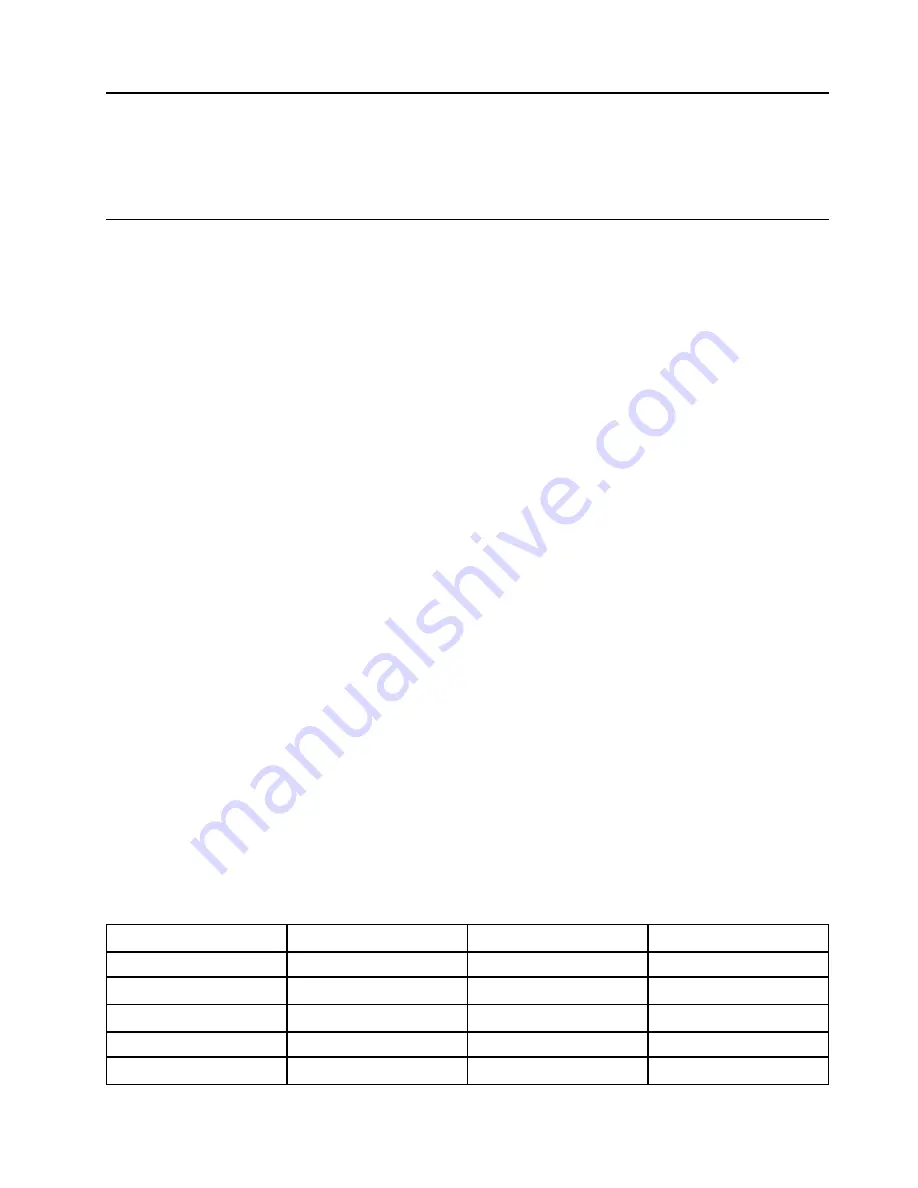
Chapter 6. Advanced configuration
This chapter provides information to help you further configure the computer:
Installing the Windows 10 operating system
In some situations, you might need to install a new operating system. This topic provides instructions on how
to install a Windows 10 operating system.
Before you start, print these instructions.
Attention:
• It is recommended that you update your operating system through official channels. Any unofficial update
might cause security risks.
• The process of installing a new operating system deletes all the data on your internal storage drive,
including the data that were stored in a hidden folder.
To install the Windows 10 operating system, do the following:
1. Ensure that you set the security chip to TPM 2.0. For more information, see “Setting the security chip”
2. Connect the drive that contains the operating system installation program to the computer.
3. Start the ThinkPad Setup program. See “Using the ThinkPad Setup program” on page 59.
4. Select
Startup
➙
Boot
to display the
Boot Priority Order
submenu.
5. Select the drive that contains the operating system installation program, for example,
USB HDD
. Then
press Esc.
6. Select
Restart
and ensure that
OS Optimized Defaults
is enabled. Then press F10 to save the settings
and exit the ThinkPad Setup program.
7. Follow the on-screen instructions to install the device drivers and necessary programs. See “Installing
8. After installing the device drivers, apply Windows Update to get the latest modules, for example the
security patches.
9. Depending on your preference, install Lenovo programs. For information about Lenovo programs, see
Note:
After installing the operating system, do not change the initial
UEFI/Legacy Boot
setting in the
ThinkPad Setup program. Otherwise, the operating system will not start correctly.
When you install the Windows 10 operating system, you might need one of the following country or region
codes:
Country or region
Code
Country or region
Code
Mainland China
SC
Netherlands
NL
Denmark
DK
Norway
NO
Finland
FI
Spain
SP
France
FR
Sweden
SV
Germany
GR
Taiwan and Hong Kong
TC
© Copyright Lenovo 2018
57
Содержание ThinkPad A485
Страница 1: ...A485 User Guide ...
Страница 6: ...iv A485 User Guide ...
Страница 54: ...36 A485 User Guide ...
Страница 66: ...48 A485 User Guide ...
Страница 74: ...56 A485 User Guide ...
Страница 90: ...72 A485 User Guide ...
Страница 108: ...90 A485 User Guide ...
Страница 140: ...122 A485 User Guide ...
Страница 144: ...126 A485 User Guide ...
Страница 146: ...128 A485 User Guide ...
Страница 152: ...134 A485 User Guide ...
Страница 158: ...140 A485 User Guide ...
Страница 159: ...Taiwan RoHS Appendix D Restriction of Hazardous Substances RoHS Directive of countries and regions 141 ...
Страница 160: ...142 A485 User Guide ...
Страница 166: ...148 A485 User Guide ...
Страница 167: ......
Страница 168: ......






























