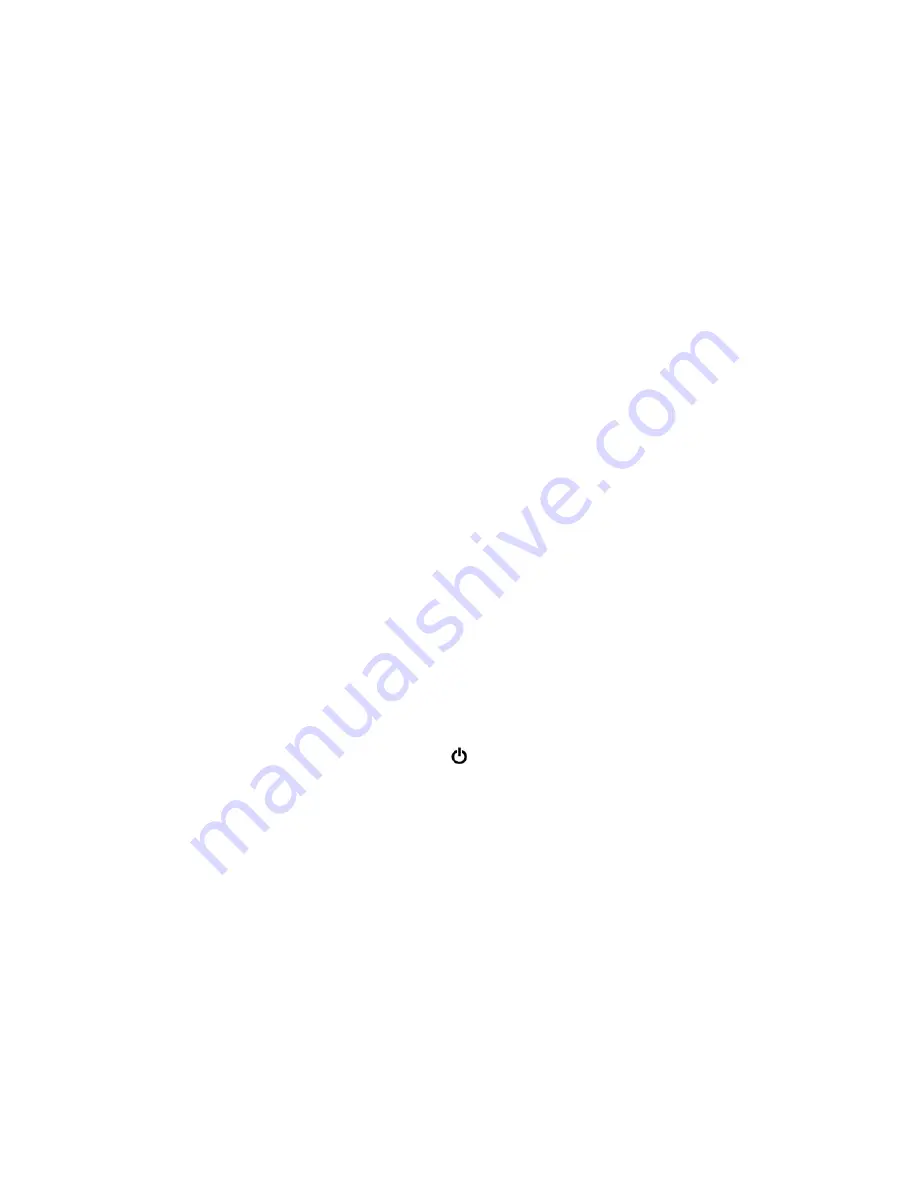
Maximizing the battery life
To maximize the life of the battery, do the following:
• Use the battery until the charge is depleted.
• Recharge the battery completely before using it. You can see whether the battery is fully charged from the
battery-status icon in the Windows notification area.
• Always use power management features such as power-saving modes.
Managing the battery power
To achieve the best balance between performance and power saving, adjust your power plan settings.
To adjust power plan settings, do the following:
1. Go to Control Panel, and then change the view of Control Panel from Category to Large icons or Small
icons.
2. Click
Power Options
.
3. Follow the instructions on the screen.
For more information, see the Windows help information system.
Power-saving modes
There are several modes that you can use at any time to conserve power. This section introduces each
mode and gives tips on the effective use of battery power.
•
Screen blank mode (for Windows 7 only)
The computer display requires considerable battery power. To enter screen blank mode, right-click the
battery-status icon in the Windows notification area and select
Power off display
.
•
Sleep mode
In sleep mode, your work is saved to memory, and then the storage drive and the computer display are
turned off. When your computer wakes up, your work is restored within seconds.
To put your computer into sleep mode, do the following:
–
For Windows 7:
Open the Start menu and click the arrow next to the
Shut down
button. Click
Sleep
from the menu displayed.
–
For Windows 10:
Open the Start menu, click
Power
, and then click
Sleep
.
•
Hibernation mode
By using this mode, you can turn off your computer completely without saving files or exiting any
programs that are running. When the computer enters hibernation mode, all open programs, folders, and
files are saved to the storage drive, and then the computer turns off.
To put the computer into hibernation mode, do the following:
–
For Windows 7:
Open the Start menu and click the arrow next to the
Shut down
button. Click
Hibernate
from the menu displayed.
–
For Windows 10:
Define what the power button does first, and then press the power button to put
the computer into hibernation mode.
If you put your computer into hibernation mode with the wake-up function disabled, the computer does
not consume any power. The wake-up function is disabled by default. If you put your computer into
hibernation mode with the wake-up function enabled, the computer consumes a small amount of power.
To enable the wake-up function, do the following:
1. Open Control Panel, view Control Panel by Category, and then click
System and Security
.
27
Содержание ThinkPad 470
Страница 1: ...T470 User Guide ...
Страница 6: ...iv T470 User Guide ...
Страница 68: ...52 T470 User Guide ...
Страница 74: ...58 T470 User Guide ...
Страница 82: ...66 T470 User Guide ...
Страница 148: ...132 T470 User Guide ...
Страница 152: ...136 T470 User Guide ...
Страница 154: ...138 T470 User Guide ...
Страница 166: ...China RoHS 150 T470 User Guide ...
Страница 167: ...Taiwan RoHS Appendix D Restriction of Hazardous Substances RoHS Directive 151 ...
Страница 168: ...152 T470 User Guide ...
Страница 170: ...5 Clear the Allow this device to wake the computer check box 6 Click OK 154 T470 User Guide ...
Страница 174: ...158 T470 User Guide ...
Страница 175: ......
Страница 176: ......






























