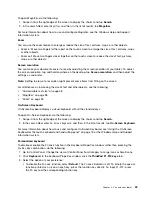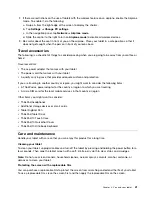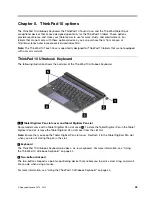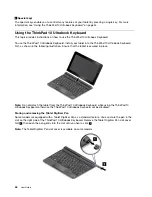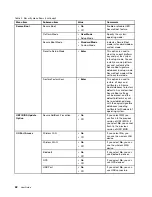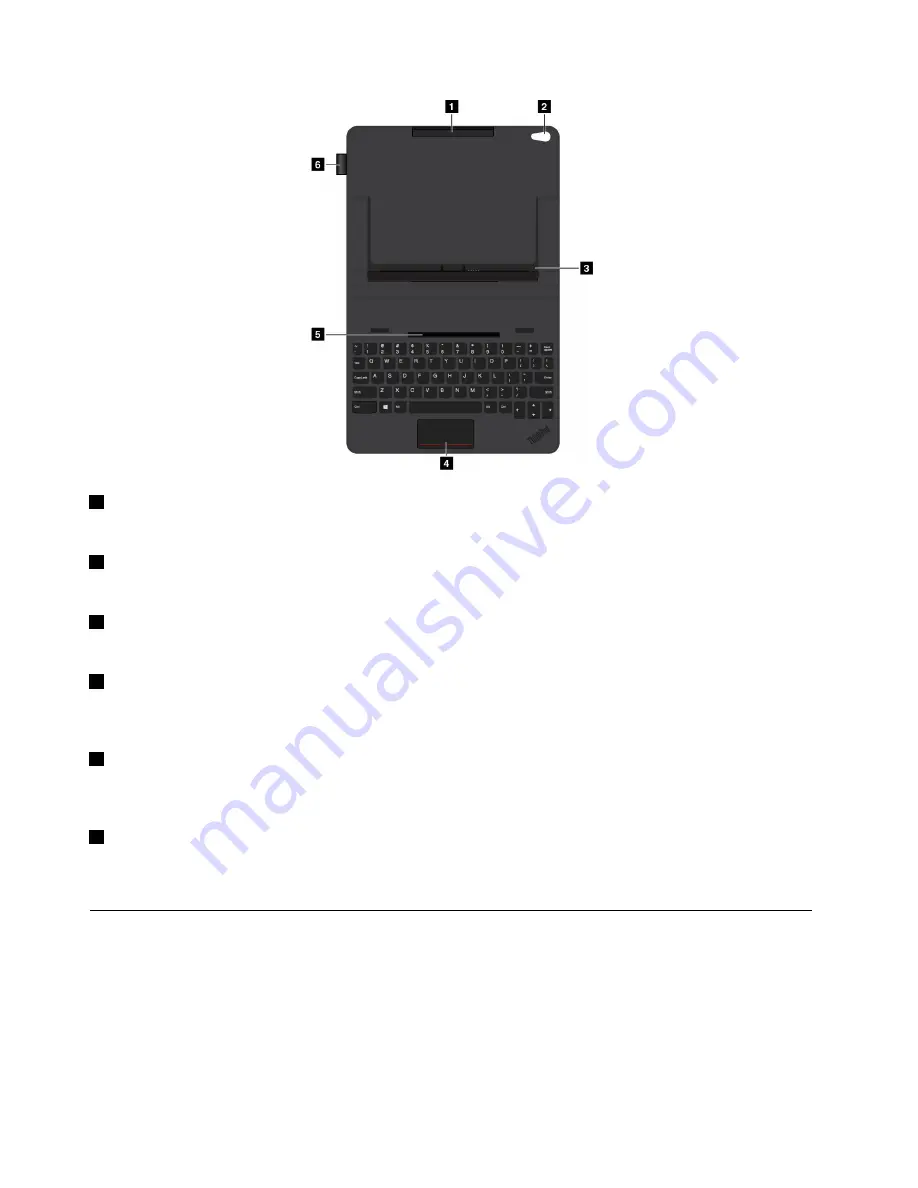
1
Tablet holder (top)
Works as a holder to the tablet so that your tablet can seat securely in the touch case.
2
Camera hole
You can use the camera through this hole when you are using the tablet with the touch case.
3
Tablet holder (bottom)
Works as a holder to the tablet so that your tablet can seat securely in the touch case.
4
Touchpad
The touchpad is a pointer-positioning device that enables to you to point, select, drag, and scroll, like
you do when using a mouse.
5
Tablet-fixing groove
Attach the tablet holder (bottom) to the tablet-fixing groove magnetically. Then you can install the tablet into
the touch case.
6
Tablet Digitizer Pen slot
If your tablet comes with a Tablet Digitizer Pen. You can store the Tablet Digitizer Pen in the slot on the left
side of the touch case.
Using the ThinkPad 10 Touch Case
The ThinkPad 10 Touch Case (hereafter called the touch case) is designed for ThinkPad 10 tablet models
that are not equipped with a smart card slot.
Note:
Your touch case might look slightly different from the following illustrations.
Installing the tablet into the touch case
To use the touch case, install your tablet into the touch case first. To install the tablet into the touch case,
do the following:
48
User Guide
Содержание ThinkPad 10
Страница 1: ...User Guide ThinkPad 10 ...
Страница 48: ...36 User Guide ...
Страница 66: ...54 User Guide ...
Страница 70: ...58 User Guide ...
Страница 78: ...66 User Guide ...
Страница 84: ...3 Install a new SIM card and SD card cover 72 User Guide ...
Страница 92: ...80 User Guide ...
Страница 102: ...90 User Guide ...
Страница 106: ...94 User Guide ...
Страница 109: ......
Страница 110: ......