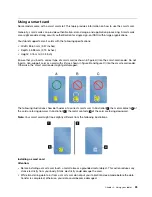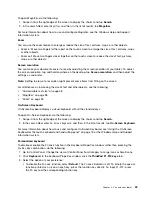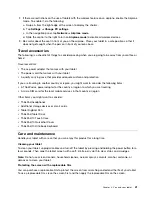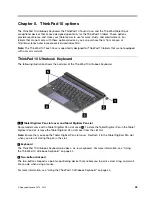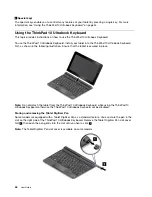Chapter 4. You and your tablet
This chapter provides the accessibility information about your tablet, and instructions on traveling with
the tablet and maintaining the tablet.
Comfort and accessibility
Read this topic to learn how to use your tablet more comfortably and how to use the accessibility features.
Using your tablet more comfortably
With the help of all the conveniences and powerful features of your tablet, you can carry your tablet all day
long for work or entertainment at many places. Therefore it is important that you remain attentive to good
posture, good lighting, and proper seating to achieve greater comfort with your tablet.
Active sitting and rest breaks
: The longer you sit and work with your tablet the more important it is to
observe your working posture. Make minor voluntary postural changes and take frequent, short breaks when
you use the tablet for a long time. Your tablet is a light and mobile system; remember that it can easily be
repositioned to accommodate many posture modifications you might wish to make.
Work area setup options
: Familiarize yourself with all of your office furniture so that you know how to adjust
your work surface, seat, and other work tools to accommodate your preferences for comfort. If your work
area is not in an office setting, be sure to take special note of employing active sitting and utilizing work
breaks. Note that there are many ThinkPad product solutions available to help you modify and expand
your tablet to best suit your needs. Access the Web site http://www.lenovo.com/essentials to view some
of these options. Explore your options for docking solutions and external products that can provide the
adjustability and features that you want.
Accessibility information
Lenovo is committed to providing people with disabilities greater access to information and technology.
Some technologies are already provided in your operating system. Others can be purchased through
vendors.
Users also can use the Ease of Access Center provided in the Windows operating system to configure their
tablet to suit their physical and cognitive needs. The Ease of Access Center is a central location that you can
use to configure the accessibility settings and programs available in the Microsoft Windows operating system.
To use the Ease of Access Center, open Control Panel and tap
Ease of Access
➙
Ease of Access Center
.
The following information provides ways to help users who have hearing, vision, and mobility limitations get
the most out of their computer experience.
On-screen notification
On-screen notification helps hearing-impaired people be aware of the status of their tablet. On-screen
notification replaces sounds with visual cues or text captions to indicate that activity is happening on
the tablet. As a result, system alerts are noticeable even when they are not heard. For example, when
you select one object, the object is highlighted.
To use on-screen notification, open Control Panel, tap
Ease of Access
➙
Ease of Access Center
, and
then tap
Use text or visual alternative for sounds
.
© Copyright Lenovo 2014, 2015
37
Содержание ThinkPad 10
Страница 1: ...User Guide ThinkPad 10 ...
Страница 48: ...36 User Guide ...
Страница 66: ...54 User Guide ...
Страница 70: ...58 User Guide ...
Страница 78: ...66 User Guide ...
Страница 84: ...3 Install a new SIM card and SD card cover 72 User Guide ...
Страница 92: ...80 User Guide ...
Страница 102: ...90 User Guide ...
Страница 106: ...94 User Guide ...
Страница 109: ......
Страница 110: ......