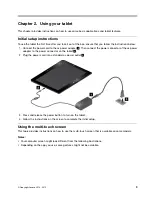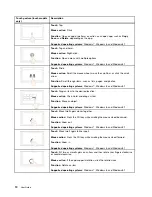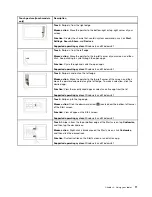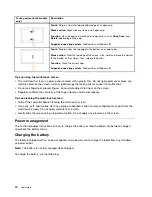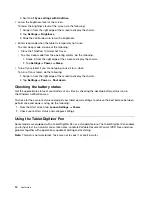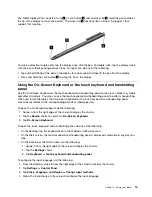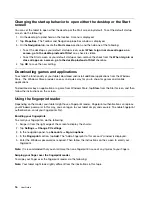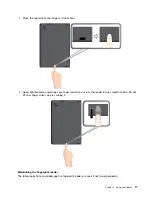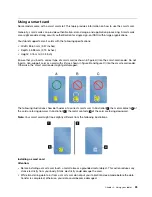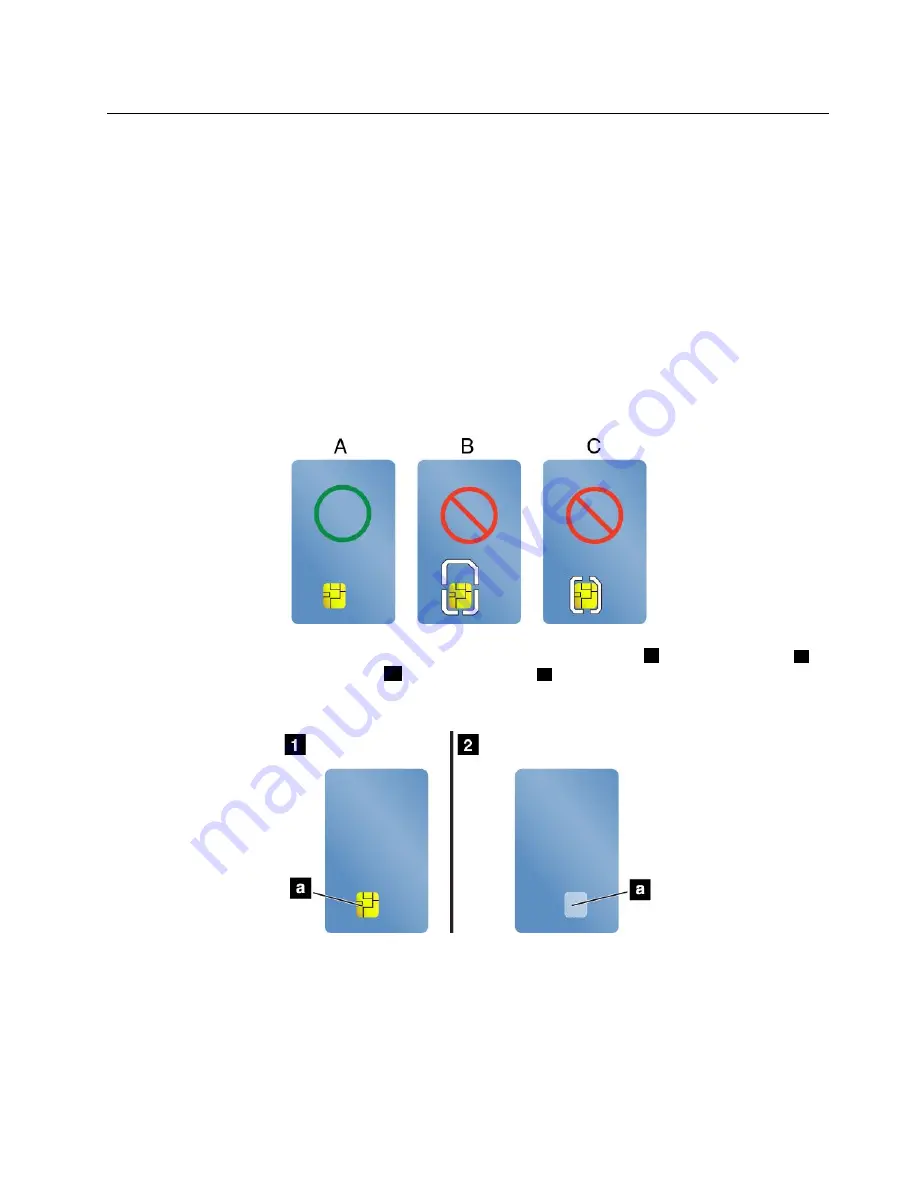
Using a smart card
Some models come with a smart card slot. This topic provides information on how to use the smart card.
Generally, smart cards can provide authentication, data storage, and application processing. Smart cards
also might provide strong security authentication for single sign-on (SSO) within large organizations.
Your tablet supports smart cards with the following specifications:
• Width: 85.60 mm (3.37 inches)
• Depth: 53.98 mm (2.13 inches)
• Height: 0.76 mm (0.03 inch)
Ensure that you insert a correct type of smart card (as shown in figure A) into the smart-card reader. Do not
insert a non-support card or a card with slits (as shown in figure B and figure C) into the smart-card reader.
Otherwise, the smart card reader might get damaged.
The following illustrations show both sides of a correct smart card. In illustration
1
, the metal contacts
a
of
the card are facing upward. In illustration
2
, the metal contacts
a
of the card are facing downward.
Note:
Your smart card might look slightly different from the following illustrations.
Installing a smart card
Attention:
• Before installing a smart card, touch a metal table or a grounded metal object. This action reduces any
static electricity from your body. Static electricity could damage the card.
• While transferring data to or from a smart card, do not put your tablet into sleep mode before the data
transfer is completed; otherwise, your data could become damaged.
23
Содержание ThinkPad 10
Страница 1: ...User Guide ThinkPad 10 ...
Страница 48: ...36 User Guide ...
Страница 66: ...54 User Guide ...
Страница 70: ...58 User Guide ...
Страница 78: ...66 User Guide ...
Страница 84: ...3 Install a new SIM card and SD card cover 72 User Guide ...
Страница 92: ...80 User Guide ...
Страница 102: ...90 User Guide ...
Страница 106: ...94 User Guide ...
Страница 109: ......
Страница 110: ......