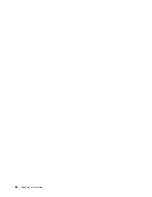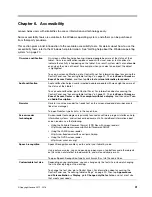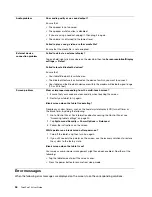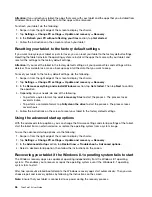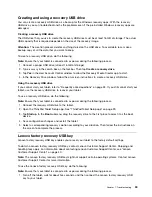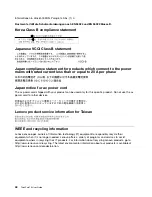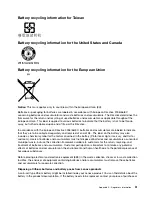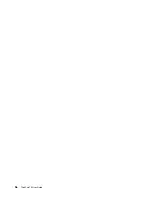Purchasing additional services
During and after the warranty period, you can purchase additional services, such as:
• Support for Lenovo and non-Lenovo hardware, operating systems, and apps
• Network setup and configuration services
• Upgraded or extended hardware repair services and custom installations services
Note:
Services might vary by country or region.
For more information about additional services, go to:
http://www.lenovo.com/essentials
Replacing the USB 3.0-connector cover
If the USB 3.0-connector cover of your tablet is broken or lost, you can get a new USB 3.0-connector cover
from Lenovo (fee might be charged). To contact Lenovo, see “Lenovo Customer Support Center” on page 40.
To replace the USB 3.0-connector cover, do the following:
1. Remove the broken USB 3.0-connector cover.
2. Install a new USB 3.0-connector cover.
42
ThinkPad 10 User Guide
Содержание ThinkPad 10 20E3
Страница 1: ...ThinkPad 10 User Guide Machine Types 20E3 and 20E4 ...
Страница 18: ...6 ThinkPad 10 User Guide ...
Страница 24: ...12 ThinkPad 10 User Guide ...
Страница 40: ...28 ThinkPad 10 User Guide ...
Страница 68: ...56 ThinkPad 10 User Guide ...
Страница 70: ...58 ThinkPad 10 User Guide ...
Страница 71: ......
Страница 72: ......