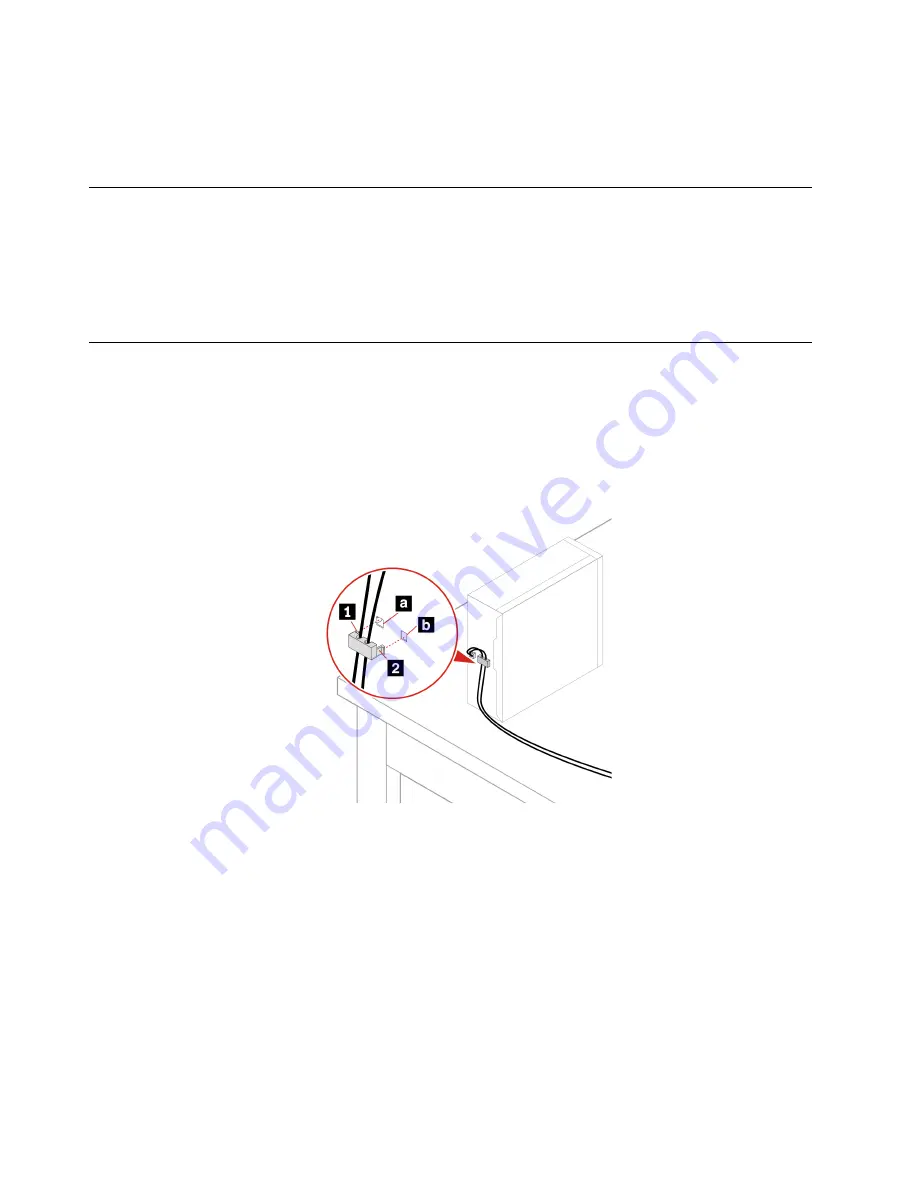
1. Open the system menu from the top-right corner and expand the Wi-Fi section of the menu.
2. Click
Select Network
. A list of available wireless networks is displayed.
3. Select a network available for connection. Provide required information, if needed.
Connect an external display
Connect a projector or a monitor to your computer to give presentations or expand your workspace.
Change display settings
Right-click a blank area on the desktop and select
Display settings
. Then, you can change display settings
as you prefer.
Manage cables with a smart cable clip
Note:
You can purchase a smart cable clip from Lenovo.
To manage cables of devices (such as the keyboard and the mouse) with a smart cable clip:
1. Pull the cables through the dents in the clip.
2. Install the clip as shown.
6
neo 50s Gen 3 User Guide
Содержание ThinkCentre neo 50s Gen 3
Страница 1: ...neo 50s Gen 3 User Guide ...
Страница 6: ...iv neo 50s Gen 3 User Guide ...
Страница 24: ...18 neo 50s Gen 3 User Guide ...
Страница 30: ...https pcsupport lenovo com lenovodiagnosticsolutions 24 neo 50s Gen 3 User Guide ...
Страница 37: ...Chapter 7 CRU replacement 31 ...
Страница 38: ...Replacement procedure of the 3 5 inch hard disk drive and bracket 32 neo 50s Gen 3 User Guide ...
Страница 39: ...Chapter 7 CRU replacement 33 ...
Страница 48: ...42 neo 50s Gen 3 User Guide ...
Страница 52: ...46 neo 50s Gen 3 User Guide ...
Страница 56: ...50 neo 50s Gen 3 User Guide ...
Страница 59: ......
Страница 60: ......



























