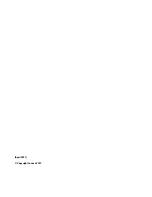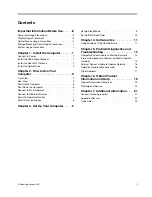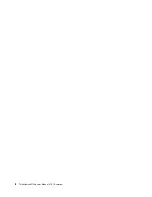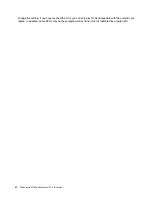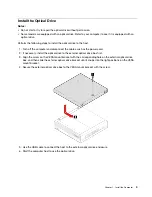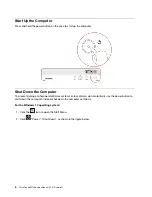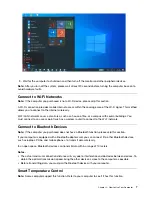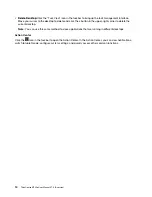• Do not touch the display (except the touch screen). Rude operations or heavy pressures may damage it.
• Keep the display in a dry and clean working environment, and away from chemicals.
• Avoid display of the same frame or a highlight working status for a long time.
• Ensure that the duster is clean without foreign matters before using it to clean the screen.
Precautions for the touch screen:
• Avoid direct sunshine or light during use.
• Do not use corrosive liquids to clean the touch screen.
• Keep the surface of the touch screen clean for a day-to-day usage.
• Do not contact the touch screen with any sharp objects.
• Avoid a heavy weight on the touch screen.
• Keep the display far away from the strong electromagnetic interference.
• Frequently execute the position calibration program.
If you use the display for a long time, you may feel a visual fatigue. Perform the following operations to relieve
eyestrain:
• Use ambient lights and illuminants, keep good working habits and postures, and avoid reflectance to
ambient illuminants on the display.
• Adjust the display, such as the angle and position, to relieve eyestrain.
• Ensure the rest time:
– After you use the display for a long time, it is recommended that you stop looking at the display for a
period to relieve eyestrain.
– It is recommended that you have a rest of at least 5 minutes after using the computer for about 1 hour.
– Frequent short rests better relieve eyestrain than a long-time rest.
• Look at a distance: To minimize eyestrain and dryness, you can periodically focus on distant scenery
other than the display.
• Do eye exercises:
– Eye exercises help relieve eyestrain.
– Frequently do eye exercises. If you continuously feel eyestrain, consult a doctor as soon as possible.
– Do eye exercises as follows:
1. Repeatedly look up and down.
2. Move your eyeballs slowly.
3. Move your sight toward diagonal directions.
Optical Mouse Usage Precautions
An optical mouse functions by emitting a strong red light through its LED, which is reflected by the desktop
surface and enters the sensor. The sensor senses micro texture changes in the desktop surface to calculate
the direction and displacement of the mouse movement. Therefore, the reflective conditions of the desktop
have a significant influence on the performance of the optical mouse. The performance of the optical mouse
is degraded when used on the following types of surfaces causing jitter, jumps, difficult movement, or even
complete lack of function:
• Surfaces that cannot reflect light diffusely: such as glass table tops, transparent table mats, and mirrors.
• Overly shiny surfaces: such as metal surfaces and laminated magazine covers.
iv
ThinkCentre M740q User Manual V1.0 (E-version)
Содержание ThinkCentre M740q
Страница 1: ...ThinkCentre M740q User Manual V1 0 E version ...
Страница 2: ... April 2021 Copyright Lenovo 2021 ...
Страница 4: ...ii ThinkCentre M740q User Manual V1 0 E version ...
Страница 12: ...4 ThinkCentre M740q User Manual V1 0 E version ...
Страница 26: ...18 ThinkCentre M740q User Manual V1 0 E version ...