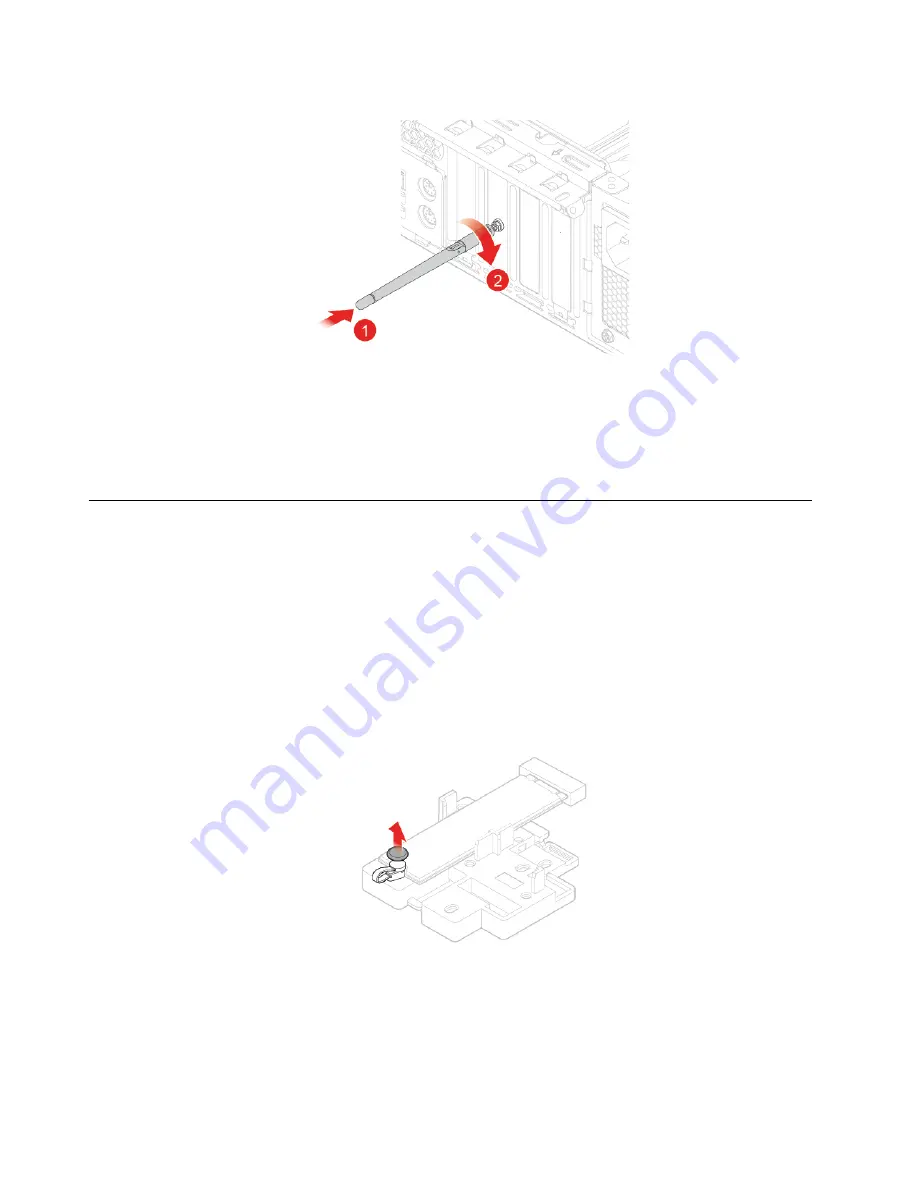
Figure 66. Installing the rear Wi-Fi antenna
6. Connect the new Wi-Fi antenna cables to the Wi-Fi card.
7. Reinstall the removed parts. To complete the replacement, see “Completing the parts replacement” on
Replacing the M.2 solid-state drive
Attention:
Do not open your computer or attempt any repairs before reading the
Important Product
Information Guide
.
1. Remove external options. See “Replacing external options” on page 14.
2. Remove the computer cover. See “Removing the computer cover” on page 16.
3. Remove the front bezel. See “Replacing the front bezel” on page 17.
4. Pivot the drive bay assembly upward. See “Pivoting the drive bay assembly upward and downward” on
5. Depending on your computer model, refer to one of the following to replace the M.2 solid-state drive.
• Type 1
Figure 67. Pulling out the stopper
42
M725s User Guide and Hardware Maintenance Manual
Содержание ThinkCentre M725s
Страница 1: ...M725s User Guide and Hardware Maintenance Manual Energy Star Machine Types 10VT 10VU 10VV and 10VX ...
Страница 4: ...ii M725s User Guide and Hardware Maintenance Manual ...
Страница 33: ...Figure 38 Removing the card reader Figure 39 Installing the card reader Chapter 4 Replacing hardware 29 ...
Страница 41: ...Figure 54 Removing the thermal sensor Figure 55 Installing the thermal sensor Chapter 4 Replacing hardware 37 ...
Страница 51: ...Figure 77 Disengaging the latch Figure 78 Removing the coin cell battery Chapter 4 Replacing hardware 47 ...
Страница 66: ...62 M725s User Guide and Hardware Maintenance Manual ...
Страница 68: ...64 M725s User Guide and Hardware Maintenance Manual ...
Страница 70: ...66 M725s User Guide and Hardware Maintenance Manual ...
Страница 71: ......
Страница 72: ......






























