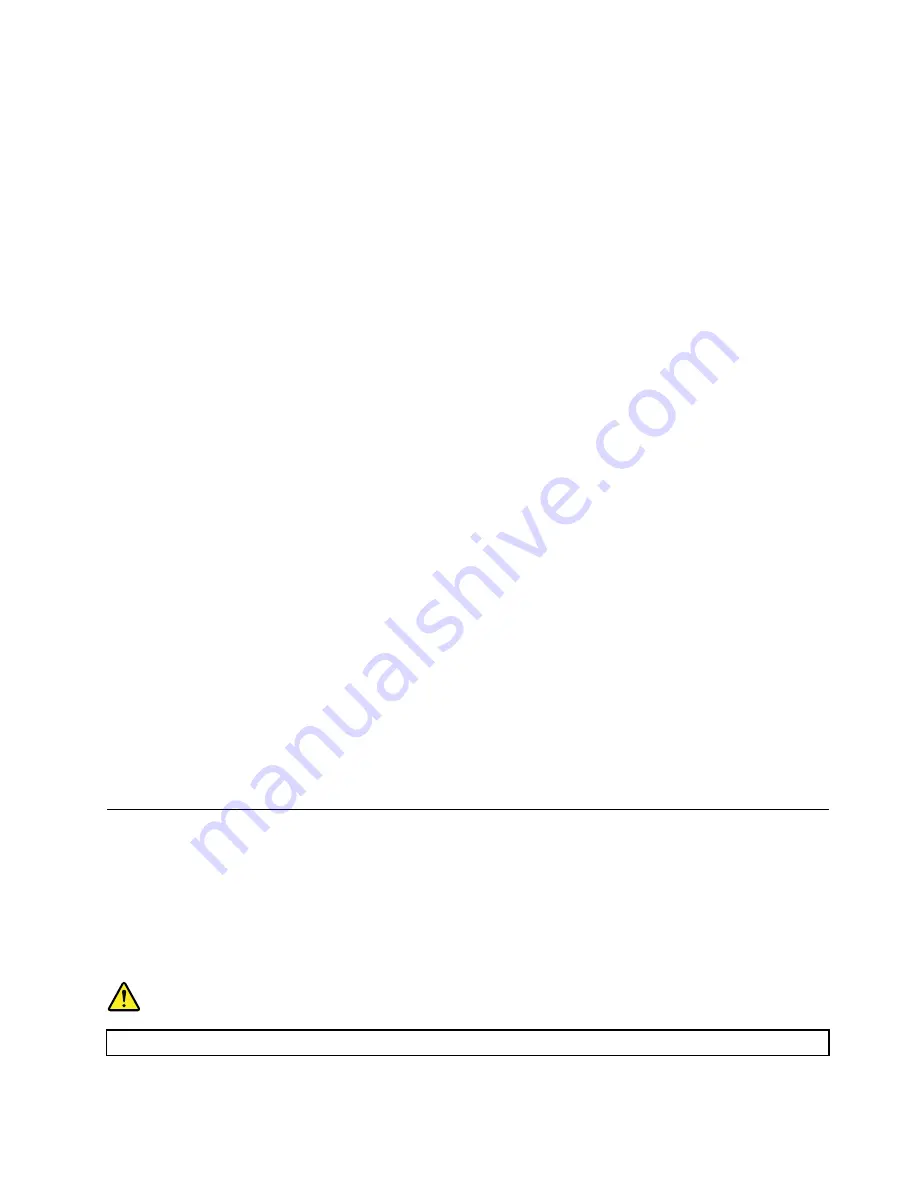
Recording a disc
If your optical drive supports recording, you can record a disc.
Recording a disc using Windows tools
To record a disc using Windows tools, do one of the following:
• Burn a disc using the AutoPlay window.
1. Ensure that the disc is played automatically.
a. Click the Start button to open the Start menu.
b. Depending on your Windows version, do one of the following:
– For Windows 7: Click
Control Panel
. View Control Panel using Large icons or Small icons,
and then click
AutoPlay
.
– For Windows 10: Click
Settings
➙
Devices
➙
AutoPlay
.
c. Select or turn on
Use AutoPlay for all media and devices
.
2. Insert a recordable disc into the optical drive that supports recording. The AutoPlay window opens.
3. Follow the instructions on the screen.
• Burn a disc using Windows Media
®
Player.
1. Insert a recordable disc into the optical drive that supports recording.
2. Open Windows Media Player. See “Accessing a program on your computer” on page 38.
3. Follow the instructions on the screen.
• Burn a disc from an ISO file.
1. Insert a recordable disc into the optical drive that supports recording.
2. Double-click the ISO file.
3. Follow the instructions on the screen.
Recording a disc using preinstalled programs
To record a disc using preinstalled programs, do the following:
1. Insert a recordable disc into the optical drive that supports recording.
2. Open the PowerDVD Create, PowerProducer, or Power2Go program. See “Accessing a program on
3. Follow the instructions on the screen.
Connecting to a network
This section provides information about connecting to a network. If you cannot connect your computer to a
network, see “Networking problems” on page 73.
Connecting to an Ethernet LAN
You can connect your computer to an Ethernet LAN by connecting an Ethernet cable to the Ethernet
connector.
DANGER
To avoid the risk of electrical shock, do not connect the telephone cable to the Ethernet connector.
43
Содержание ThinkCentre M700
Страница 6: ...iv ThinkCentre M700 and M900 Hardware Maintenance Manual ...
Страница 8: ...vi ThinkCentre M700 and M900 Hardware Maintenance Manual ...
Страница 16: ...8 ThinkCentre M700 and M900 Hardware Maintenance Manual ...
Страница 20: ...12 ThinkCentre M700 and M900 Hardware Maintenance Manual ...
Страница 21: ...1 2 Chapter 1 Read this first Important safety information 13 ...
Страница 22: ...1 2 14 ThinkCentre M700 and M900 Hardware Maintenance Manual ...
Страница 27: ...1 2 Chapter 1 Read this first Important safety information 19 ...
Страница 28: ...1 2 20 ThinkCentre M700 and M900 Hardware Maintenance Manual ...
Страница 31: ...Chapter 1 Read this first Important safety information 23 ...
Страница 56: ...48 ThinkCentre M700 and M900 Hardware Maintenance Manual ...
Страница 64: ...56 ThinkCentre M700 and M900 Hardware Maintenance Manual ...
Страница 66: ...Figure 8 Installing a padlock 58 ThinkCentre M700 and M900 Hardware Maintenance Manual ...
Страница 70: ...62 ThinkCentre M700 and M900 Hardware Maintenance Manual ...
Страница 142: ...134 ThinkCentre M700 and M900 Hardware Maintenance Manual ...
Страница 148: ...140 ThinkCentre M700 and M900 Hardware Maintenance Manual ...
Страница 152: ...144 ThinkCentre M700 and M900 Hardware Maintenance Manual ...
Страница 156: ...148 ThinkCentre M700 and M900 Hardware Maintenance Manual ...
Страница 159: ...Appendix D China Energy Label Copyright Lenovo 2015 2016 151 ...
Страница 160: ...152 ThinkCentre M700 and M900 Hardware Maintenance Manual ...
Страница 162: ...154 ThinkCentre M700 and M900 Hardware Maintenance Manual ...
Страница 165: ......
Страница 166: ......






























