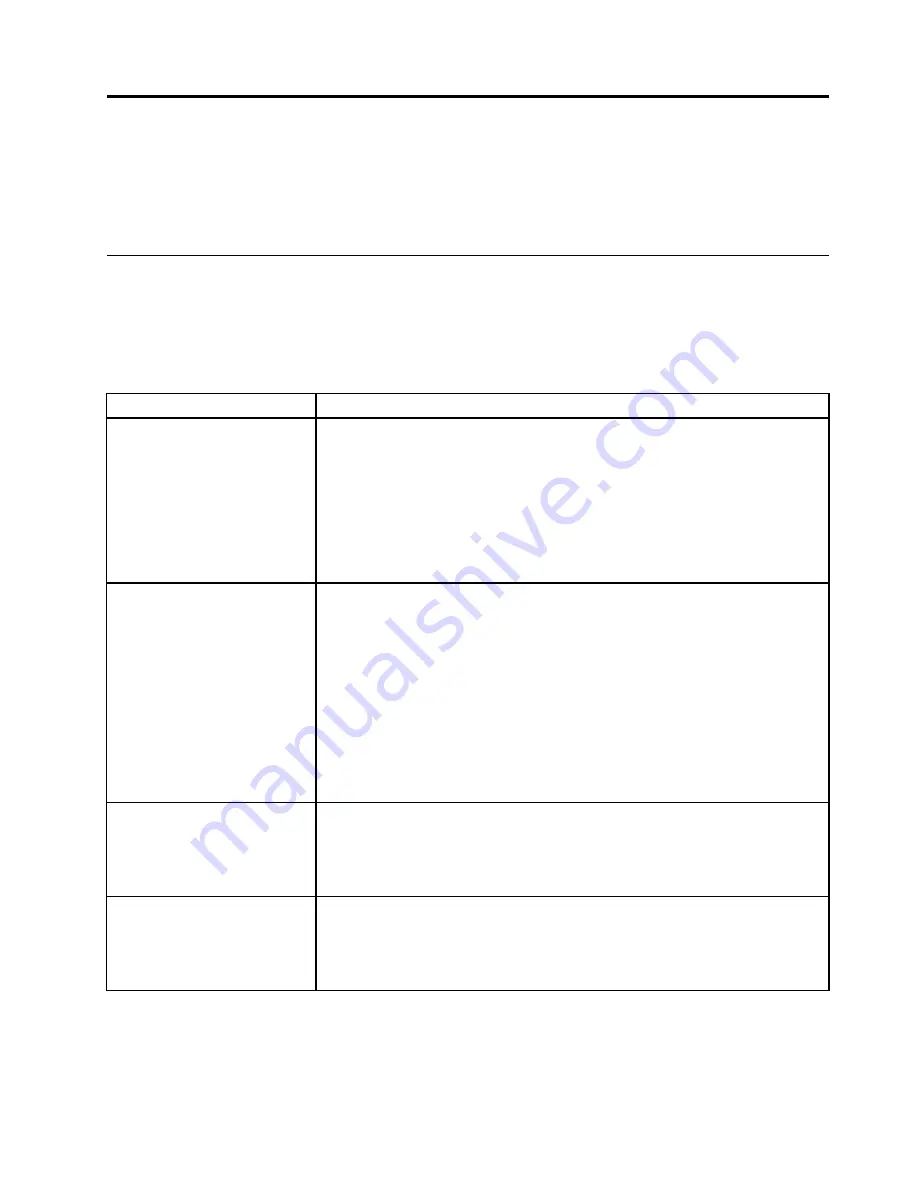
Chapter 10. Troubleshooting and diagnostics
This chapter describes some basic troubleshooting and diagnostic programs. If your computer problem
is not described here, see Chapter 11 “Getting information, help, and service” on page 111 for additional
troubleshooting resources.
Basic troubleshooting
The following table provides information to help you troubleshoot your computer problems.
Note:
If you cannot correct the problem, have the computer serviced. For a list of service and support
telephone numbers, refer to the
ThinkCentre Safety and Warranty Guide
that comes with your computer or
go to the Lenovo Support Web site at http://www.lenovo.com/support/phone.
Symptom
Action
The computer does not start
when you press the power
switch.
Verify that:
• The power cord is correctly connected to the rear of the computer and to a
working electrical outlet.
• If your computer has a secondary power switch on the rear of the computer,
make sure that it is switched on.
• The power indicator on the front of the computer is on.
• The computer voltage matches the voltage available at the electrical outlet for
your country or region.
The monitor screen is blank.
Verify that:
• The monitor signal cable is correctly connected to the monitor and to the
appropriate monitor connector on the computer.
• The monitor power cord is correctly connected to the monitor and to a working
electrical outlet.
• The monitor is turned on and the brightness and contrast controls are set
correctly.
• The computer voltage matches the voltage available at the electrical outlet for
your country or region.
• If your computer has two monitor connectors, be sure to use the connector
on the graphics card.
The keyboard does not work.
Verify that:
• The computer is turned on.
• The keyboard is securely connected to a USB connector on the computer.
• No keys are stuck.
The mouse does not work.
Verify that:
• The computer is turned on.
• The mouse is securely connected to a USB connector on the computer.
• The mouse is clean. Refer to “Optical mouse” on page 87 for further information.
© Copyright Lenovo 2011, 2012
91
Содержание ThinkCentre 4167
Страница 1: ...ThinkCentre User Guide Machine Types 0267 0385 1981 4167 5025 5032 5049 5070 and 7518 ...
Страница 6: ...iv ThinkCentre User Guide ...
Страница 12: ...x ThinkCentre User Guide ...
Страница 32: ...20 ThinkCentre User Guide ...
Страница 88: ...76 ThinkCentre User Guide ...
Страница 94: ...82 ThinkCentre User Guide ...
Страница 102: ...90 ThinkCentre User Guide ...
Страница 132: ...120 ThinkCentre User Guide ...
Страница 136: ...124 ThinkCentre User Guide ...
Страница 138: ...India RoHS RoHS compliant as per E Waste Management Handling Rules 2011 126 ThinkCentre User Guide ...
Страница 142: ...130 ThinkCentre User Guide ...
Страница 143: ......
Страница 144: ...Part Number 0A74333 Printed in USA 1P P N 0A74333 1P0A74333 ...






























