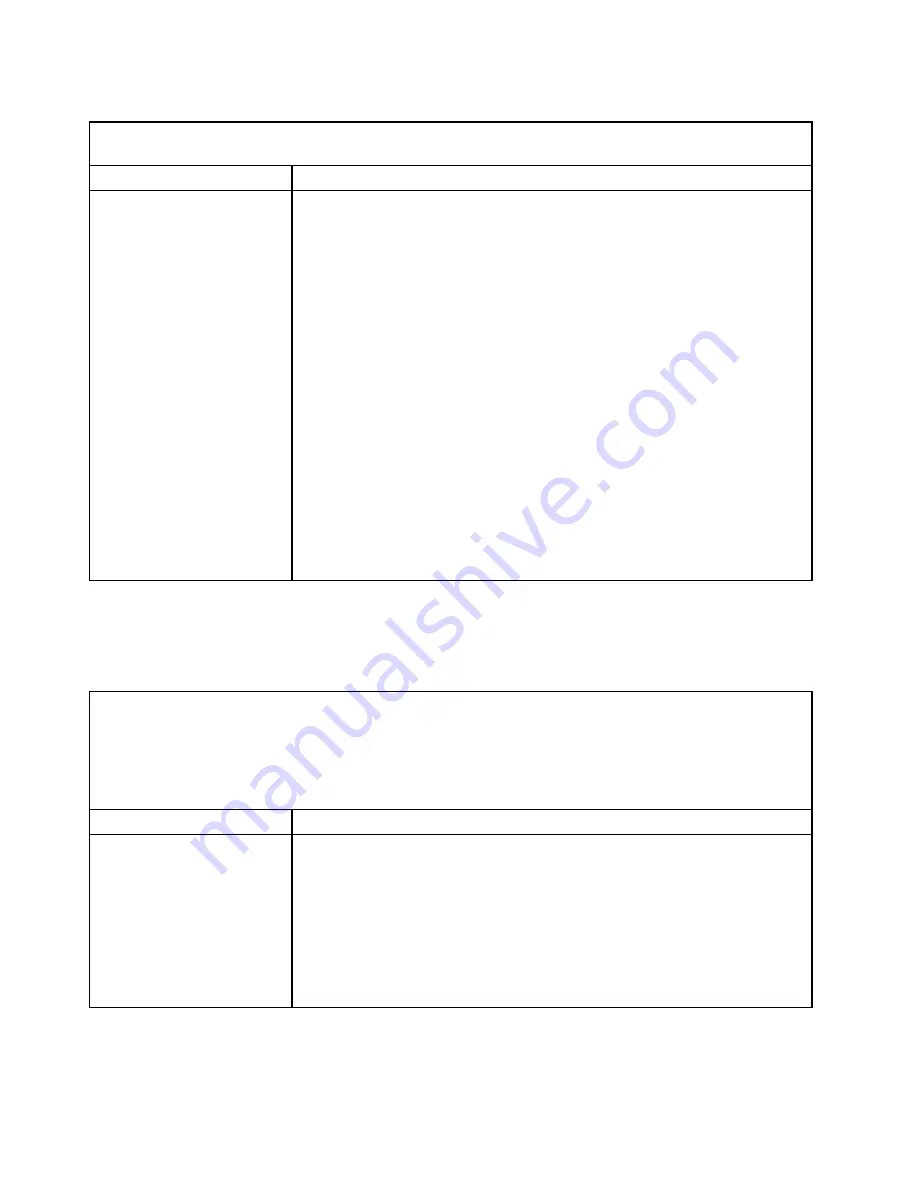
Table 40. Software problems (continued)
• If an action step is preceded by
(Trained service technician only),
that step must be performed only by
a Trained service technician.
Symptom
Action
You suspect a software
problem.
1. Make sure that the following conditions are met:
• The server has the minimum amount of memory that is needed to run the
software. For memory requirements, see the information that is provided
with the software.
• The operating system is on the ServerProven list (see
http://www.ibm.com/systems/info/x86servers/serverproven/compat/us/) and
supported by your hardware.
• If you have just installed an adapter, make sure that the correct device driver
for that adapter is installed on the server.
• The software is designed to run on the server and the operating system
that is installed on the server.
• Other software that is installed on the server runs correctly.
• The software can be installed on another server (running the same level of
operating system) and works correctly.
2. If you receive any error messages when you use the software, see the
information that comes with the software for a description of the messages and
suggested solutions to the problem.
3. Check the operating system logs for any events related to your software and
attempt to resolve them.
4. Contact your software provider for additional problem resolution.
Universal Serial Bus (USB) port problems
Use this information to solve USB port problems.
Table 41. USB port problems
• Follow the suggested actions in the order in which they are listed in the Action column until the problem is
solved.
• See Chapter 5 “Parts listing, Lenovo System x3750 M4 Type 8753” on page 203 to determine which
components are customer replaceable units (CRU) and which components are field replaceable units (FRU).
• If an action step is preceded by
(Trained service technician only),
that step must be performed only by
a Trained service technician.
Symptom
Action
A USB device does not work.
1. Make sure that the correct device drivers are installed on the server. See the
production documentation for the USB device or the manufacturer’s website for
information about the device drivers.
2. Use the Setup utility to make sure that the device is configured correctly (see
“Using the Setup utility” on page 134).
3. If the USB device is connected into the hub or the console breakout cable,
disconnect the device and connect it to a USB port on the server.
4. Run the DSA USB diagnostic test (see “Running the DSA Preboot diagnostic
Video problems
Use this information to solve video problems.
196
Lenovo System x3750 M4 Installation and Service Guide
Содержание System x3750 M4
Страница 1: ...Lenovo System x3750 M4 Installation and Service Guide Machine Type 8753 ...
Страница 6: ...iv Lenovo System x3750 M4 Installation and Service Guide ...
Страница 144: ...130 Lenovo System x3750 M4 Installation and Service Guide ...
Страница 170: ...156 Lenovo System x3750 M4 Installation and Service Guide ...
Страница 319: ...Adapter SAS signal connector SAS signal cable Chapter 6 Removing and replacing components 305 ...
Страница 321: ...Adapter SAS signal connector SAS signal cable Chapter 6 Removing and replacing components 307 ...
Страница 324: ...8x2 5 inch backplane 310 Lenovo System x3750 M4 Installation and Service Guide ...
Страница 492: ...478 Lenovo System x3750 M4 Installation and Service Guide ...
Страница 522: ...508 Lenovo System x3750 M4 Installation and Service Guide ...
Страница 956: ...942 Lenovo System x3750 M4 Installation and Service Guide ...
Страница 960: ...946 Lenovo System x3750 M4 Installation and Service Guide ...
Страница 968: ...Taiwan BSMI RoHS declaration 954 Lenovo System x3750 M4 Installation and Service Guide ...
Страница 981: ......
Страница 982: ...Part Number 00MV562 Printed in China 1P P N 00MV562 1P00MV562 ...
















































