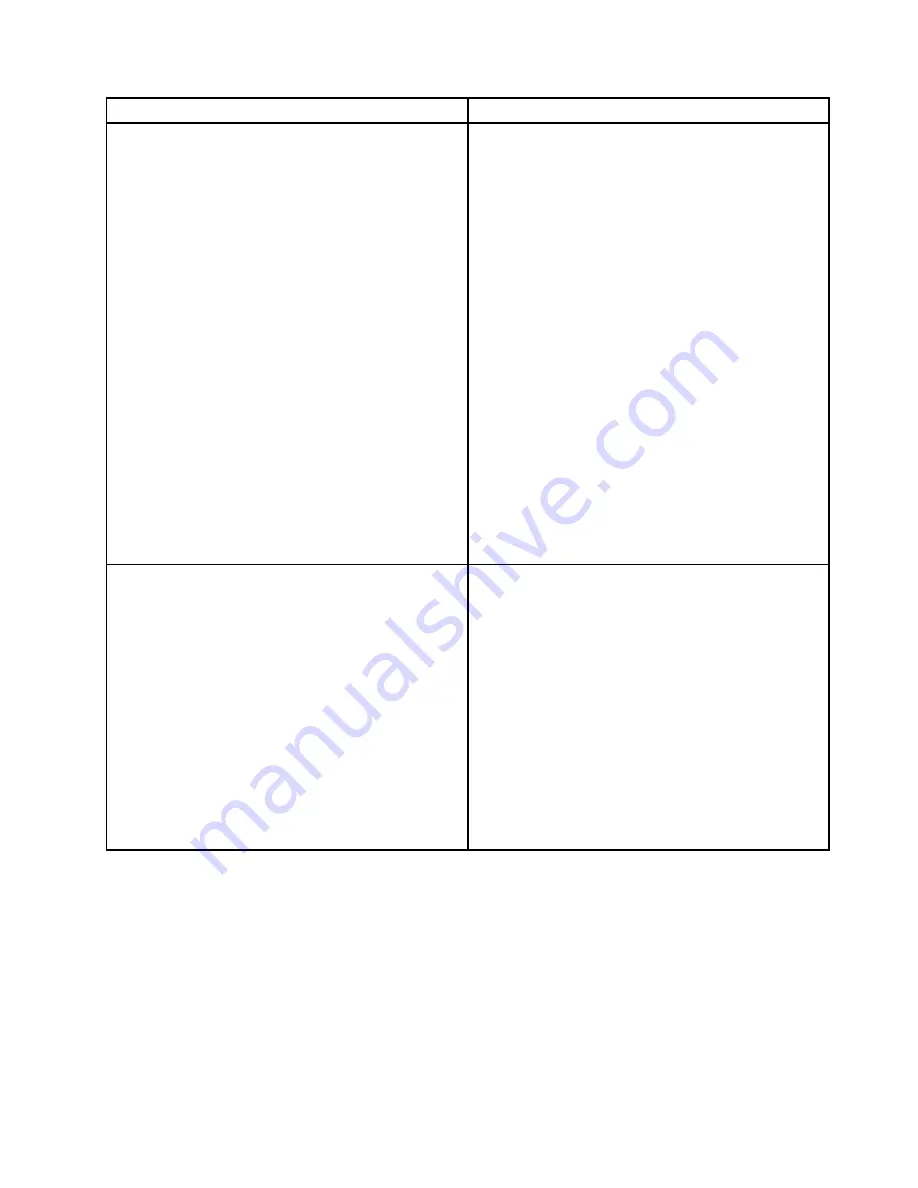
Symptom
Action
The optical drive is not recognized.
1. Ensure that:
• The related cables and connectors are not
damaged and the connector pins are not bent.
• The optical drive is securely connected to the
correct SATA connector on the system board and
the SATA connector is enabled in the Setup Utility
program. See “Using the Setup Utility program”
on page 31.
• All cables and jumpers (if any) are installed
correctly.
• The correct device driver is installed for the optical
drive.
2. Run any optical drive diagnostic programs if you
have.
3. Reinstall the optical drive and reconnect cables.
4. Replace the signal cable for the optical drive.
5. Replace the power cable for the optical drive.
6. Replace the power cable for the backplane.
7. Replace the optical drive.
8. Replace the backplane.
9. (Trained service technician only) Replace the system
board.
A disc is not working correctly.
1. Ensure that the disc is in the optical drive with the
shiny side facing down.
2. Ensure that the disc surface is clean and not
scratched.
3. Check the disc or package for regional coding. You
might need to purchase a disc with coding for the
region where you are using the product.
4. Restart the disc player program.
5. Restart the storage product.
6. Run any optical drive diagnostic programs if you
have.
7. Reinstall the optical drive and reconnect cables.
8. Replace the signal cable for the optical drive.
9. Replace the optical drive.
Storage drive problems
Follow the suggested actions for the corresponding symptom in the order in which they are listed until the
problem is solved. If none of these actions solve the problem, see “Troubleshooting procedure” on page 115
for the subsequent steps you should check after using the information in this topic. If the problem still cannot
be solved, seek technical assistance. See Chapter 8 “Getting information, help, and service” on page 121.
Notes:
• If you are instructed to remove, install, or replace any CRUs, refer to the related procedure in Chapter
6 “Replacing hardware” on page 41.
.
Troubleshooting and diagnostics
117
Содержание Storage N3310
Страница 1: ...Lenovo Storage N3310 User Guide and Hardware Maintenance Manual Machine Types 70FX and 70FY ...
Страница 14: ...xii Lenovo Storage N3310 User Guide and Hardware Maintenance Manual ...
Страница 18: ...4 Lenovo Storage N3310 User Guide and Hardware Maintenance Manual ...
Страница 20: ...6 Lenovo Storage N3310 User Guide and Hardware Maintenance Manual ...
Страница 138: ...124 Lenovo Storage N3310 User Guide and Hardware Maintenance Manual ...
Страница 151: ......
Страница 152: ......
















































