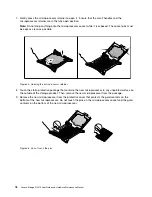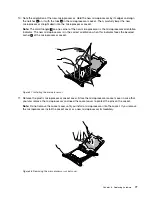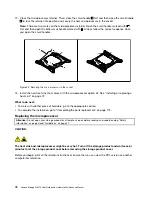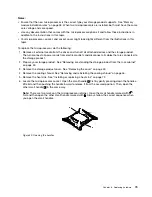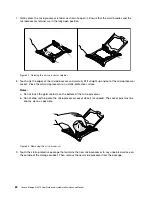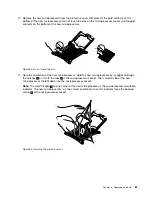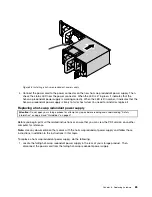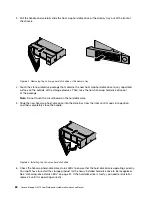7. Do one of the following:
• If you are installing a hot-swap hard disk drive, save the removed dummy hard-disk-drive tray in case
that you later remove the hot-swap hard disk drive and need a dummy tray to cover the drive bay.
• If you are replacing a hot-swap hard disk drive and are instructed to return the old hot-swap hard
disk drive, follow all packaging instructions and use any packaging materials that are supplied to
you for shipping.
What to do next:
• To work with another piece of hardware, go to the appropriate section.
• To configure RAID, go to “Configuring RAID” on page 38.
Installing or replacing a 2.5-inch solid-state drive into a 3.5-inch-drive
bay
You can install or replace a hot-swap solid-state drive without turning off the storage product, which helps
you avoid significant interruption to the operation of the system.
For a list of storage product options, go to:
http://shop.lenovo.com/us/en/servers/network-storage/
The EMI integrity and cooling of the storage product are protected by having all drive bays covered or
occupied. The number of the installed hard disk drives or solid-state drives in your storage product varies
depending on the storage product model. The vacant bays are occupied by dummy hard-disk-drive trays.
When you install a hot-swap hard disk drive or solid-state drive, save the removed dummy hard-disk-drive
tray from the drive bay in case that you later remove the hot-swap hard disk drive or solid-state drive and
need the dummy tray to cover the place.
Attention:
An unoccupied drive bay without any other protection might impact the EMI integrity and cooling
of the storage product, which might result in overheating or component damage. To maintain the EMI
integrity and cooling of the storage product, install a new hot-swap hard disk drive or solid-state drive as
soon as you remove the failing one or the dummy tray.
Before you begin, review the following solid-state drive installation rules:
• Follow the order of the hard-disk-drive bays when installing a solid-state drive. See “Storage product
components” on page 19 to locate the hard-disk-drive bays in your storage product.
• For RAID configuration, the solid-state drives must be the same type with the same capacity if they are
within a single RAID array. For more information, see “Configuring RAID” on page 38.
Before you begin, print all the related instructions or ensure that you can view the PDF version on another
computer for reference.
Notes:
• Depending on the model, your storage product might come with 3.5-inch hot-swap hard disk drives or
2.5-inch hot-swap hard disk drives. The illustrations in this topic are based on storage product models
with 3.5-inch hot-swap hard disk drives. For other models, the replacement procedure is similar.
• Depending on the model, your storage product might look slightly different from the illustrations in this
topic.
• Use any documentation that comes with the solid-state drive and follow those instructions in addition to
the instructions in this topic.
.
89
Содержание Storage N3310
Страница 1: ...Lenovo Storage N3310 User Guide and Hardware Maintenance Manual Machine Types 70FX and 70FY ...
Страница 14: ...xii Lenovo Storage N3310 User Guide and Hardware Maintenance Manual ...
Страница 18: ...4 Lenovo Storage N3310 User Guide and Hardware Maintenance Manual ...
Страница 20: ...6 Lenovo Storage N3310 User Guide and Hardware Maintenance Manual ...
Страница 138: ...124 Lenovo Storage N3310 User Guide and Hardware Maintenance Manual ...
Страница 151: ......
Страница 152: ......