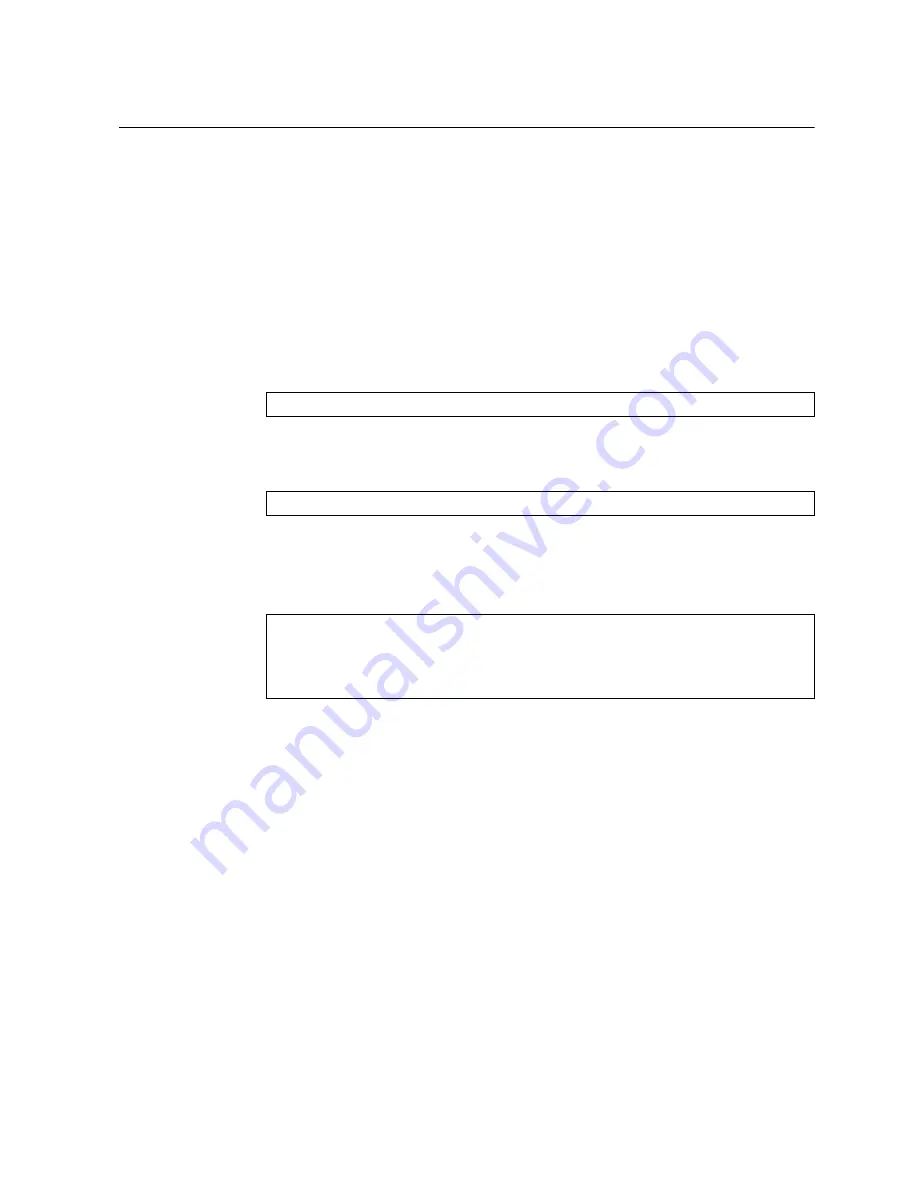
© Copyright Lenovo 2016
Chapter 3: Configuring the SI4091
33
Establishing an Interface Through the CMM
For remote management functions, the switch requires a TCP/IP interface. This can
be configured through the CMM as follows:
1.
Log on to the CMM Command-Line Interface (CLI) as described in the CMM
documentation. If necessary, obtain the IP address of the CMM from your system
administrator.
Note:
The default User ID for the CMM is
USERID
, and the default password
is
PASSW0RD
(where the sixth character is the number zero, not the letter
O). The User ID and password fields are case-sensitive.
2.
Set the environment to the bay where you installed the switch:
3.
Execute the
ifconfig
command to configure the IP parameters you wish to use
for remote switch management. For example,
where the
-i
parameter is the IPv4 address,
-s
is the subnet mask, and
-g
is the
default gateway.
4.
You should now be able to ping the switch from the CMM using this address:
One the switch management address is configured, you can use it to establish a
Secure Shell (SSH)/Telnet session .
Note:
SSH is enabled by default. Telnet can be enabled once you have initially
logged into the switch.
The SSHv2/Telnet client software provide different ways to access the same
internal-switching firmware and configure it.
If your system application requires that you use the SSHv2/Telnet client software,
see
“Accessing the Switch Through the SSHv2/Telnet Interface” on page 35
additional information.
system>
env -T system:switch[1]
ifconfig -i 192.168.70.1 -s 255.255.255.0 -g 192.168.70.100
system:switch[1]>
ping -i 192.168.70.1
Reply from 192.168.70.1: bytes=64 time=0.198ms
Reply from 192.168.70.1: bytes=64 time=0.213ms
Reply from 192.168.70.1: bytes=64 time=0.228ms
Reply from 192.168.70.1: bytes=64 time=0.168ms
















































