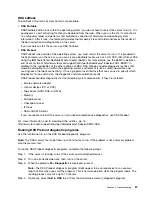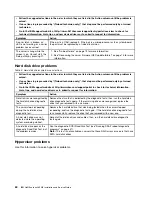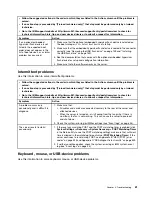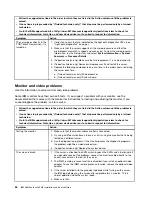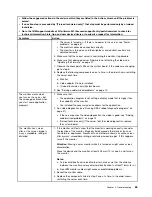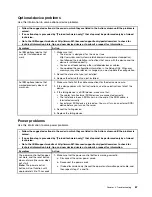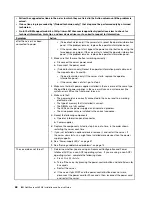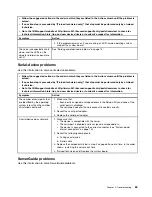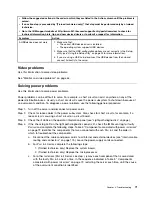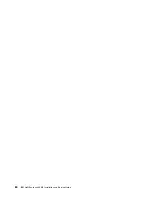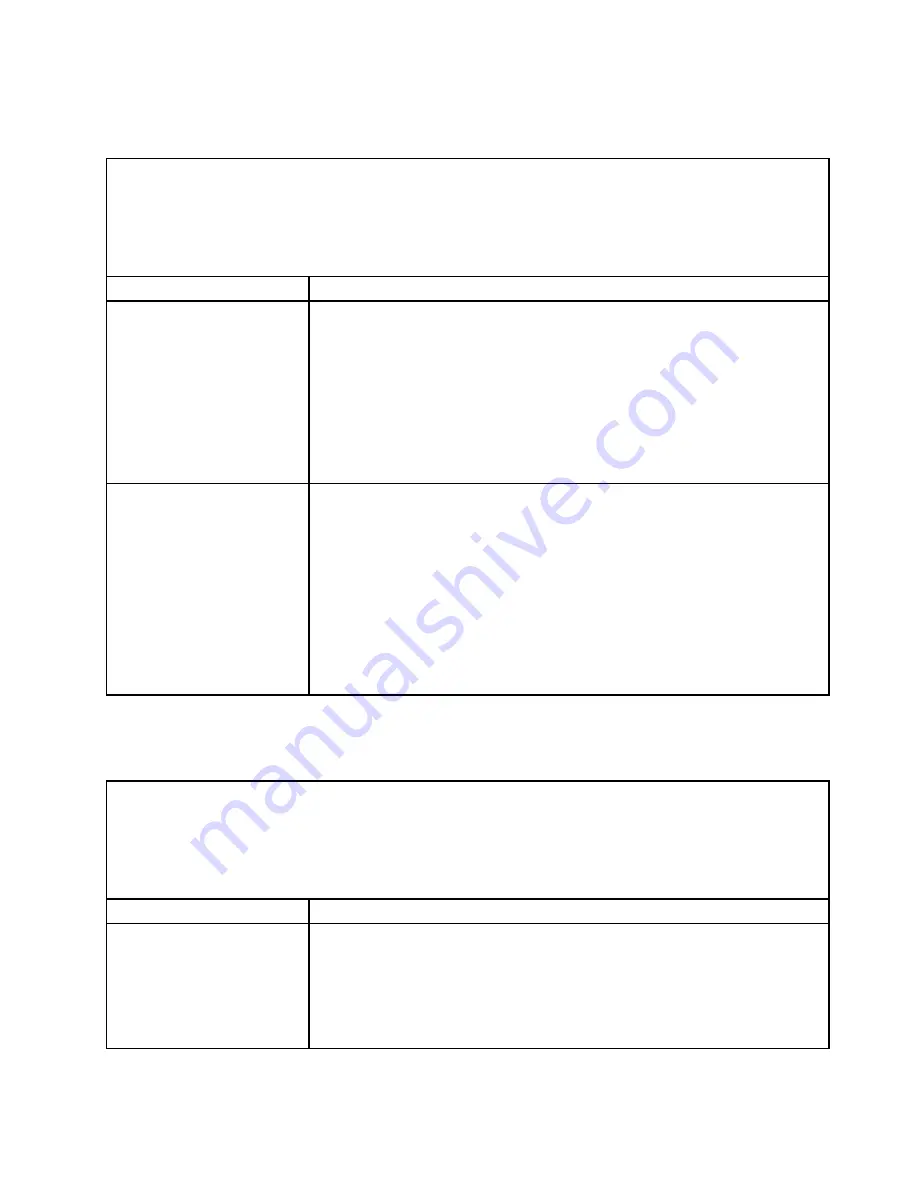
Optional-device problems
Use this information to solve optional-device problems.
• Follow the suggested actions in the order in which they are listed in the Action column until the problem is
solved.
• If an action step is preceded by “(Trained technician only),” that step must be performed only by a trained
technician.
• Go to the IBM support website at http://www-947.ibm.com/support/entry/portal/overview to check for
technical information, hints, tips, and new device drivers or to submit a request for information.
Symptom
Action
An IBM optional device that
was just installed does not
work.
1. Make sure that:
• The device is designed for the server (see
http://www.ibm.com/systems/info/x86servers/serverproven/compat/us).
• You followed the installation instructions that came with the device and the
device is installed correctly.
• You have not loosened any other installed devices or cables.
• You updated the configuration information in the Setup utility. Whenever
memory or any other device is changed, you must update the configuration.
2. Reseat the device that you just installed.
3. Replace the device that you just installed.
An IBM optional device that
worked previously does not
work now.
1. Make sure that all of the cable connections for the device are secure.
2. If the device comes with test instructions, use those instructions to test the
device.
3. If the failing device is a SCSI device, make sure that:
• The cables for all external SCSI devices are connected correctly.
• The last device in each SCSI chain, or the end of the SCSI cable, is
terminated correctly.
• Any external SCSI device is turned on. You must turn on an external SCSI
device before you turn on the server.
4. Reseat the failing device.
5. Replace the failing device.
Power problems
Use this information to solve power problems.
• Follow the suggested actions in the order in which they are listed in the Action column until the problem is
solved.
• If an action step is preceded by “(Trained technician only),” that step must be performed only by a trained
technician.
• Go to the IBM support website at http://www-947.ibm.com/support/entry/portal/overview to check for
technical information, hints, tips, and new device drivers or to submit a request for information.
Symptom
Action
The power-control button does
not work, and the reset button
does not work (the server does
not start).
Note:
The power-control
button will not function until
approximately 5 to 10 seconds
1. Make sure that the power-control button is working correctly:
a. Disconnect the server power cords.
b. Reconnect the power cords.
c. (Trained technician only) Reseat the operator information panel cable, and
then repeat steps 1a and 1b.
67
Содержание NeXtScale nx360 M4
Страница 1: ...IBM NeXtScale nx360 M4 Installation and Service Guide Machine Type 5455 ...
Страница 6: ...iv IBM NeXtScale nx360 M4 Installation and Service Guide ...
Страница 34: ...20 IBM NeXtScale nx360 M4 Installation and Service Guide ...
Страница 58: ...44 IBM NeXtScale nx360 M4 Installation and Service Guide ...
Страница 94: ...80 IBM NeXtScale nx360 M4 Installation and Service Guide ...
Страница 192: ...178 IBM NeXtScale nx360 M4 Installation and Service Guide ...
Страница 538: ...524 IBM NeXtScale nx360 M4 Installation and Service Guide ...
Страница 562: ...548 IBM NeXtScale nx360 M4 Installation and Service Guide ...
Страница 722: ......
Страница 730: ......
Страница 737: ......
Страница 738: ...Part Number 00KC216 Printed in China 1P P N 00KC216 1P00KC216 ...