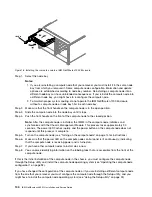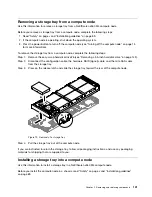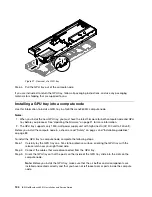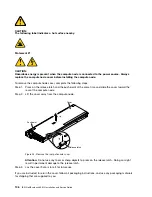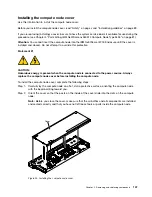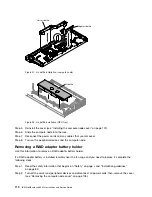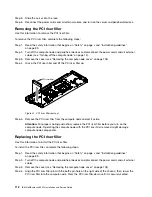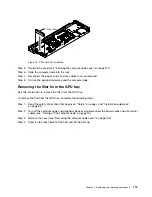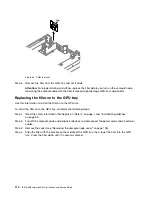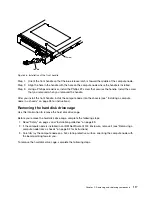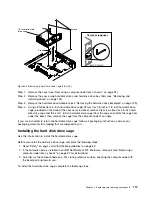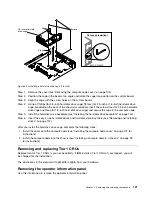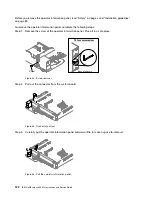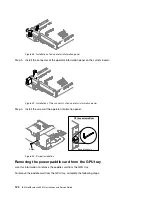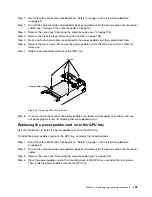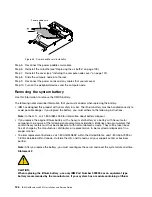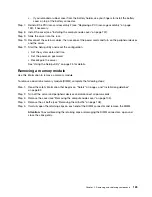Filler
Figure 33. Filler removal
Step 5.
Remove the filler from the GPU tray and set it aside.
Attention:
For proper cooling and airflow, replace the filler before you turn on the compute node.
Operating the compute node with the filler removed might damage GPU tray components.
Replacing the filler on to the GPU tray
Use this information to install the filler on to the GPU tray.
To install the filler on to the GPU tray, complete the following steps:
Step 1.
Read the safety information that begins on “Safety” on page v and “Installation guidelines”
on page 89.
Step 2.
Turn off the compute node and peripheral devices and disconnect the power cords and all external
cables.
Step 3.
Remove the cover (see “Removing the compute node cover” on page 105).
Step 4.
Align the filler with the bracket on the middle of the GPU tray; then, lower the filler into the GPU
tray. Press the filler down until it is securely seated.
114
IBM NeXtScale nx360 M4 Installation and Service Guide
Содержание NeXtScale nx360 M4
Страница 1: ...IBM NeXtScale nx360 M4 Installation and Service Guide Machine Type 5455 ...
Страница 6: ...iv IBM NeXtScale nx360 M4 Installation and Service Guide ...
Страница 34: ...20 IBM NeXtScale nx360 M4 Installation and Service Guide ...
Страница 58: ...44 IBM NeXtScale nx360 M4 Installation and Service Guide ...
Страница 94: ...80 IBM NeXtScale nx360 M4 Installation and Service Guide ...
Страница 192: ...178 IBM NeXtScale nx360 M4 Installation and Service Guide ...
Страница 538: ...524 IBM NeXtScale nx360 M4 Installation and Service Guide ...
Страница 562: ...548 IBM NeXtScale nx360 M4 Installation and Service Guide ...
Страница 722: ......
Страница 730: ......
Страница 737: ......
Страница 738: ...Part Number 00KC216 Printed in China 1P P N 00KC216 1P00KC216 ...