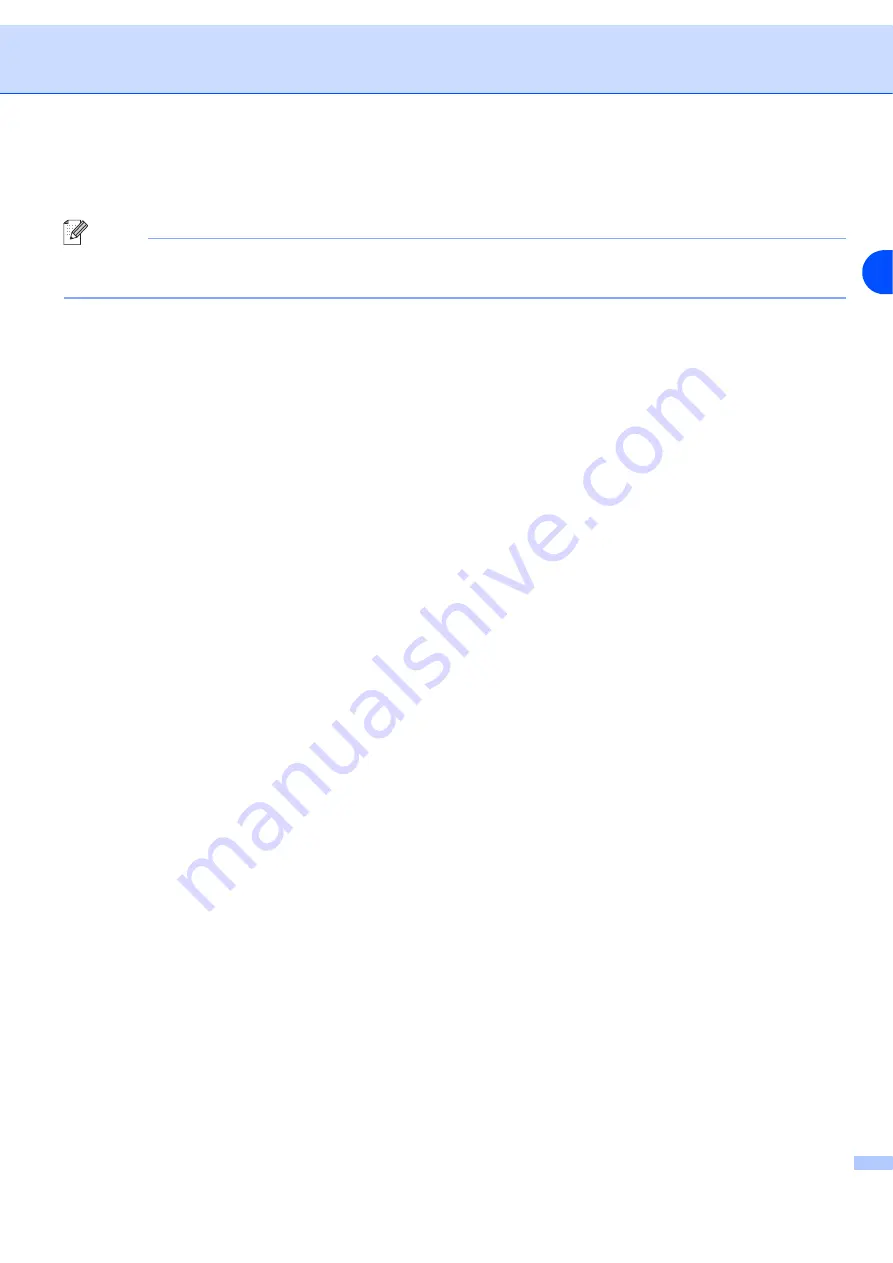
Using the control panel
7 - 2
7
Printing the Printer Settings Page
Note
Node name: Node name appears in the Printer Settings Page. The default Node name is "
BRN_xxxxxx
"
("
xxxxxx
" is the last six digits of Ethernet address.).
The Printer Settings Page prints a report listing all the current printer settings including the network print
server settings. You can print the Printer Settings Page using the printer control panel.
1
Make sure that the front cover is closed and the power cord is plugged in.
2
Turn on the printer and wait until the printer is in the Ready state.
3
Press the
Go
button three times. The printer will print the current printer settings.
Restoring the network settings to factory default
If you wish to reset the print server back to its default factory settings (resetting all information such as the
password and IP address information), please follow these steps:
1
Turn off the printer.
2
Make sure that the front cover is closed and power cord is plugged in.
3
Hold down the
Go
button as you turn on the power switch. Keep the
Go
button pressed down until the
Toner
,
Drum
and
Paper
LEDs light up. Release the
Go
button. Make sure that the
Toner
,
Drum
and
Paper
LEDs are off.
4
Press the
Go
button six times and then release the
Go
button. Make sure that all the LEDs light up to
indicate the print server has been reset to its default factory settings.
















































