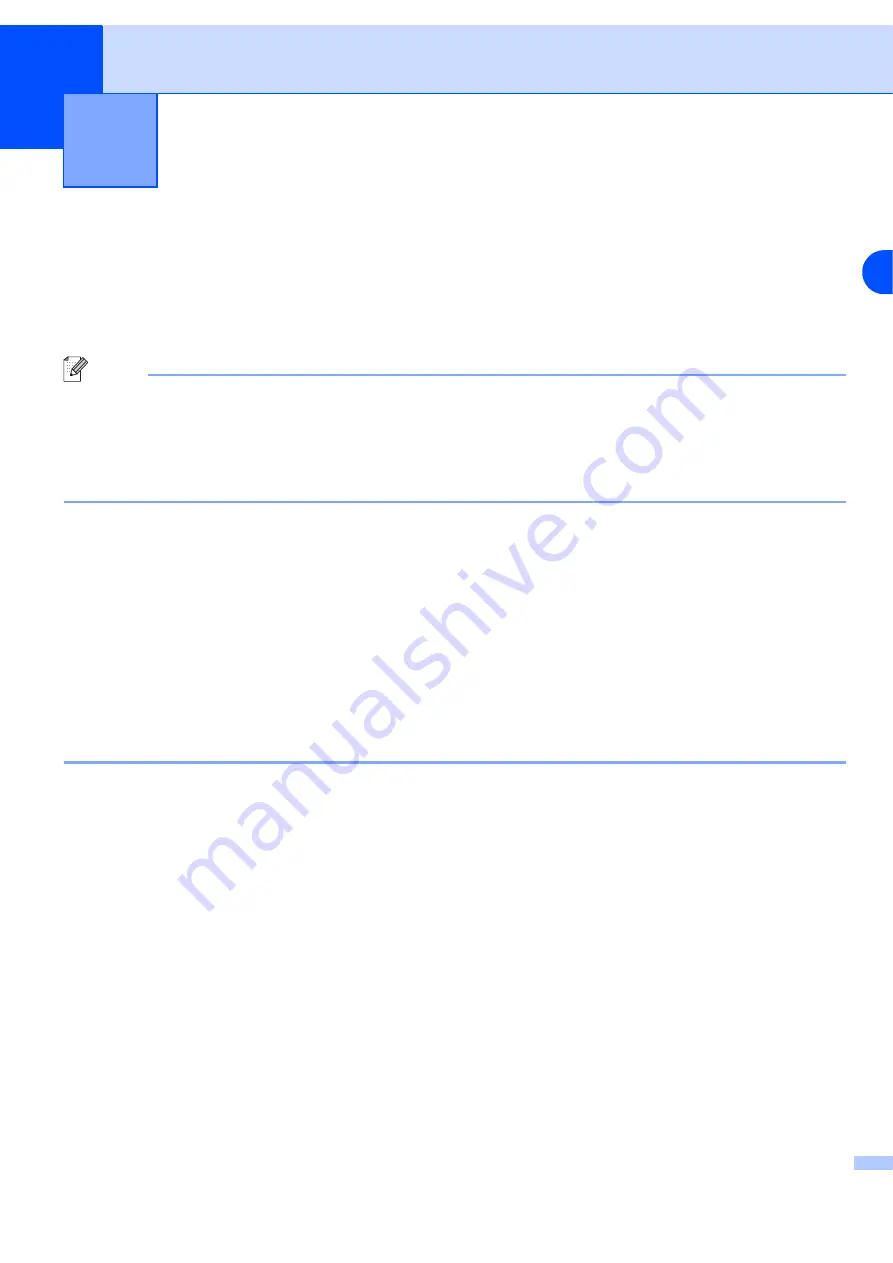
3
3 - 1
3
Network printing from Windows
®
:
basic TCP/IP Peer-to-Peer printing
Overview
If you are a Windows
®
user and want to print using the TCP/IP protocol in a Peer-to-Peer environment, please
follow the instructions in this chapter. This chapter explains how to install the network software and the printer
driver which you will need to be able to print using your network printer.
Note
•
You must configure the IP address on your printer before you proceed with this chapter. If you haven’t
done yet, see
•
Verify the host computer and print server are either on the same subnet, or that the router is properly
configured to pass data between the two devices.
•
The default password for Lenovo print servers is
access
.
For Windows
®
2000/XP users
By default, Windows
®
2000/XP systems install with all the necessary software required for you to be able to
print. This section describes the most commonly used configuration, Standard TCP/IP Port printing.
Windows
®
2000/XP users can also print via Internet using the IPP protocol. For more information, see
Internet printing for Windows®
If you have already installed the printer driver, jump to
Printer driver already installed
Configuring the standard TCP/IP port
Printer driver not yet installed
1
For Windows
®
2000: Go to the
Start
button, select
Settings
and then
Printers
.
For Windows
®
XP: Go to the
Start
button and select
Printers and Faxes
.
2
For Windows
®
2000: Double click the
Add Printer
icon to get the
Add Printer Wizard
.
For Windows
®
XP: Click
Add a printer
to get the
Add Printer Wizard
.
3
Click
Next
when you see the
Welcome to the Add Printer Wizard
screen.
4
Select
Local printer
and deselect the
Automatically detect and install my Plug and Play printer
option.
5
Click
Next
.
6
You must now select the correct Network printing port. Select
Create a new port
and select
Standard
TCP/IP Port
port from the pull-down window.






























