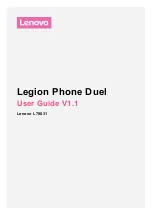Отзывы:
Нет отзывов
Похожие инструкции для L79031

Univerge SV8100
Бренд: NEC Страницы: 5

Univerge SV8100
Бренд: NEC Страницы: 2

Univerge SV8100
Бренд: NEC Страницы: 184

Univerge SV8100
Бренд: NEC Страницы: 8

Univerge SV8100
Бренд: NEC Страницы: 15

Univerge SV8100
Бренд: NEC Страницы: 14

4500
Бренд: Olympia Страницы: 40

UX5000
Бренд: NEC Страницы: 334

AccuSync 120
Бренд: NEC Страницы: 12

W76P
Бренд: Yealink Страницы: 8

W56
Бренд: Yealink Страницы: 2

BTP -06L
Бренд: JabloCom Страницы: 20

DECT 1730 Series
Бренд: Uniden Страницы: 32

T42S-Skype for Business
Бренд: Yealink Страницы: 8

PH209
Бренд: Kodak Страницы: 25

1EXI7960
Бренд: Uniden Страницы: 33

Xen alpha
Бренд: NEC Страницы: 199

S3 Compact
Бренд: Blueant Страницы: 60