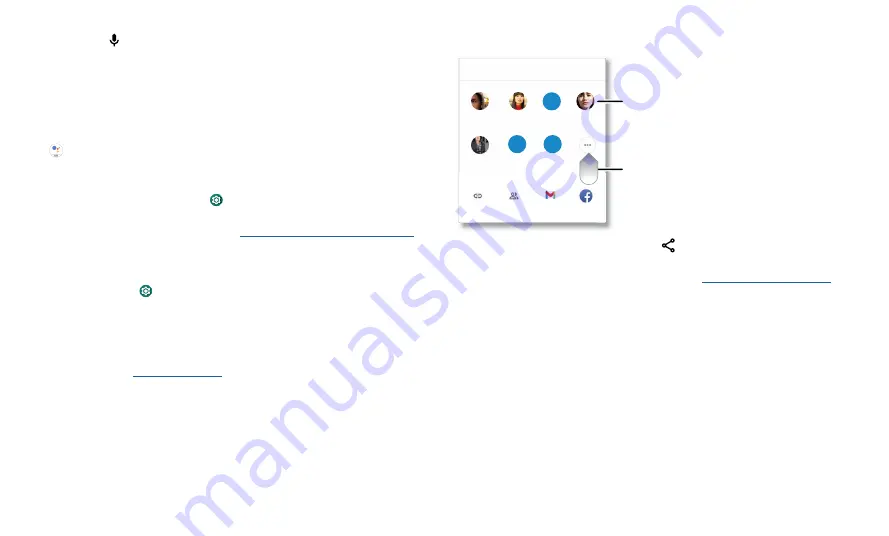
Learn the basics
Voice to text
On a keyboard, tap , then speak your message or search text. You can also speak
punctuation.
The Google Assistant™ Go
Note:
This feature may not be available in all languages.
To open the Google Assistant Go:
» Press the Google Assistant button, then speak a command.
» Tap
Assistant
from the home screen or from your list of apps.
» Swipe up from the bottom corner of the screen, then speak or type a command.
Note:
You can also say “Hey Google” or “Ok Google” to start the Google Assistant Go.
To turn this feature on, swipe up and tap
Settings
>
Apps & notifications
>
Default
apps
>
Assist app
.
Tip:
For more on the Google Assistant Go, visit
https://support.google.com/assistant
Gestures
Explore special gestures designed to save you time and make your day easier.
Find it:
Swipe up and tap
Settings
>
System
>
Gestures
»
Swipe fingerprint for notifications:
Swipe down on the fingerprint sensor to check
your notifications.
»
Jump to camera:
Press the Power button twice to quickly open the main camera.
»
System navigation:
Navigate using either gestures or buttons at the bottom of the
screen. For more, see
»
Prevent ringing:
Press the Power and Volume Up buttons at the same time to switch
incoming calls to vibrate or mute.
»
Lift to check phone:
Pick up your phone to check time, notifications and other info.
»
Three-finger screenshot:
Touch the screen with three fingers to take a screenshot.
»
Fast flashlight:
Turn the flashlight on/off with two chopping motions.
Direct Share
In some apps, you can share something directly to a contact, app, or conversation.
Abe
Allie
Anna Medina
Kevin
Astrid Fanning
TO
Type a name, phone number, or email
K
Michael
M
Nathan
More
N
Create link
Shared
album
Gmail
Messages
Swipe up for more
share options.
Tap a contact to
share information.
Select the share option (usually by tapping
) within an app, then select a contact,
choose an app, or type a name or number to find a contact.
To use Bluetooth or Nearby Share to share files, see
.

























