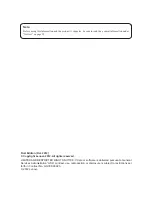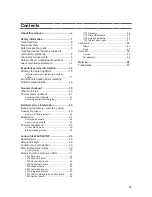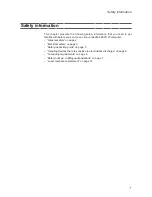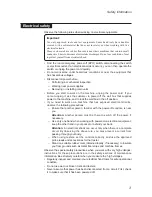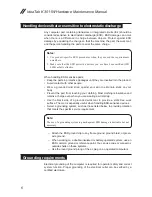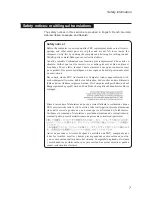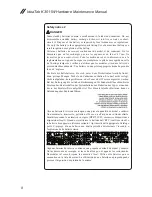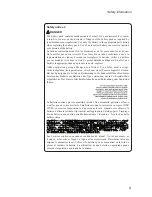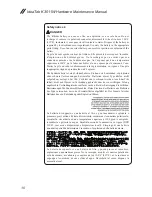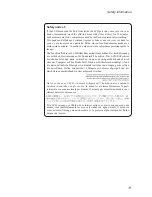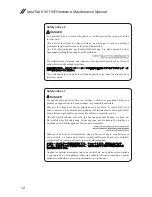Отзывы:
Нет отзывов
Похожие инструкции для IdeaTab K3011W

FOLIO
Бренд: Zagg Страницы: 2

Pro-Ject RPM 9.1
Бренд: Pro-Ject Audio Systems Страницы: 8

Sirius dual
Бренд: Unsual Страницы: 75

BAMBOO FUN PEN AND TOUCH
Бренд: Wacom Страницы: 2

TT-186 DAB
Бренд: auna multimedia Страницы: 30

SummaSketch II Plus
Бренд: IBM Страницы: 23

TeamPad700
Бренд: Fujitsu Страницы: 3

Executive Leather Portfolio Case
Бренд: Fujitsu Страницы: 4

STYLISTIC V727
Бренд: Fujitsu Страницы: 2

FPCCC49
Бренд: Fujitsu Страницы: 8

FMWSP9
Бренд: Fujitsu Страницы: 1

FPCCC27P
Бренд: Fujitsu Страницы: 8

FPCCC24
Бренд: Fujitsu Страницы: 8

FMWCC43
Бренд: Fujitsu Страницы: 2

STYLISTIC R727
Бренд: Fujitsu Страницы: 2

TAB A801
Бренд: Sigma Страницы: 31

AT-LP60-USB
Бренд: Audio Technica Страницы: 24

AT-PL50
Бренд: Audio Technica Страницы: 12