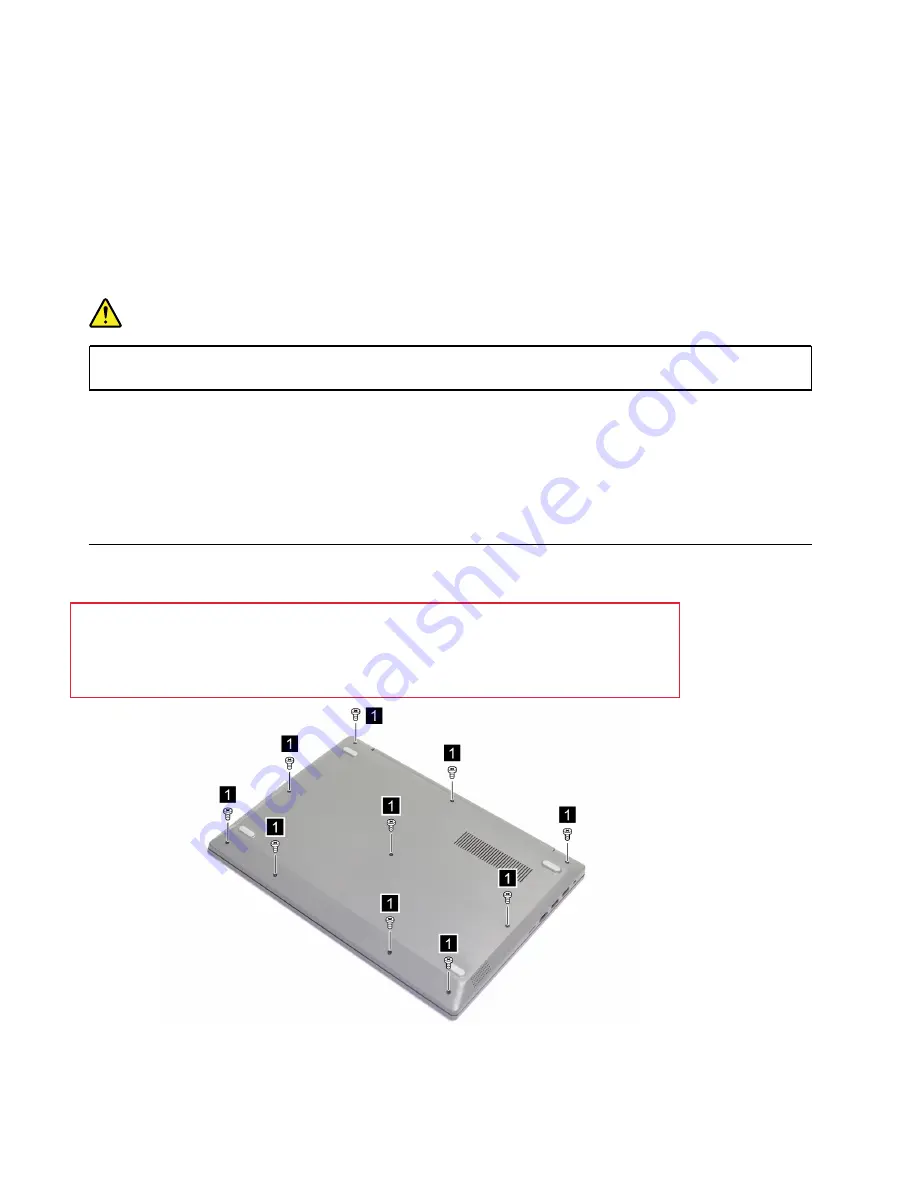
3. Follow the correct sequence in the steps for removing a FRU, as shown in the illustrations by the
numbers in square callouts.
4. When removing a FRU, move it in the direction as shown by the arrow in the illustration.
5. To install a new FRU in place, perform the removal procedure in reverse and follow any notes that
pertain to replacement.
6. When replacing a FRU, carefully retain and reuse all screws.
7. When replacing the base cover, reapply all labels that come with the replacement base cover. If some
original labels are not included with the replacement base cover, peel them off from the original base
cover and paste them on the replacement base cover.
DANGER
Before removing any FRU or CRU, shut down the computer and unplug all power cords from
electrical outlets.
Attention:
After replacing a FRU, do not turn on the computer until you have ensured that all screws,
springs, and other small parts are in place and none are loose inside the computer. Verify this by shaking the
computer gently and listening for rattling sounds. Metallic parts or metal flakes can cause electrical short
circuits.
Attention:
The system board is sensitive to and can be damaged by ESD. Before touching it, establish
personal grounding by touching a ground point with one hand or by using an ESD strap (P/N 6405959).
Remove the lower case
Make sure the computer has been shut down before servicing the computer.
Step 1. Disconnect all the power cords, cables, and USB devices from the computer.
Step 2. Place the computer upside down on a flat surface.
Step 3. Remove ten screws.
Figure 2. Remove ten screws
28
Lenovo IdeaPad Slim 1 Hardware Maintenance Manual
Содержание IdeaPad Slim 1
Страница 1: ...Lenovo IdeaPad Slim 1 Hardware Maintenance Manual ...
Страница 2: ...First Edition August 2019 Copyright Lenovo 2019 ...
Страница 4: ...ii Lenovo IdeaPad Slim 1 Hardware Maintenance Manual ...
Страница 6: ...iv Lenovo IdeaPad Slim 1 Hardware Maintenance Manual ...
Страница 11: ...DANGER DANGER DANGER DANGER DANGER Chapter 1 Safety information 5 ...
Страница 12: ...6 Lenovo IdeaPad Slim 1 Hardware Maintenance Manual ...
Страница 13: ...PERIGO PERIGO PERIGO Chapter 1 Safety information 7 ...
Страница 14: ...PERIGO PERIGO PERIGO PERIGO PERIGO 8 Lenovo IdeaPad Slim 1 Hardware Maintenance Manual ...
Страница 15: ...DANGER DANGER DANGER DANGER Chapter 1 Safety information 9 ...
Страница 16: ...DANGER DANGER DANGER DANGER VORSICHT 10 Lenovo IdeaPad Slim 1 Hardware Maintenance Manual ...
Страница 17: ...VORSICHT VORSICHT VORSICHT VORSICHT Chapter 1 Safety information 11 ...
Страница 18: ...VORSICHT VORSICHT VORSICHT 12 Lenovo IdeaPad Slim 1 Hardware Maintenance Manual ...
Страница 19: ...Chapter 1 Safety information 13 ...
Страница 20: ...14 Lenovo IdeaPad Slim 1 Hardware Maintenance Manual ...
Страница 21: ...Chapter 1 Safety information 15 ...
Страница 22: ...16 Lenovo IdeaPad Slim 1 Hardware Maintenance Manual ...
Страница 23: ...Chapter 1 Safety information 17 ...
Страница 24: ...18 Lenovo IdeaPad Slim 1 Hardware Maintenance Manual ...
Страница 25: ...Chapter 1 Safety information 19 ...
Страница 26: ...20 Lenovo IdeaPad Slim 1 Hardware Maintenance Manual ...
Страница 30: ...Figure 1 Lenovo IdeaPad Slim 1 14AST 05 exploded view 24 Lenovo IdeaPad Slim 1 Hardware Maintenance Manual ...
Страница 32: ...26 Lenovo IdeaPad Slim 1 Hardware Maintenance Manual ...
Страница 56: ...50 Lenovo IdeaPad Slim 1 Hardware Maintenance Manual ...
Страница 58: ......
Страница 59: ......
Страница 60: ......






























