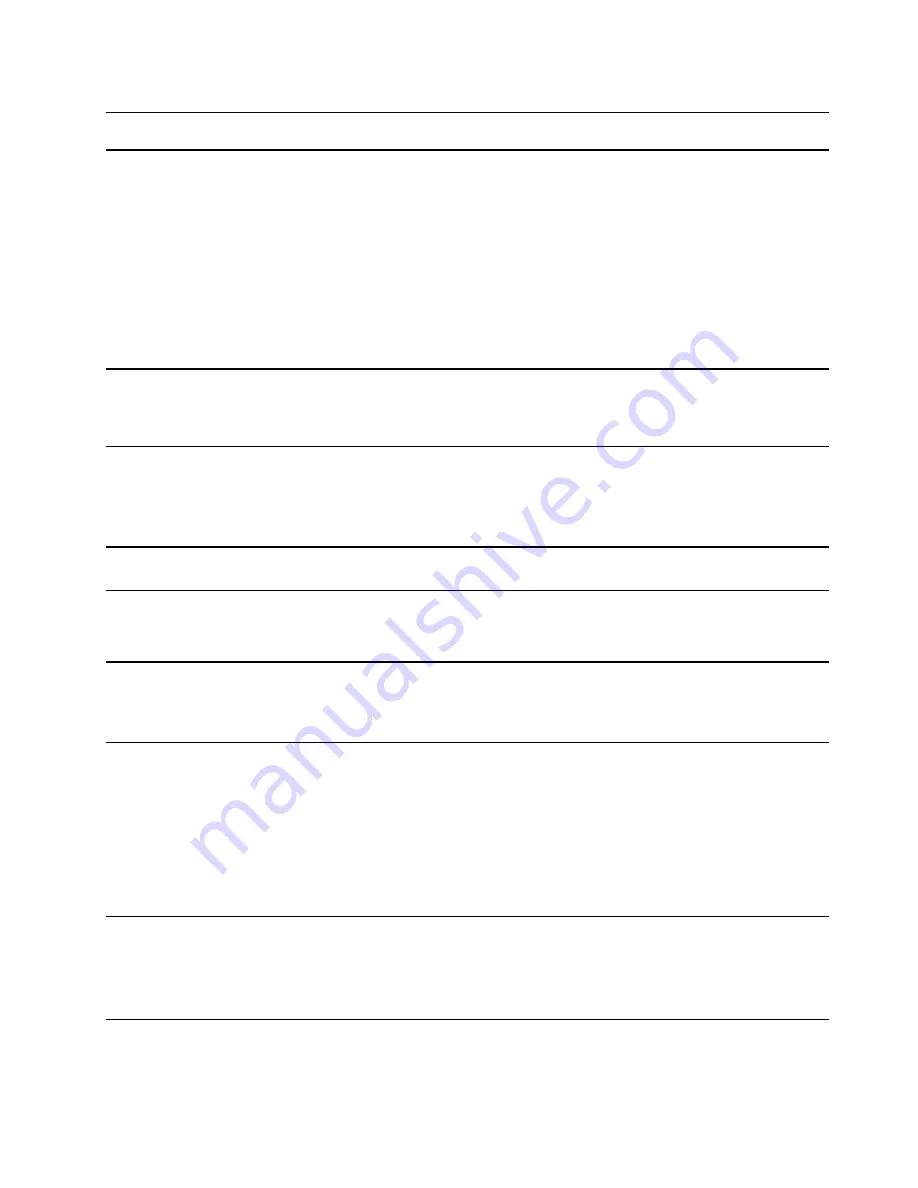
Features and specifications
Dimensions
• Width:
– 14–inch models: 324.2 mm (12.76 inches)
– 15–inch models: 359.2 mm (14.14 inches)
– 17–inch models: 399 mm (15.71 inches)
• Depth:
– 14–inch models: 215.7 mm (8.49 inches)
– 15–inch models: 236.5 mm (9.31 inches)
– 17–inch models: 274 mm (10.79 inches)
• Thickness: 19.9 mm (0.78 inches)
ac power adapter
• Input: 100 V ac–240 V ac, 50 Hz–60 Hz
• Output: 20 V dc, 3.25 A
• Power: 65 W
Battery pack
• Capacity: 38 Wh
• Number of cells: 2
• Capacity: 45 Wh
• Number of cells: 3
Microprocessor
To view the microprocessor information of your computer, right-click the Start button and then
select
System
.
Memory
• Type: On-board memory module and Double data rate 4 (DDR4) dual in-line memory
module (DIMM)
• Number of slots: 1
Secondary storage
device
• Type: solid-state drive
• Form factor: M.2 (2242/2280)
• Bus: PCI Express
Screen
• Size:
– 355.6 mm (14 inches)
– 381 mm (15 inches)
– 431.8 mm (17 inches)
• Display resolution
– 1920 × 1080 pixels
– 1600 × 900 pixels
Keyboard
• Function keys
• Hotkeys
• Numeric keypad*
• Keyboard backlight*
.
7
Содержание IdeaPad 3 Series
Страница 1: ...User Guide IdeaPad 3 IdeaPad 3i IdeaPad Slim 3 IdeaPad Slim 3i series ...
Страница 4: ...ii User Guide ...
Страница 6: ...iv User Guide ...
Страница 16: ...10 User Guide ...
Страница 30: ...24 User Guide ...
Страница 40: ...34 User Guide ...














































