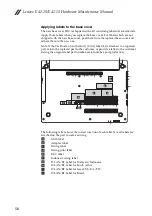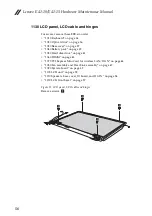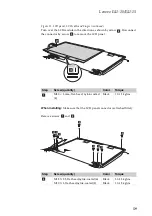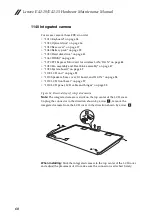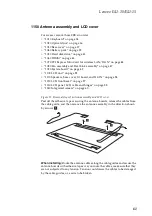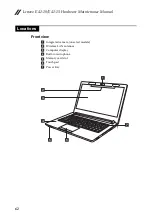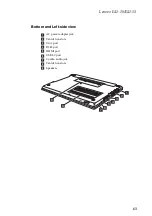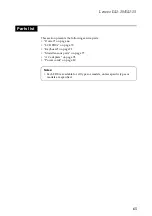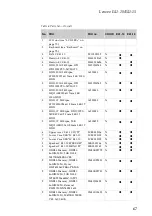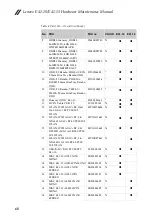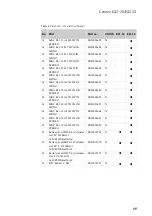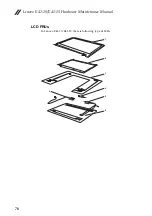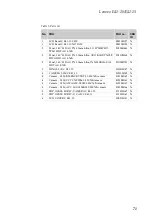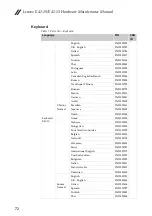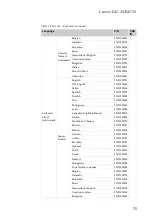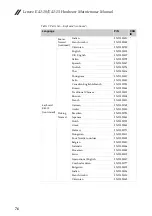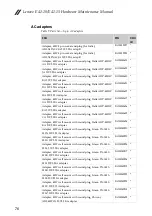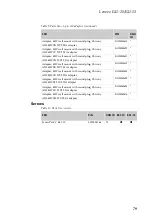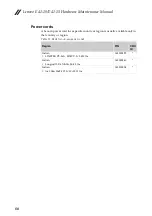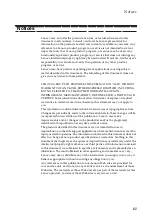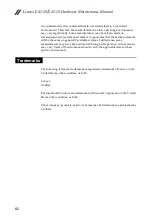Отзывы:
Нет отзывов
Похожие инструкции для E41-10

TRS-80 Model 100
Бренд: Radio Shack Страницы: 28

TRS-80 Model 100
Бренд: Radio Shack Страницы: 230

Chromebook PX14E
Бренд: Ctl Страницы: 12

M375E MILANO
Бренд: EUROCOM Страницы: 90

Latitude 13 Education Series
Бренд: Dell Страницы: 42

Inspiron P10F002
Бренд: Dell Страницы: 18

GLC-191F
Бренд: GTC Страницы: 27

Aspire F 15 Touch
Бренд: Acer Страницы: 77

A10 S129 - Satellite - Celeron 2.4 GHz
Бренд: Toshiba Страницы: 9

270B4V
Бренд: Samsung Страницы: 34

200B4A
Бренд: Samsung Страницы: 78

200A4Y
Бренд: Samsung Страницы: 83

300E4A
Бренд: Samsung Страницы: 128

Qosmio G30 G30-153
Бренд: Toshiba Страницы: 2

Qosmio M0026290
Бренд: Toshiba Страницы: 2

L655-S5097
Бренд: Toshiba Страницы: 4

Qosmio X505
Бренд: Toshiba Страницы: 4

R10-S4422
Бренд: Toshiba Страницы: 5