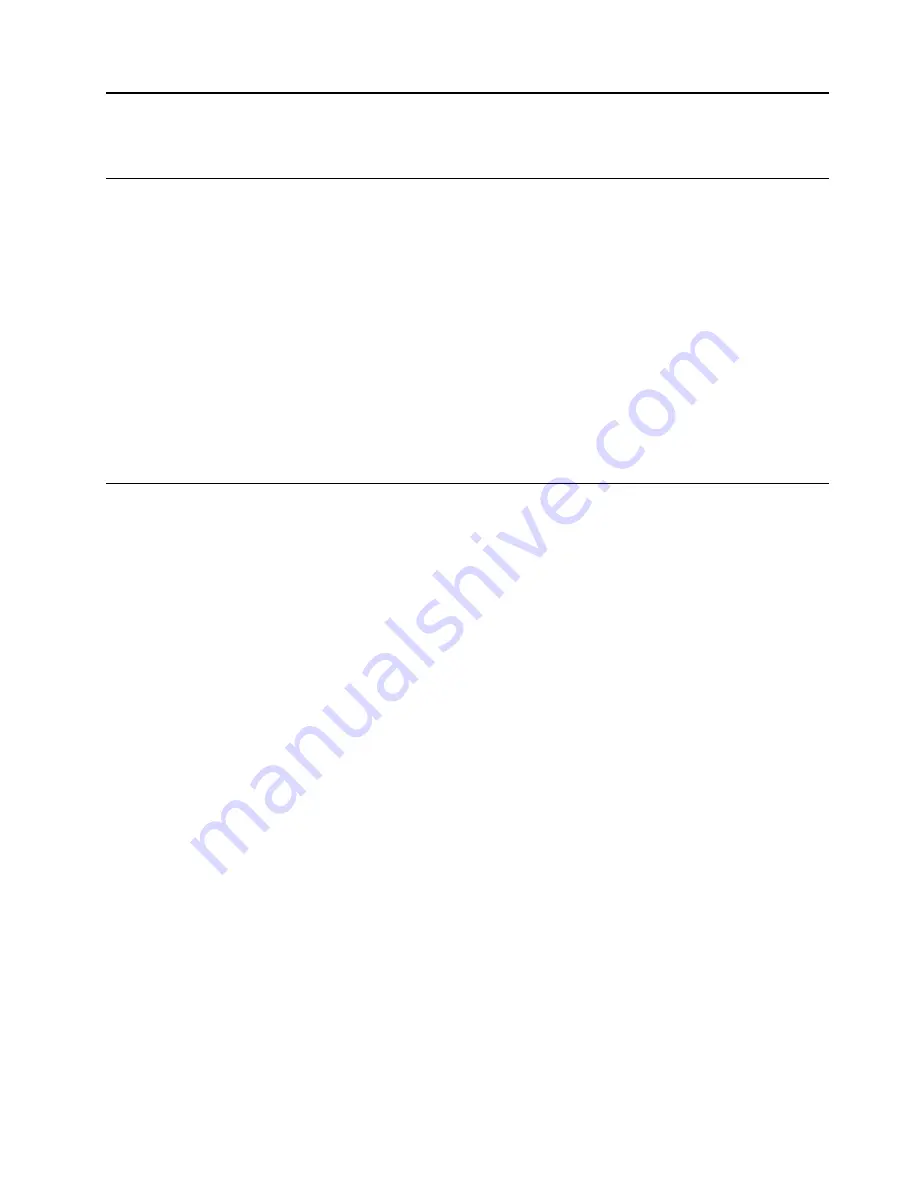
Chapter 3. Recovery system
Introduction
Reset this PC
is a built-in recovery tool that enables users to restore their operating system to its original
state. This preserves their data and important customizations, without the need to back up their data in
advance.
The following
Reset this PC
features are available to users from multiple locations within Windows:
Keep my files
Fixes software problems by reinstalling the factory default configuration. This preserves personal files, and
deletes apps and settings.
Remove everything
Prepares the computer for recycling or transfer of ownership. This reinstalls the factory default configuration
and returns all user data and applications tothe state of their original Out-of-Box Experience (OOBE).
Using Reset this PC
Reset this PC
can be launched using one of the following methods:
• Volume up Power button:
– Shut down the computer and wait for at least five seconds.
– Press and hold the volume up button and then press the
Power button
, until the Novo Menu appears
on the screen.
–
Novo Menu
➙
System Recovery
➙
Troubleshoot
➙
Reset this PC
.
• Windows PC settings:
–
Windows PC settings
➙
Update & security
➙
Recovery
➙
Reset this PC
➙
Start
.
For more instructions, see the Windows Help and Support file on your computer.
When I purchased my computer, it included a copy of Windows. How can I determine whether the
copy of Windows is preinstalled by Lenovo?
On the outside of the sales package of your computer, you should find a label containing configuration
information for your computer. Check the printed string next to
OS
. If it contains
Windows
or
WIN
, the copy
of Windows was preinstalled by Lenovo.
What is the Recovery Partition?
If your computer is preinstalled with any version of Windows 10, the storage device of your computer
contains a Recovery Partition. This partition contains the image file of the preinstalled Windows operating
system. In cases of system failure, you can use the Lenovo OneKey Recovery system or the Windows Reset
feature to restore the operating system to its factory status.
Note:
The Recovery Partition is not assigned a drive letter and cannot be accessed through Windows File
Explorer.
© Copyright Lenovo 2020
19
Содержание D330-10IGL
Страница 1: ...User Guide Lenovo ideapad D330 ...
Страница 4: ...ii User Guide ...
Страница 6: ...iv User Guide ...
Страница 12: ...Rear View 1 Rear camera Use the camera for video communication or taking photos 6 User Guide ...
Страница 18: ...Install pen battery Note AAAA alkaline battery may not be included in some countries and regions 12 User Guide ...
Страница 32: ...26 User Guide ...









































