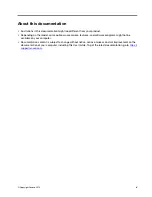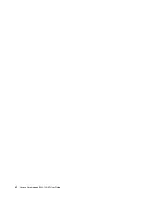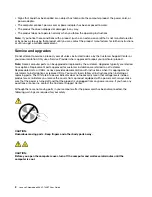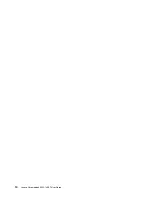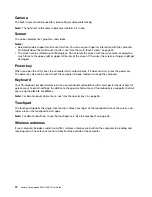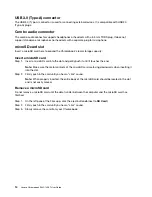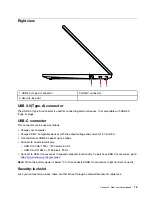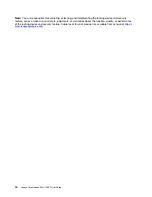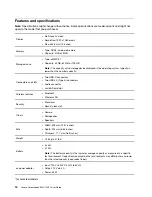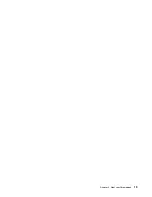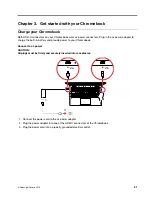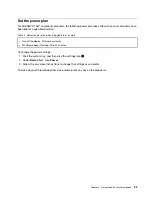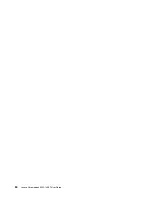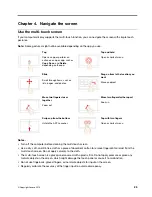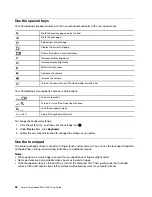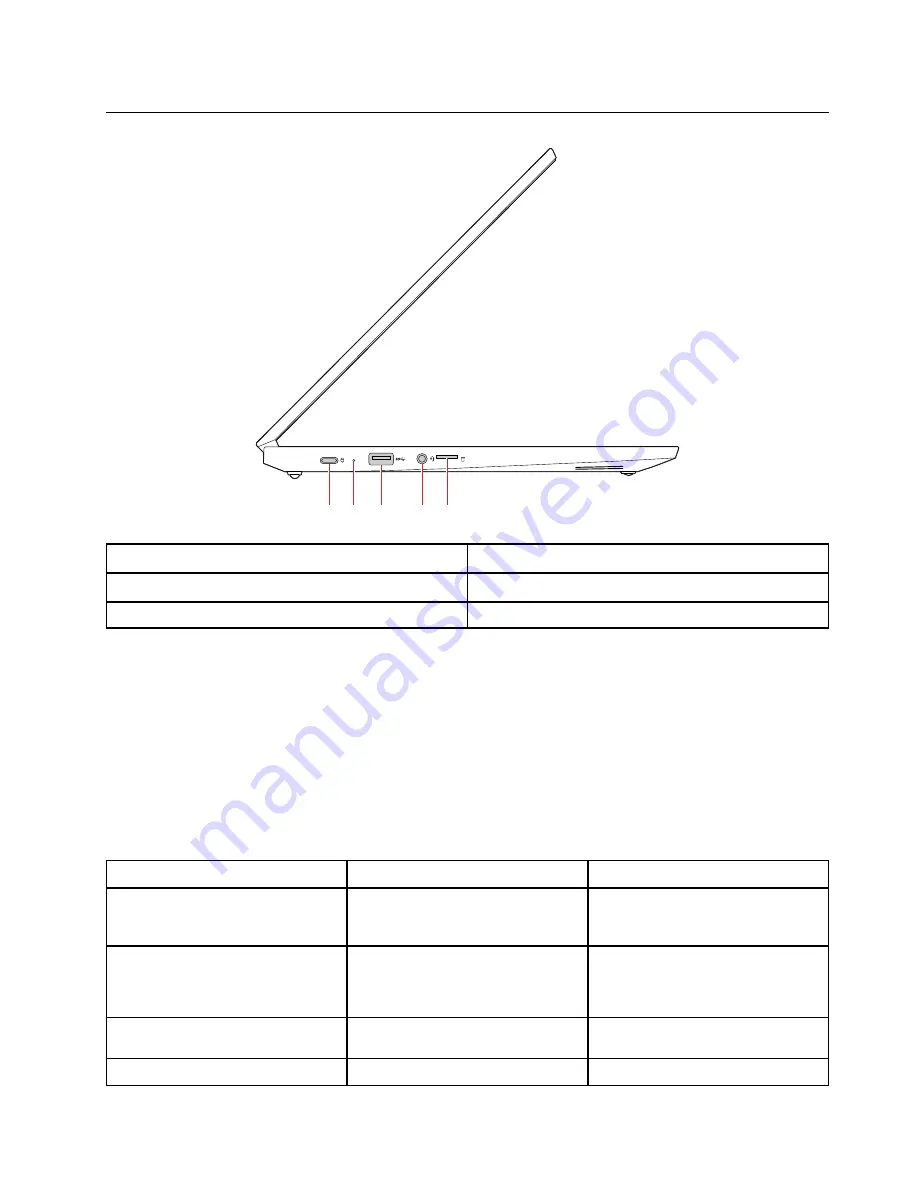
Left view
2
1
3
4
5
1. dc-in / USB-C connector
2. dc-in light
3. USB 3.0 (Type-A) connector
4. Combo audio connector
5. microSD card slot
dc-in / USB-C connector
Plug in the included ac power adapter to charge the internal battery and provide power to the Chromebook.
Note:
While not used by the ac power adapter, the connector can also be used to connect external devices
with a USB-C plug.
dc-in light
The dc-in light shows the power and battery status of your computer.
Table 1. dc-in light status and the corresponding power and battery status
Light status
Power status
Battery status
on (red)
plugged in
• being charged
• remaining power less than 2%
on (amber)
plugged in
• being charged
• remaining power between 2% and
100%
on (green)
plugged in
have being fully charged for more
than 5 minutes
off
unplugged
discharging
.
13
Содержание Chromebook S345-14AST
Страница 6: ...vi Lenovo Chromebook S345 14AST User Guide ...
Страница 16: ...10 Lenovo Chromebook S345 14AST User Guide ...
Страница 25: ...Chapter 2 Meet your Chromebook 19 ...
Страница 30: ...24 Lenovo Chromebook S345 14AST User Guide ...
Страница 34: ...28 Lenovo Chromebook S345 14AST User Guide ...
Страница 36: ...30 Lenovo Chromebook S345 14AST User Guide ...
Страница 44: ...38 Lenovo Chromebook S345 14AST User Guide ...
Страница 50: ...44 Lenovo Chromebook S345 14AST User Guide ...
Страница 57: ...Appendix A Compliance information 51 ...
Страница 62: ...56 Lenovo Chromebook S345 14AST User Guide ...
Страница 72: ...66 Lenovo Chromebook S345 14AST User Guide ...
Страница 74: ......
Страница 75: ......
Страница 76: ......