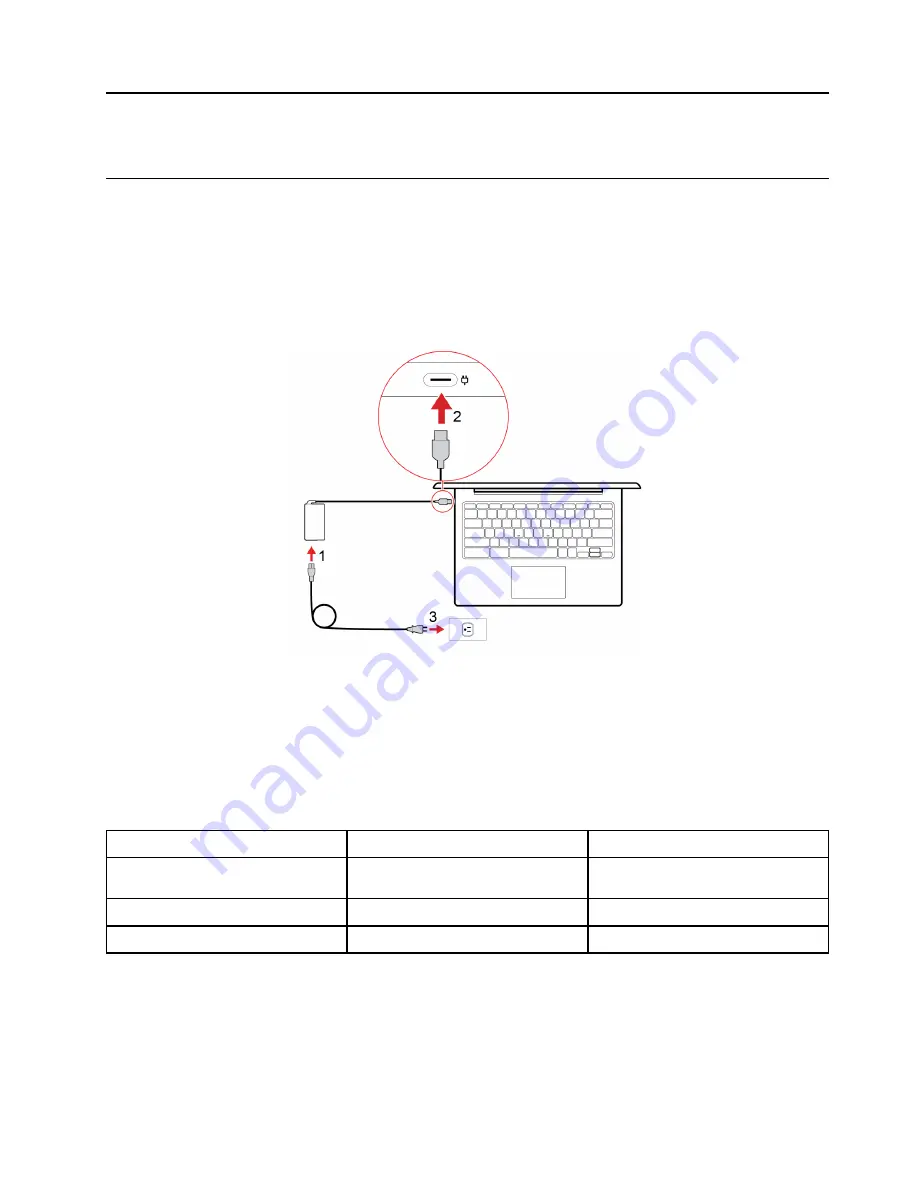
Chapter 2. Get started with your Chromebook
Charge your Chromebook
The USB-C connector on your Chromebook works as the power connector. Plug in the ac power adapter to
charge the built-in battery pack and provide power to the Chromebook.
Connect to ac power
CAUTION:
All plugs must be firmly and securely inserted into receptacles.
1. Connect the power cord to the ac power adapter.
2. Plug the power adapter into the power connector of the Chromebook.
3. Plug the power cord into an electrical outlet.
ac power status indicator behavior
The ac power status indicator is next to the power connector. The following table shows the indicator
behaviors and the indicated power and battery status.
ac power status indicator
Power status
Battery status
on (orange)
plugged in
being charged, remaining power
between 1% and 99%
on (white)
plugged in
fully charged
off
unplugged
discharging
© Copyright Lenovo 2019
9
Содержание Chromebook C340-15
Страница 1: ......
Страница 4: ...ii Lenovo Chromebook C340 15 User Guide ...
Страница 9: ...Bottom 1 Ventilation slots Dissipate heat 2 Speakers Produce sound Chapter 1 Meet your Chromebook 5 ...
Страница 12: ...8 Lenovo Chromebook C340 15 User Guide ...
Страница 20: ...16 Lenovo Chromebook C340 15 User Guide ...
Страница 22: ...18 Lenovo Chromebook C340 15 User Guide ...
Страница 30: ...26 Lenovo Chromebook C340 15 User Guide ...
Страница 44: ...40 Lenovo Chromebook C340 15 User Guide ...
Страница 54: ...50 Lenovo Chromebook C340 15 User Guide ...
Страница 58: ...54 Lenovo Chromebook C340 15 User Guide ...
Страница 60: ......
Страница 61: ......
Страница 62: ......




























