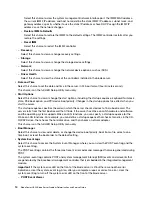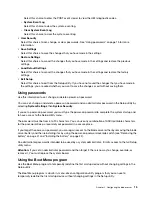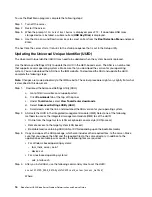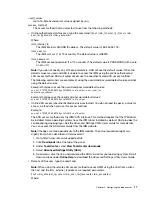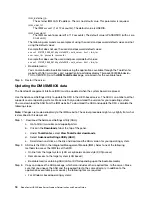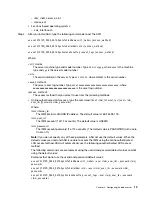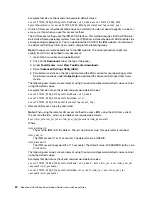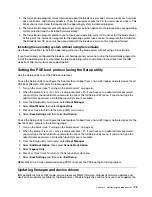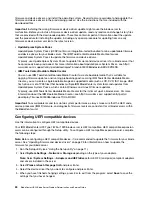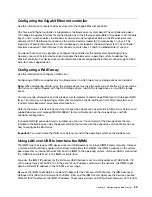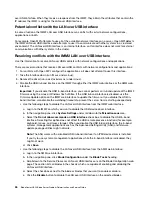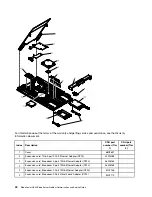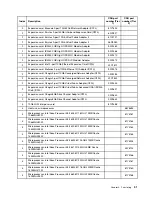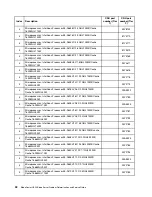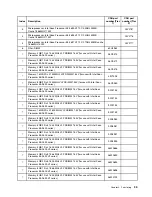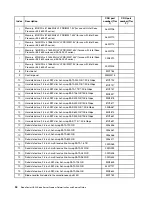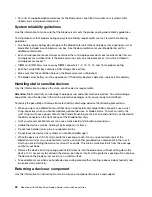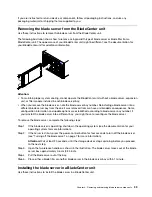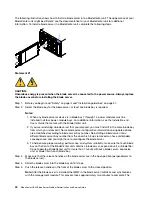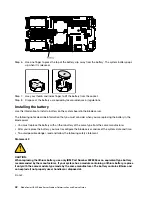Configuring the LAN over USB interface manually
For more information about LAN over USB configuration on different operating systems, see http://www-
947.ibm.com/ support/entry/portal/docdisplay? brand=5000008&lndocid=MIGR-5083207.
The IMM2 using the LAN over USB interface requires operating-system drivers and other configuration. The
firmware update package or Advanced Settings Utility attempt to perform the setup automatically, if needed.
If the automatic setup fails or if you prefer to set up the LAN over USB manually, use one of the following
processes.
For more information about LAN over USB configuration on different operating systems, see http://www-
947.ibm.com/ support/entry/portal/docdisplay? brand=5000008&lndocid=MIGR-5083207.
LAN over USB Windows Driver Installation
Use this information to install the LAN over USB driver for Windows.
When you install Windows, there will be an unknown RNDIS device in the device manager. IBM provides a
Windows INF file that identifies this device. The signed version of the INF is included in all of the Windows
versions of the IMM2, UEFI, and DSA update packages. Perform the following steps to install
ibm_rndis_
server_os.inf
.
Note:
These steps only need to be performed if the server is running a Windows operating system and the
ibm_rndis_server_os.inf
file has not been previously installed. The file needs to be installed only once. It is
required by Windows operating systems to detect and use the LAN over USB functionality.
1. Obtain a Windows version of the IMM2, server firmware, and DSA update package (see “Updating
firmware and device drivers” on page 23 for more information).
2. Extract the
ibm_rndis_server_os.inf
and
device.cat
files from the firmware update package and copy
them to the
\WINDOWS\inf
subdirectory.
3. Go to
Computer Management
, then
Device Manager
and find the RNDIS Device. Select
Properties >
Driver > Reinstall driver
. Point the server to the
\Windows\inf
directory where it can find the
ibm_rndis_
server_os.inf
file and install the device.
4. Go to
Computer Management
then
Device Manager
and right-click on
Network adapters
and select
Scan for hardware changes
. A small pop-up confirms that the Ethernet device is found and installed.
The New Hardware Wizard starts automatically.
5. When you are prompted with the question, “Can Windows connect to Windows Update to search for
software?", select
No, not this time
. Click
Next
to continue.
6. When you are prompted with the question, "What do you want the wizard to do?", select
Install from a
list or specific location (Advanced)
. Click
Next
to continue.
7. When you are prompted with the statement, "Please choose your search and installation options", select
Don't search. I will choose the driver to install
. Click
Next
to continue.
8. When you are prompted with the statement, "Select a hardware type, and then click Next", select
Network adapters
. Click
Next
to continue.
9. You are prompted with the statement, "Completing the Found New Hardware Wizard". Click
Finish
.
Note:
A new local area connection appears and might state, "This connection has limited or no
connectivity". Ignore this message.
10. Go back to the Device Manager.
IBM USB Remote NDIS Network Device
appears under
Network
Adapters
.
11. Open a command prompt, type
ipconfig
, and press Enter. The local area connection for the IBM USB
RNDIS appears with an IP address in the range of 169.254.
xxx.xxx
with a subnet mask set to
255.255.0.0.
.
27
Содержание BladeCenter HS23 1929
Страница 1: ...BladeCenter HS23 Blade Server Problem Determination and Service Guide Machine Types 7875 1929 ...
Страница 284: ...268 BladeCenter HS23 Blade ServerProblem Determination and Service Guide ...
Страница 289: ...Taiwan BSMI RoHS declaration Appendix B Notices 273 ...
Страница 290: ...274 BladeCenter HS23 Blade ServerProblem Determination and Service Guide ...
Страница 296: ...280 BladeCenter HS23 Blade ServerProblem Determination and Service Guide ...
Страница 297: ......
Страница 298: ...Part Number 00KC215 Printed in China 1P P N 00KC215 ...
Страница 299: ... 1P00KC215 ...