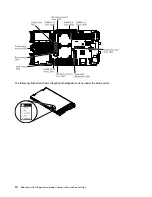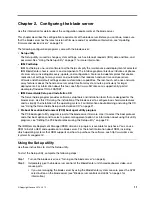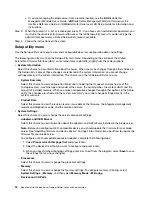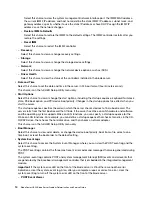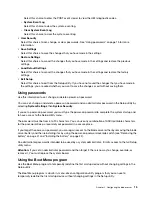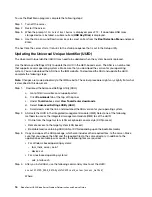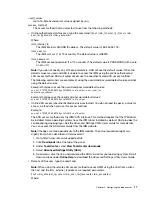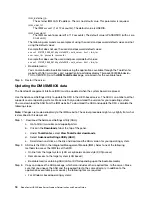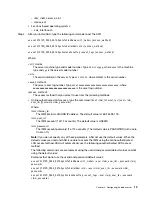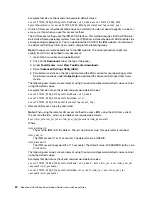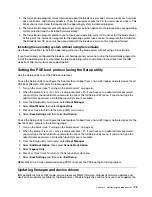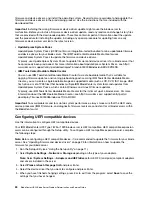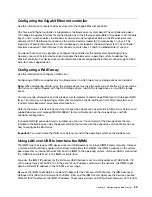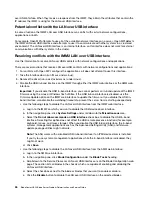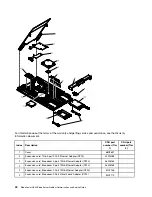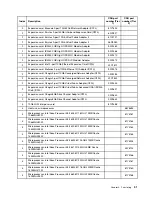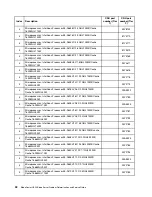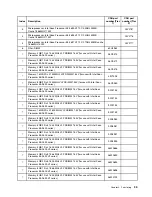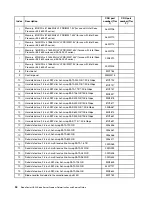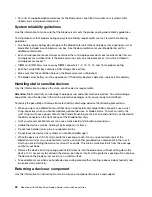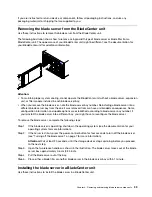firmware and device drivers, and install the operating system. Several tools are available to help update the
firmware and device drivers in the provisioning process. Use the instructions that are included with the
downloaded files.
Important:
Installing the wrong firmware or device-driver update might cause the blade server to
malfunction. Before you install a firmware or device-driver update, read any readme and change history files
that are provided with the downloaded update. These files contain important information about the update
and the procedure for installing the update, including any special procedure for updating from an early
firmware or device-driver version to the latest version.
•
UpdateXpress System Packs
UpdateXpress System Packs (UXSP) contain an integration-tested bundle of online, updateable firmware
and device drivers for your blade server. The IBM ToolsCenter Bootable Media Creator uses
UpdateXpress System Packs to update the firmware and device drivers.
Typically, use UpdateXpress System Packs to update firmware and devices drivers for a blade server that
has previously been provisioned. For more information about UpdateXpress System Packs, see http://
www.ibm.com/ support/entry/portal/docdisplay? brand=5000008&lndocid=SERV-XPRESS.
•
IBM ToolsCenter Bootable Media Creator
You can use IBM ToolsCenter Bootable Media Creator to create bootable media that is suitable for
applying firmware updates, and running preboot diagnostics. Using IBM ToolsCenter Bootable Media
Creator, you can create a single bootable image on supported media (such as CD, DVD, ISO image, USB
flash drive, or set of PXE files) that bundles multiple IBM BladeCenter system tools and updates from
UpdateXpress System Packs, which contain Windows and Linux® firmware updates.
Typically, use IBM ToolsCenter Bootable Media Creator for the initial set up of a blade server. For more
information about the IBM Bootable Media Creator, see http://www.ibm.com/ support/entry/portal/
docdisplay? brand=5000008&lndocid=TOOL-BOMC.
Important:
To avoid problems and to maintain system performance, always make sure that the UEFI code,
service processor (IMM2) firmware, and diagnostic firmware levels are consistent for all blade servers within
the BladeCenter unit.
Configuring UEFI compatible devices
Use this information to configure UEFI compatible devices.
Your IBM BladeCenter H23 Type 7875 or 1929 blade server is UEFI compatible. UEFI compatible expansion
cards can be configured through the Setup utility. To configure a UEFI compatible expansion card, complete
the following steps:
Note:
Before configuring a UEFI compatible device, it is recommended to update the firmware for your blade
server. See “Updating firmware and device drivers” on page 23 for information on how to update the
firmware for your blade server.
1. Run the Setup utility (see “Using the Setup utility” on page 11).
2. Select
System Settings
→
Network
or
Storage
depending on the type of your adapters.
Note:
Select
System Settings
→
Adapters and UEFI drivers
for UEFI 2.0 (and prior) compliant adapters
and drivers installed in the server.
3. Select
Please refresh this page first
and press Enter.
4. Select the device driver that you want to configure and press Enter.
5. When you have finished changing settings, press Esc to exit from the program; select
Save
to save the
settings that you have changed.
24
BladeCenter HS23 Blade ServerProblem Determination and Service Guide
Содержание BladeCenter HS23 1929
Страница 1: ...BladeCenter HS23 Blade Server Problem Determination and Service Guide Machine Types 7875 1929 ...
Страница 284: ...268 BladeCenter HS23 Blade ServerProblem Determination and Service Guide ...
Страница 289: ...Taiwan BSMI RoHS declaration Appendix B Notices 273 ...
Страница 290: ...274 BladeCenter HS23 Blade ServerProblem Determination and Service Guide ...
Страница 296: ...280 BladeCenter HS23 Blade ServerProblem Determination and Service Guide ...
Страница 297: ......
Страница 298: ...Part Number 00KC215 Printed in China 1P P N 00KC215 ...
Страница 299: ... 1P00KC215 ...