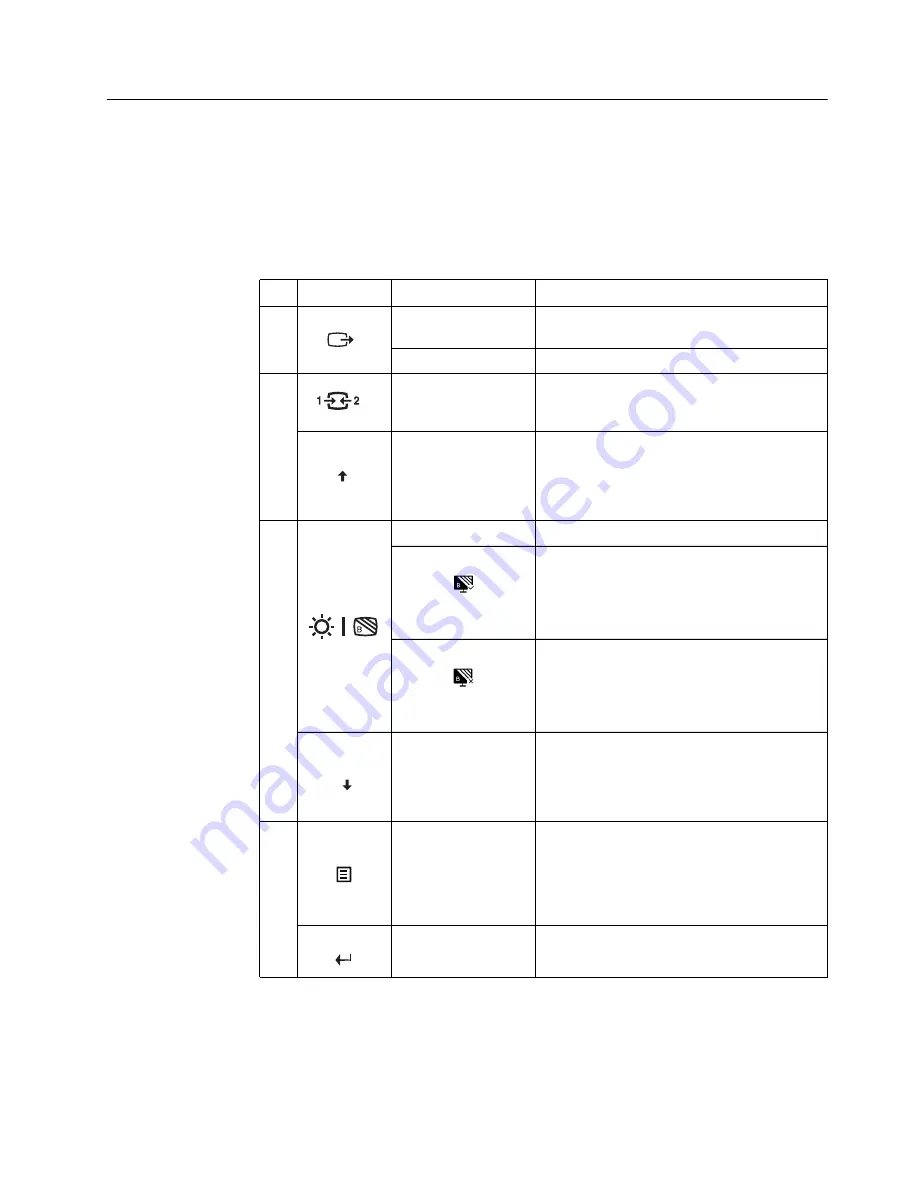
Chapter 2. 2-3
Adjusting your monitor image
This section describes the control features to adjust your monitor image.
Using the direct access controls
The direct access controls can be used when the On Screen Display (OSD) is not
displayed.
Table 2-1. Direct access controls
Icon
Control
Description
1
DDC-CI
Press and hold for 10 seconds to enable or disable
the DDC-CI function
Exit
Exit from menu
2
Input Source
Switches the video input source
Shift back to previous level when in OSD mode
Increase/Up
Up browsing key
For increasing the value on adjustment bar/tune in
Press to move to next item
3
Brightness
Direct access to Brightness adjustment
Enable Low Blue Light
Press and hold for 3 seconds to enable Low Blue
Light
Disable Low Blue Light
Press and hold for 3 seconds to disable Low Blue
Light
Decrease/Down
Down browsing key
For decreasing the value on adjustment bar/tune in
Press to move to previous item
4
Menu
To access OSD menu
Press to confirm selection
Press and hold for 10 seconds will lock menu/un-
lock menu
Enter
Press to enter next level on main menu/sub menu
status or enter previous level on adjustment bar
Содержание A19238QL0
Страница 1: ...Lenovo L24q 30 User Guide ...






























