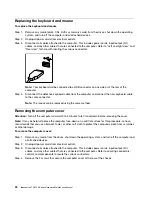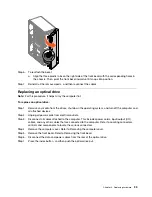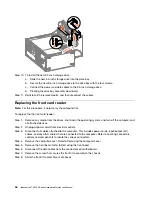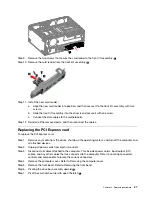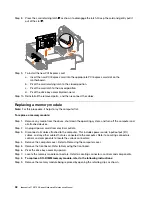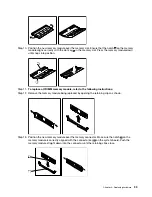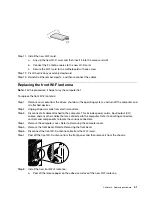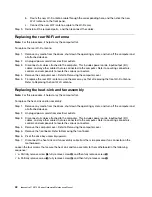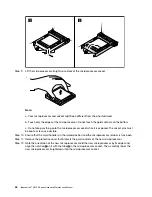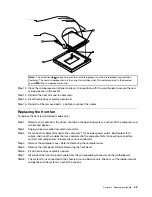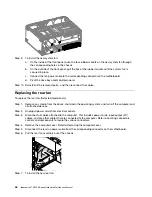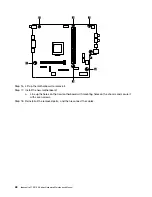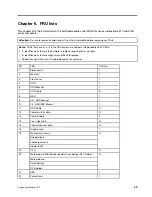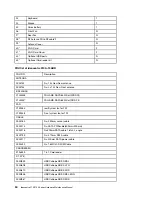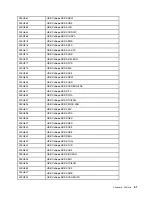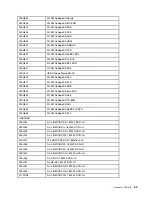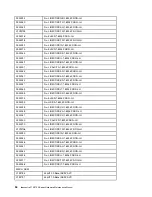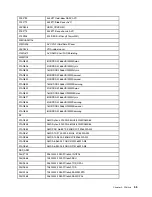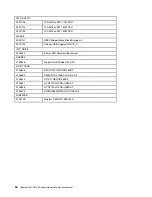Step 9. Lift the microprocessor straight up and out of the microprocessor socket.
Note:
a. Your microprocessor and socket might look different from the one illustrated.
b. Touch only the edges of the microprocessor. Do not touch the gold contacts on the bottom.
c. Do not drop anything onto the microprocessor socket while it is exposed. The socket pins must
be kept as clean as possible.
Step 10. Ensure that the small handle is in the raised position and the microprocessor retainer is fully open.
Step 11. Remove the protective cover that protects the gold contacts of the new microprocessor.
Step 12. Note the orientation of the new microprocessor. Hold the new microprocessor by its edges and
align the notches
1
on it with the tabs
2
in the microprocessor socket. Then, carefully lower the
new microprocessor straight down into the microprocessor socket.
44
ideacentre 510/510A Series Hardware Maintenance Manual
Содержание 90HU
Страница 2: ......
Страница 6: ...iv ideacentre 510 510A Series Hardware Maintenance Manual ...
Страница 8: ...2 ideacentre 510 510A Series Hardware Maintenance Manual ...
Страница 16: ...10 ideacentre 510 510A Series Hardware Maintenance Manual ...
Страница 18: ...12 ideacentre 510 510A Series Hardware Maintenance Manual ...
Страница 24: ...18 ideacentre 510 510A Series Hardware Maintenance Manual ...