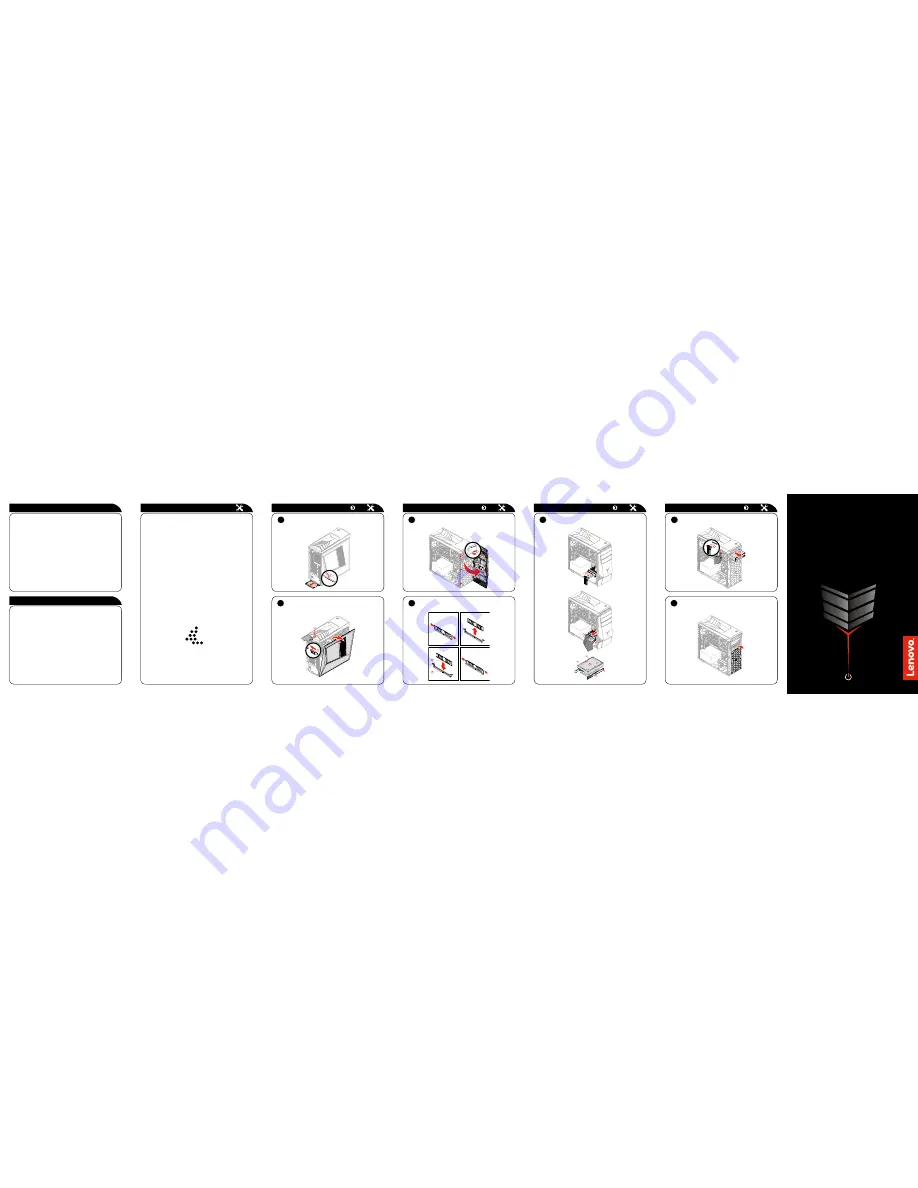
ideacentre
Y700/900
Series
Quick Start Guide
4
Replacing a memory module
Replacing or upgrading hardware
Safety information for replacing CRUs
Do not open your computer or attempt any repairs before reading the “Important
safety information” in the
Safety, Warranty, Environment, Recycling Information
Guide
and
Important Product Information Guide
that was included with your
computer.
If you no longer have this copy of the
Safety, Warranty, Environment, Recycling
Information Guide
and
Important Product Information Guide
, you can obtain
one online from the website at http://www.lenovo.com/UserManuals.
Pre-disassembly instructions
Before proceeding with the disassembly procedure, make sure that you do the
following:
1. Turn off the power to the system and all peripherals.
2. Unplug all power and signal cables from the computer.
3. Place the system on a flat, stable surface.
CRUs for your computer include:
• keyboard
• optical drive
• mouse
• memory module
• power cord
• hard disk drive
The parts listed below are optional CRUs for experienced users:
• graphics card
• power supply
• fans
• Wi-Fi card
• heat sink
• CMOS battery
Instructions for replacing these parts can be found in the
Hardware
Maintenance Manual
from the Lenovo Support Web Site. To obtain a copy of
the
Hardware Maintenance Manual
, go to: www.lenovo.com/UserManuals.
This part contains instructions for cleaning or replacing the following parts:
• Bottom dust screen (Follow steps:
1
)
• Memory module (Follow steps:
2
4
)
• Hard disk drive (Follow steps:
2
5
)
• Optical drive (Follow steps:
2
3
6
)
• Front dust screen (Follow steps:
2
3
7
)
Replacing or upgrading hardware
2
Removing the computer cover
6
Replacing an optical drive
1
2
3
4
Replacing or upgrading hardware
Replacing or upgrading hardware
Replacing or upgrading hardware
1
Cleaning bottom dust screen
5
Replacing a hard disk drive
3
Removing the front bezel
7
Cleaning front dust screen
Service and Support information
The following information describes the technical support that is available for
your product, during the warranty period or throughout the life of your product.
Refer to the Lenovo Limited Warranty for a full explanation of Lenovo warranty
terms. See “Lenovo Limited Warranty notice” later in this document for details
on accessing the full warranty. If you purchased Lenovo services, refer to the
following terms and conditions for detailed information:
– For Lenovo Warranty Service Upgrades or Extensions,
go to: http://support.lenovo.com/lwsu
– For Lenovo Accidental Damage Protection Services,
go to: http://support.lenovo.com/ladps
– Online technical support is available during the lifetime of a product at:
http://www.lenovo.com/support
Accessing other manuals
An Important Product Information Guide has been preloaded onto your
computer. To access this guide, do the following:
1. Open the Start menu and then click or tap
Lenovo Companion
. If Lenovo
Companion is not displayed on the Start menu, click or tap
All apps
to
display all programs, and then click or tap
Lenovo Companion
.
2. Click or tap
Support
→
User Guide
.
Models without preinstalled operating systems and Virtual Desktop
Infrastructure (VDI) clients:
Go to the Lenovo Support Web site to access your manuals. See “Downloading
manuals” for additional information.
Downloading manuals
The latest electronic publications for your computer are available from the
Lenovo Support Web site. To download the publications,
go to: www.lenovo.com/UserManuals.


