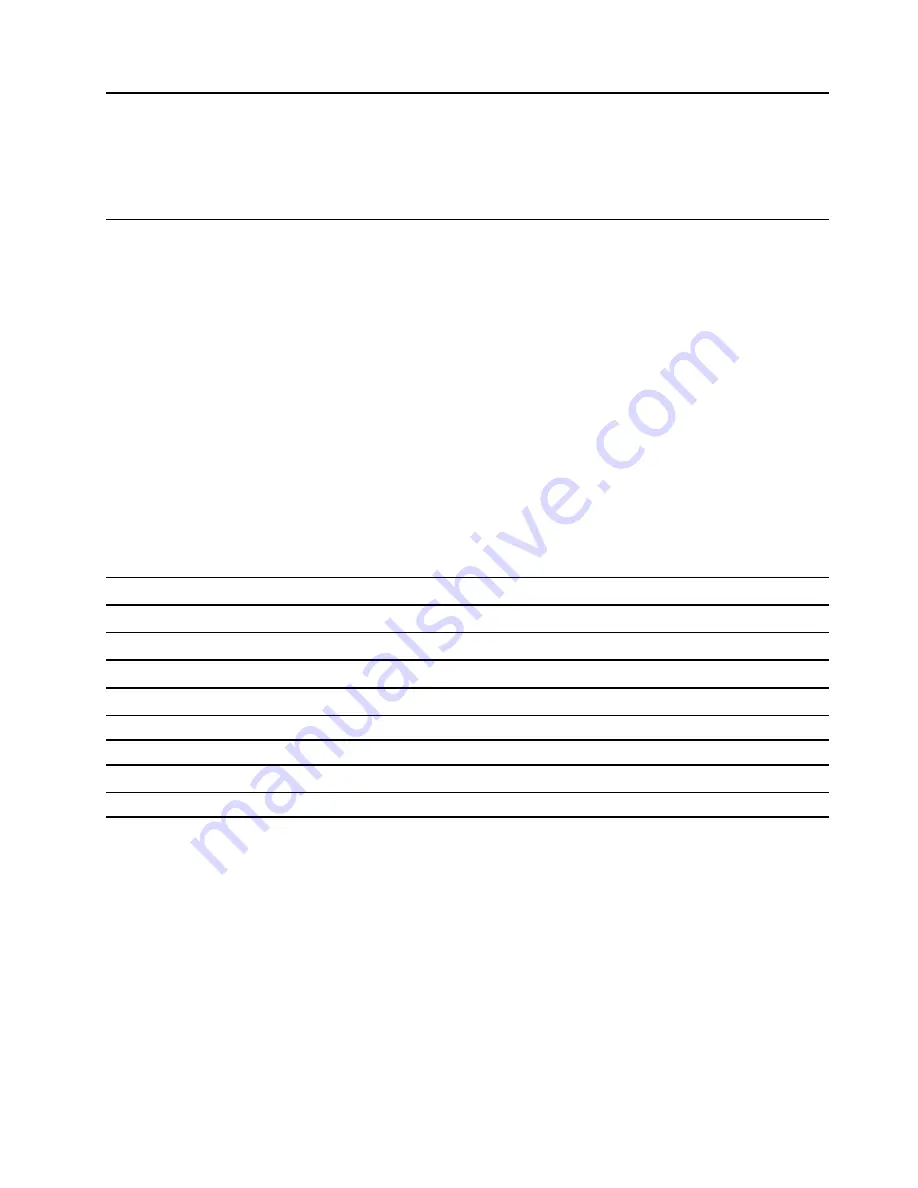
Chapter 5. Configure advanced settings
This chapter provides information about UEFI/BIOS and system recovery.
UEFI/BIOS
This section introduces what is UEFI/BIOS and the operations you can perform in UEFI/BIOS.
What is UEFI/BIOS setup utility
UEFI/BIOS is the first program that the computer runs when the computer is turned on. UEFI/BIOS initializes
the hardware components and loads the operating system and other programs. Your computer may include
a setup program (setup utility) with which you can change UEFI/BIOS settings.
Start the UEFI/BIOS setup utility
Step 1. Press the Novo button with an expanded paper clip (or similar slender object) when your computer
is off.
Step 2. Select
BIOS Setup
from
Novo Button Menu
.
Navigate in the BIOS interface
You can navigate in the BIOS interface by pressing the following keys:
F1
Displays the General Help screen.
F9
Restores to the default settings.
F10
Saves your configuration and exits.
F5
Changes to a lower value.
F6
Changes to a higher value.
↑↓
Locates an item.
← →
Selects a tab.
Esc
Exits the submenu and returns to the parent menu.
Enter
Enters the selected tab or submenu.
Change the startup sequence
1. Start the UEFI/BIOS setup utility.
2. Select
Boot
. The default device order list is displayed.
Note:
The
Boot
menu is displayed if the computer cannot start from any devices or the operating
system cannot be found.
3. Set the startup sequence as desired.
4. Press F10 to save the changes and restart the computer.
To change the startup sequence temporarily:
1. Restart the computer. When the logo screen is displayed, press F12.
© Copyright Lenovo 2018
23
Содержание 81NE0023UK
Страница 1: ...Lenovo IdeaPad S540 15IWL User Guide ...
Страница 4: ...ii Lenovo IdeaPad S540 15IWL User Guide ...
Страница 6: ...iv Lenovo IdeaPad S540 15IWL User Guide ...
Страница 12: ...6 Lenovo IdeaPad S540 15IWL User Guide ...
Страница 24: ...18 Lenovo IdeaPad S540 15IWL User Guide ...
Страница 28: ...22 Lenovo IdeaPad S540 15IWL User Guide ...
Страница 61: ...Appendix C Compliance information 55 ...






























