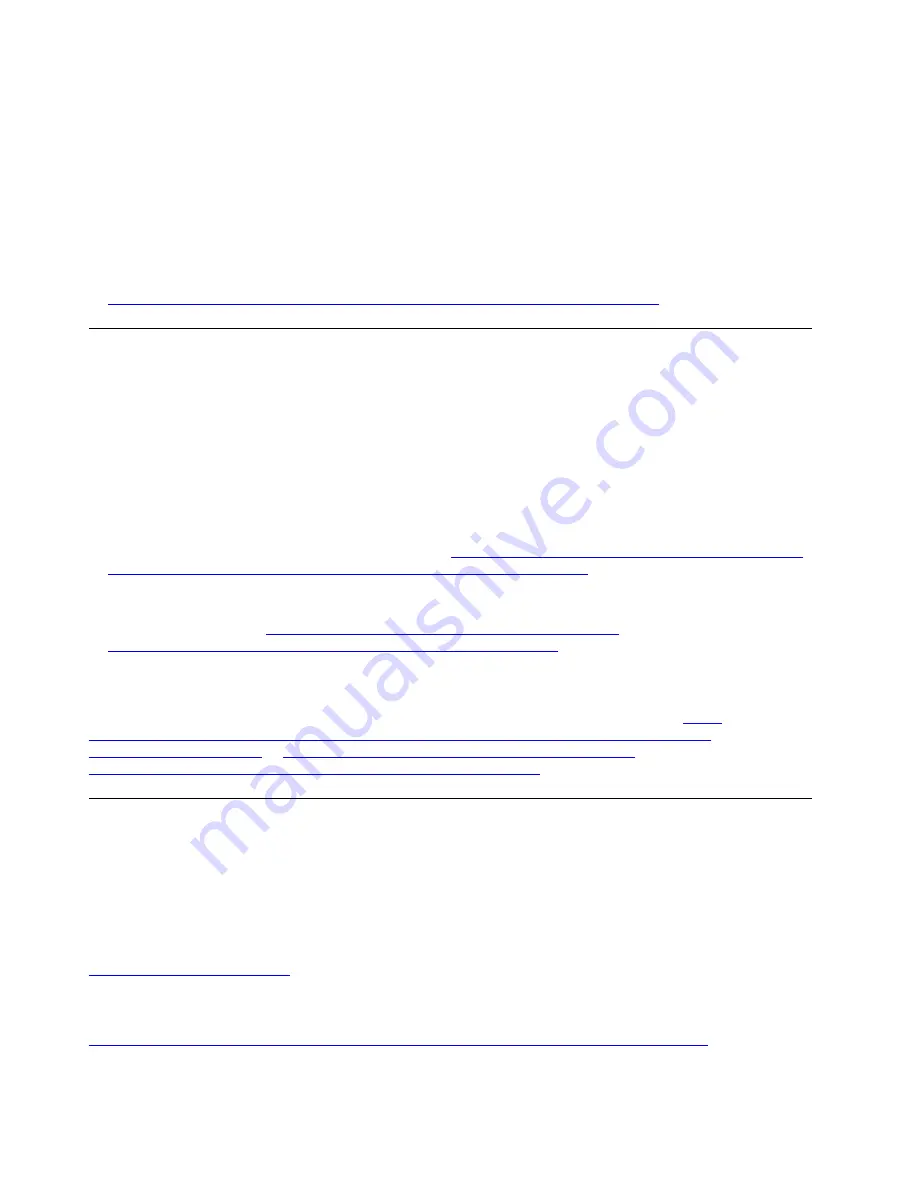
To connect using the Lenovo XClarity Administrator Mobile app:
1. Connect the USB cable of your mobile device to the Lenovo XClarity Administrator USB connector on
the front panel.
2. On your mobile device, enable USB tethering.
3. On your mobile device, launch the Lenovo XClarity Administrator mobile app.
4. If automatic discovery is disabled, click
Discovery
on the USB Discovery page to connect to the
Lenovo XClarity Controller.
For more information about using the Lenovo XClarity Administrator Mobile app, see:
http://sysmgt.lenovofiles.com/help/topic/com.lenovo.lxca.doc/lxca_usemobileapp.html
Set the front USB 2.0 connector for Lenovo XClarity Controller
connection
Your server come with a front USB 3.0 connector (also called XClarity Controller USB connector) that you
can use as a Lenovo XClarity Controller management connection. See “Front panel” on page 20 for the
location of this connector. Before you can access the Lenovo XClarity Controller through this USB
connector, you need to configure this connector for Lenovo XClarity Controller connection.
You can switch this USB connector between normal and Lenovo XClarity Controller management operation
by performing one of the following steps.
• From the Lenovo XClarity Controller management controller CLI, run the
usbfp
command. For information
about using the Lenovo XClarity Controller CLI, see
http://managementsoftware.lenovofiles.com/help/topic/
com.lenovo.thinksystem.xcc.doc/dw1lm_c_ch7_commandlineinterface.html
.
• From the Lenovo XClarity Controller management controller web interface, click
BMC Configuration
➙
Network
➙
Front Panel USB Port Management
. For information about Lenovo XClarity Controller web
interface functions, see
http://managementsoftware.lenovofiles.com/help/topic/
com.lenovo.thinksystem.xcc.doc/dw1lm_r_immactiondescriptions.html
.
You can also check the current setting of the front USB 3.0 connector using the Lenovo XClarity Controller
management controller CLI (
usbfp
command) or the Lenovo XClarity Controller management controller web
interface (
BMC Configuration
➙
Network
➙
Front Panel USB Port Management
). See
http://managementsoftware.lenovofiles.com/help/topic/
com.lenovo.thinksystem.xcc.doc/dw1lm_r_immactiondescriptions.html
Update the firmware
Several options are available to update the firmware for the server.
You can use the tools listed here to update the most current firmware for your server and the devices that are
installed in the server.
Best practices related to updating firmware is available at the following site:
The latest firmware can be found at the following site:
http://datacentersupport.lenovo.com/us/en/products/servers/thinksystem/st250/7Y45/downloads
88
ThinkSystem ST250 Setup Guide
Содержание 7Y45
Страница 1: ...ThinkSystem ST250 Setup Guide Machine Types 7Y45 and 7Y46 ...
Страница 4: ...ii ThinkSystem ST250 Setup Guide ...
Страница 18: ...14 ThinkSystem ST250 Setup Guide ...
Страница 110: ...106 ThinkSystem ST250 Setup Guide ...
Страница 112: ...108 ThinkSystem ST250 Setup Guide ...
Страница 115: ......
Страница 116: ...Part Number SP47A37787 Printed in China 1P P N SP47A37787 1PSP47A37787 ...






























