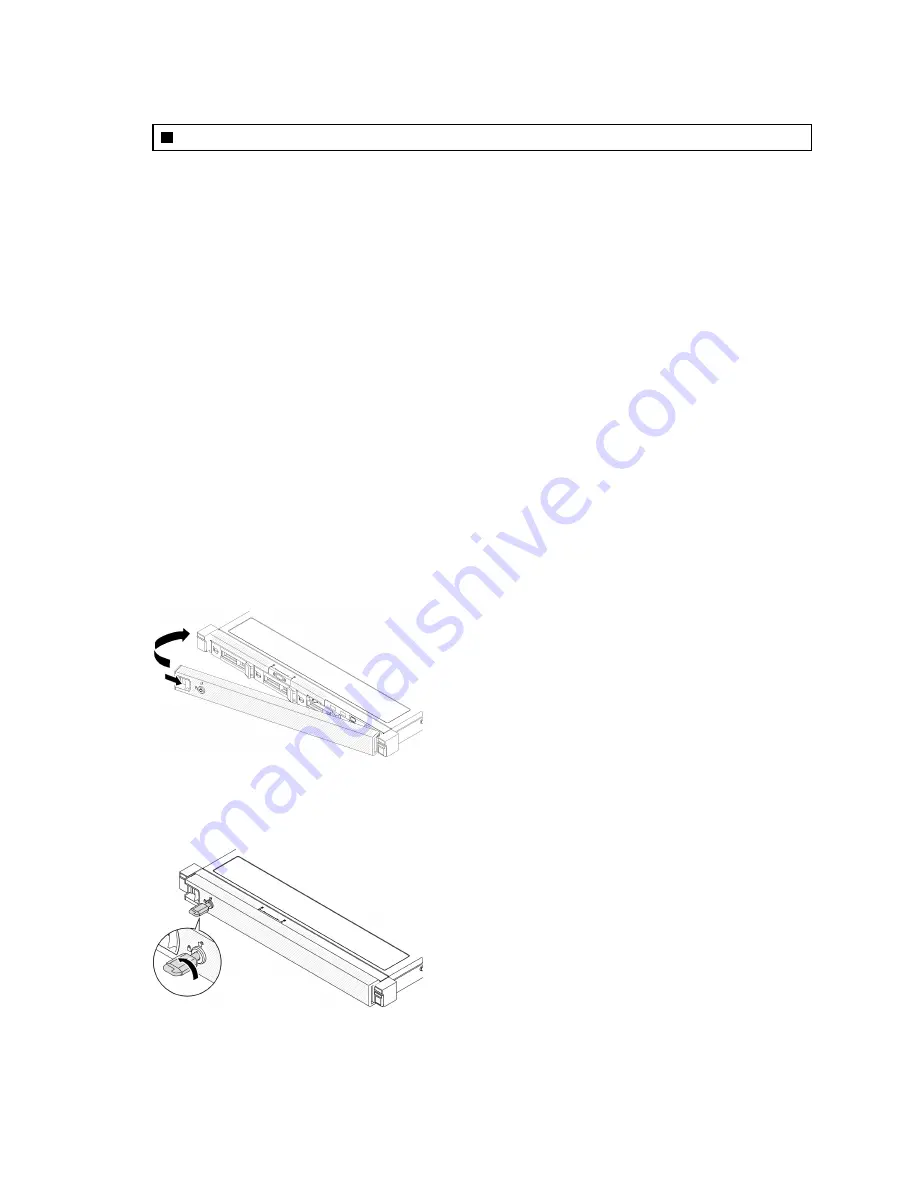
Table 13. Security bezel removal
1
Release latch
After you finish
If you are instructed to return the component or optional device, follow all packaging instructions, and use
any packaging materials for shipping that are supplied to you.
Install the security bezel
Use this information to install the security bezel.
About this task
Attention:
Read the following section(s) to ensure that you work safely.
•
•
“Installation Guidelines” on page 51
Watch the procedure
A video of this procedure is available at YouTube:
https://www.youtube.com/playlist?list=PLYV5R7hVcs-
Procedure
Step 1. Carefully insert the tabs on the security bezel into the slots on the right rack handle. Press and hold
the release latch; then, pivot the security bezel inwards until it clicks in place.
Figure 114. Security bezel installation
Step 2. Use the key to lock the security bezel to the closed position.
Figure 115. Locking the security bezel
After you finish
122
ThinkSystem SR250 V2 Maintenance Manual
Содержание 7D7Q
Страница 1: ...ThinkSystem SR250 V2 Maintenance Manual Machine Types 7D7Q and 7D7R ...
Страница 8: ...vi ThinkSystem SR250 V2 Maintenance Manual ...
Страница 20: ...12 ThinkSystem SR250 V2 Maintenance Manual ...
Страница 35: ...2 5 inch drive model Figure 26 Server components 2 5 inch drive model Chapter 2 Server components 27 ...
Страница 42: ...34 ThinkSystem SR250 V2 Maintenance Manual ...
Страница 176: ...168 ThinkSystem SR250 V2 Maintenance Manual ...
Страница 180: ...172 ThinkSystem SR250 V2 Maintenance Manual ...
Страница 183: ......
Страница 184: ......
















































