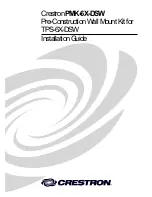documentation on
: enter the part number in the search field, and select
Documents and
Software
under
Product information
.
Remove the door position monitor device
A
Ab
bo
ou
utt tth
hiiss ttaasskk
1. If necessary, insert the key and turn it clockwise to unlock the door.
2.
P
Prro
occeed
du
urree
Step 1. Remove the two screws that secure the door position monitor device to the cabinet frame.
Figure 63. Removing door position monitor device
Install the door position monitor device
P
Prro
occeed
du
urree
Step 1. Secure the device to the cabinet frame with two screws.
Figure 64. Installing the door position monitor device
A
Afftteerr tth
hiiss ttaasskk iiss cco
om
mp
plleetteed
d
.
Hardware removal, installation and conversion
53
Содержание 7D2C
Страница 1: ...ThinkSystem Micro DataCenter 6U 1200mm Deep Rack Cabinet User Guide Machine Type 7D2C and 7D2P ...
Страница 4: ...ii ThinkSystem Micro DataCenter 6U 1200mm Deep Rack Cabinet User Guide ...
Страница 10: ...viii ThinkSystem Micro DataCenter 6U 1200mm Deep Rack Cabinet User Guide ...
Страница 12: ...2 ThinkSystem Micro DataCenter 6U 1200mm Deep Rack Cabinet User Guide ...
Страница 14: ...4 ThinkSystem Micro DataCenter 6U 1200mm Deep Rack Cabinet User Guide ...
Страница 24: ...14 ThinkSystem Micro DataCenter 6U 1200mm Deep Rack Cabinet User Guide ...
Страница 70: ...60 ThinkSystem Micro DataCenter 6U 1200mm Deep Rack Cabinet User Guide ...
Страница 71: ......
Страница 72: ...Part Number SP47A41857 Printed in China 1P P N SP47A41857 1PSP47A41857 ...