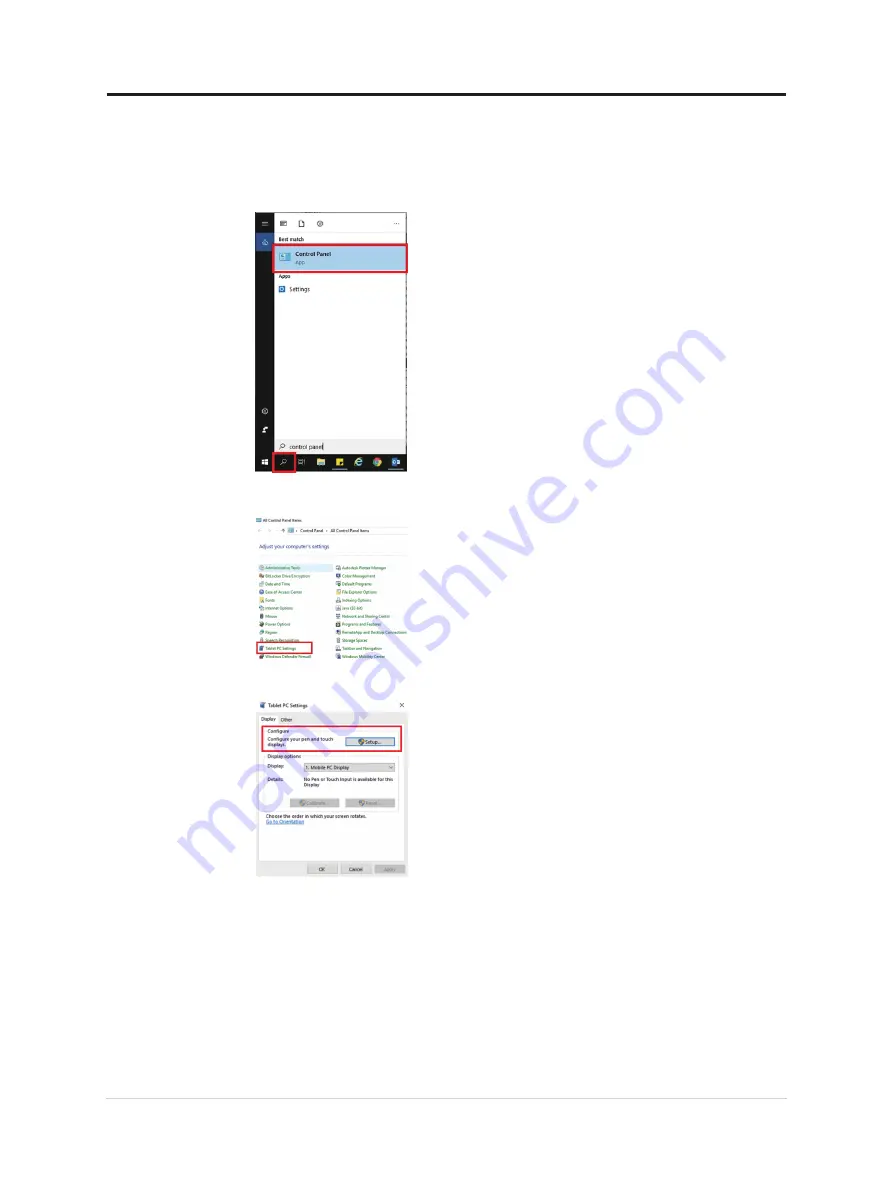
Touch setting when multi monitors connecting
Please follow below steps to set M14t as the touch monitor when connecting multiple
monitors with notebooks.
Step 1: Search “Control Panel”
Step 2: Find “Tablet PC Settings”
Step 3: Click “SetUp”
Step 4: Press Enter until the message moves to M14t. Tap the screen to identify it to
complete the setting.
Follow the steps above and the M14t will display the message shown below:
Tap this screen with a single finger or touch pen to identify it as the touch monitor. If
this is not the Tablet PC screen, press Enter to move to the next screen. To close the tool,
press Esc.
Chapter 2.Adjusting and using your monitor 2-12
















































